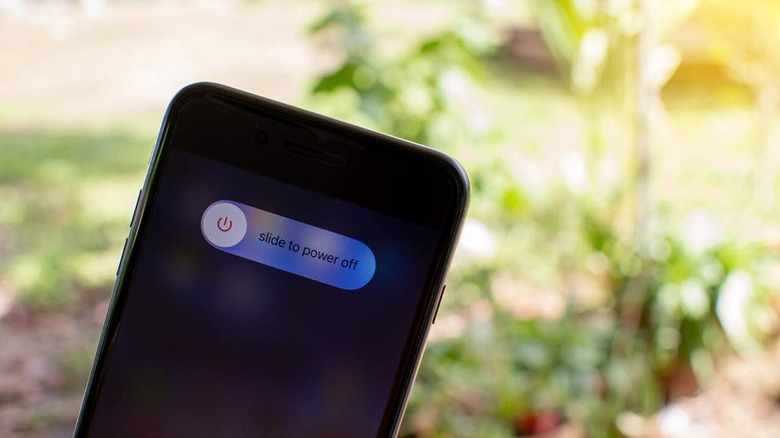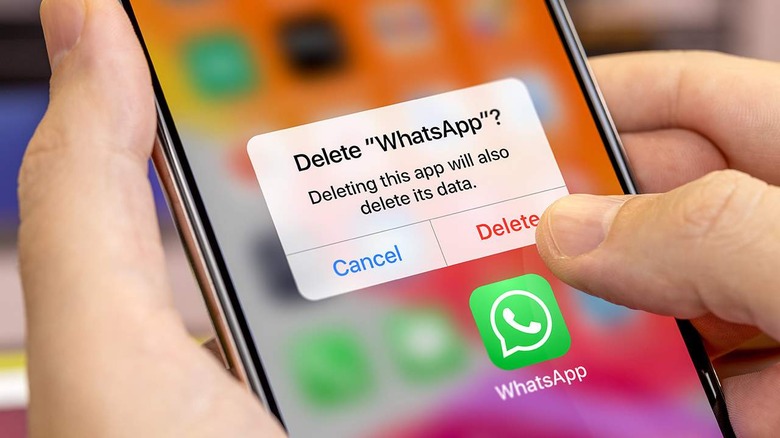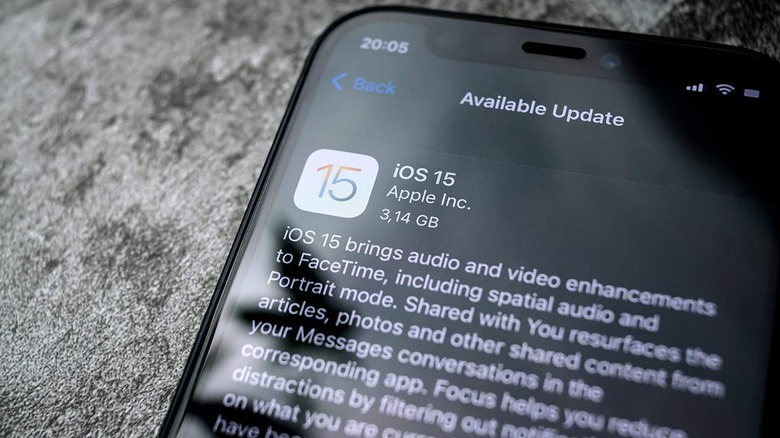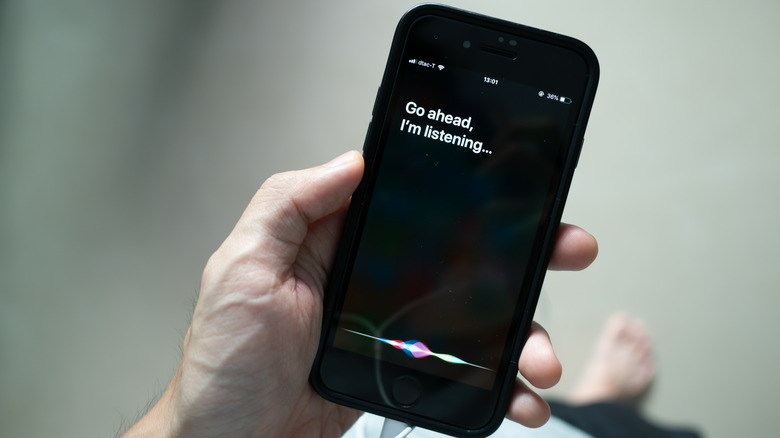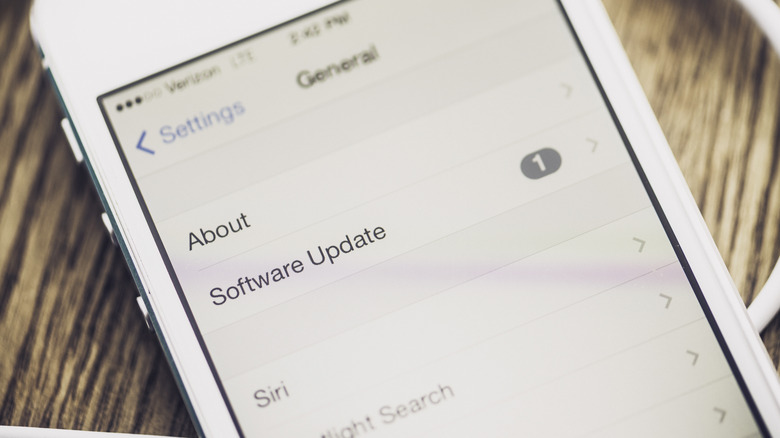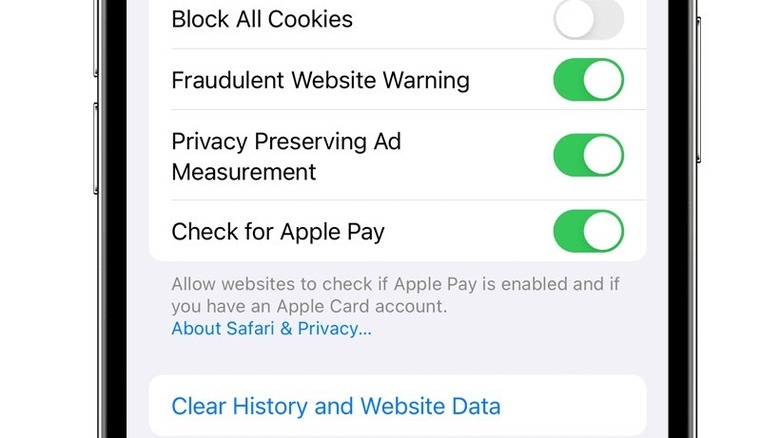7 Ways To Speed Up Your Older iPhone
It's perfectly normal for your iPhone to slow down as the years pass. But, just because it's running a little slower doesn't mean you need to run out a buy a new one. Sure, buying a new phone can be exciting, but sometimes you just don't have the extra cash to drop on the latest device. So, instead of going out and buying a new smartphone, there are a few handy things you can do to speed up your older iPhone.
If you're looking for the nuclear option, then you can completely reset your iPhone to set it back to default. This will delete all the apps you've added, clear out the internal storage, and just set things back to how they were when you first bought it. Of course, this isn't always a great solution. In this guide, we'll show you how to speed up your older iPhone without having to completely reset it.
Restart your iPhone
If you're experiencing a slow iPhone, then there are several things you can do to improve your phone's performance. Of course, one of the easiest things you can do is start with a restart. Completely restarting your phone allows it to clear out the used RAM, which can often slow your device down.
To restart your iPhone, you're going to need to power it off completely. Depending on which version of the iPhone you're using, you may need to press different buttons to restart your phone. On iPhone 8 and newer, you're going to press and hold the volume down button and press the power button. This should bring up a menu with a slider that says, "Slide to power off". Go ahead and slide the button to turn your phone off completely.
If you're on an iPhone 7 or older, you can press and hold the power button and home button to bring up the power menu. From there, simply slide the button over and let the device turn off completely. When you restart it, the RAM will be cleaned out, and you can get back to what you were doing. For best results, we recommend restarting your iPhone every few days.
Uninstall apps you don't use
Another of the first things you should do if your iPhone is running slowly is clean out the apps that you've downloaded. Every app that you install takes up a little space on your iPhone — some more than others. As such, deleting the ones you aren't using can be a great way to clear up space and give your iPhone more storage to work with.
Storage doesn't play as big a part on performance as other things — like your phone's processor or RAM — but having too many apps installed can definitely bog your phone down. That's because a lot of apps use background power to automatically refresh and send you notifications. This is especially true of social media apps like Twitter and Facebook, as well as some games that send you push notifications.
To uninstall apps on your iPhone, simply touch and hold down on the app's icon on the home screen. You can then tap Remove App from the menu that appears. On newer versions of iOS, it'll also offer an option to remove just from the home screen. Make sure you choose to delete it, though, or the app will remain on your device. For more details about how to delete apps, you can check out the Apple Support document.
Update iOS version
Another great way to speed up your older iPhone is to ensure you're running the most recent version of iOS. Apple constantly releases new versions of its iPhone operating system. These updates include a slew of fixes for your phone's security, performance, and other features. Oftentimes, these updates can also bring bigger features like a new user interface and more.
You can check for an update by pulling up your iPhone's settings menu. From here, tap General and then select Software Update. Your phone will automatically display any new updates available for your device. If you aren't running the latest iOS version, go ahead and choose the Install option to get started. It might take a few minutes to download, but once its installed, your iPhone should offer the latest features and performance enhancements.
Make sure to check for new updates often, to ensure you've got the latest iOS version and the best performance options available.
Turn Siri off
Siri is a useful tool. Armed with your voice alone, you can use Apple's virtual assistant to send texts, make calls, search locations, launch apps, and much more. However, Siri can also be quite demanding — especially on older phones.
For Siri to work, the assistant has to be constantly running in the background, and this can cause problems with aging devices. It can hit both the phone's performance and its battery. So, while it's definitely not something you'll want to disable forever if you can avoid it, pulling the plug on Siri temporarily may help improve your device's performance by a fair margin.
To disable Siri, head to settings and select Siri and Search. There are various options that can reduce Siri's functionality in several ways, including an option to turn off the Hey Siri prompt. If you disable Hey Siri, and the ability to activate Siri with the side button, you should receive a popup asking if you want to disable the virtual assistant completely. Select Yes, and Siri should be disabled.
Stop automatic downloads
Automatic downloads are a great way to keep your phone's operating system and security patches up to date, but it comes at a cost. The constant searching in the background for those updates uses up some of your phone's memory and processing power, and when an update is found then actually downloading and installing said update uses even more resources.
Add in-app updates, and your phone could be pretty busy behind the scenes when this feature is enabled. If you're using an older device, there's a good chance that the downloads your iPhone is searching for can't be installed on it anyway, making this feature borderline useless. The same applies to app updates, as newer versions of the apps you enjoy may require an edition of iOS your phone can't run.
Turning off automatic downloads is very simple. Go to settings, then App Store, then toggle off Automatic Updates. You may also have the option to turn off individual downloads, such as system updates or app updates. The exact wording may vary depending on your version of iOS, but the concept and screen you need to navigate remain the same. Disabling automatic downloads doesn't stop you from manually downloading and installing updates.
Clear your browser history
If Safari seems to operate a lot slower than the rest of your device, the issue is more likely to be related to your browser than it is the rest of your phone. Luckily, there are a few Safari-specific things you can do to get things moving along again. The first thing you should do is check that you don't have a billion tabs open — some people do that, and it can slow down a new iPhone, never mind an older model. If you have a sane number of tabs open, then you should start looking at your browsing history and your browser's cache.
The browser's cookies and cache serve a solid purpose. They can allow sites to remember passwords and details that help the page load faster. Your browser history is also useful, especially if you need to remember the name of a particular site or page you visited recently. However, after a while this can all get a bit cluttered and become more of a hindrance than a help.
Clearing your iPhone's browser history is simple. Just go to settings, then Safari, before selecting Clear History and Website Data. You can also delete your cookies while keeping your history by going to Settings, then Safari, finding Advanced and tapping Website Data, then finally hitting Remove All Website Data.
Turn off Background App Refresh
Background App Refresh is a useful feature that allows apps to check for new data in the background. This can help keep apps up to date and can allow them to launch faster. There is a downside, though, as it uses some of your phone's resources and can also impact battery life. While newer iPhones can take this in their stride, older models may begin to struggle — especially if you have a lot of apps installed. Luckily, Background App Refresh can easily be turned off, and it can also be tailored to your exact needs.
Go to Settings, General, and then select Background App Refresh. From here, you can choose to disable the setting for all apps or select individual apps you want to disable. Depending on how old your phone is, you may be able to keep some of your favorite apps running in the background without impacting performance. However, this will take some trial and error.