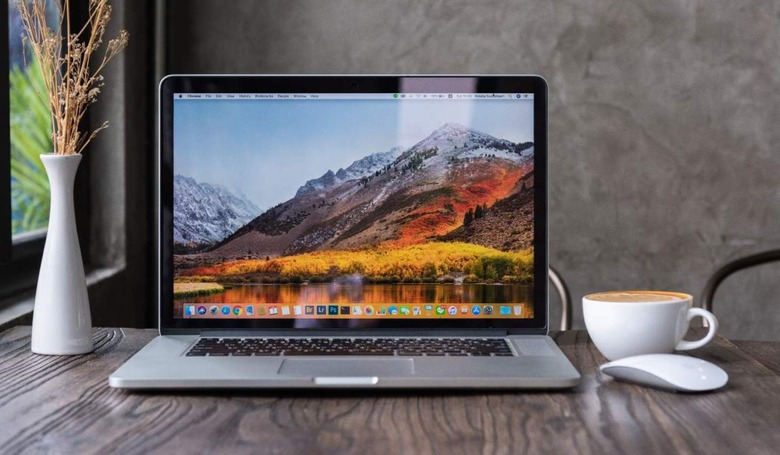How Do You Check A MacBook's Temperature?
Every time you do something on your MacBook, the hardware inside of it creates heat. Sometimes the amount of heat created is small, like when you're browsing the internet or checking your email. If you're doing more intensive things on your MacBook, though, the amount of heat created can grow quickly. Because heat is so dangerous to tech, especially the internal hardware in laptops and other smart devices, it's important to keep your MacBook's temperature in mind.
By default, your MacBook shouldn't have much trouble staying with its optimal temperature range. The MacBook's acceptable operating temperatures should fall somewhere between 10 to 35 degrees Celsius or 50 to 95 degrees Fahrenheit, according to Apple. Most of the time, the heat that your MacBook generates won't be a huge problem. Apple has built these machines to dissipate that heat on their own using fans and other active cooling techniques. Still, it's always a good idea to keep an eye on things. Luckily, there's a lot of ways you can see how well your computer's running, as well as what is using most of your hardware resources. If you want more in-depth info, there are ways to check your MacBook's temperature, too.
How to check a MacBook's temperature
Apple includes a handy way to check your MacBook's resource usage with the Activity Monitor. This utility gives you a broad overview of how much of the CPU, GPU, and memory (RAM) are being used. Unfortunately, it doesn't include a way to check your MacBook's temperature. If you want to dig that deep, you're going to need to use a third-party program.
There are several programs out there that can show you your MacBook's temperature, but the easiest to use is CoconutBattery. This program has been trusted by MacBook users for years, and it shows a lot of basic information for free. If you want, you can always purchase the premium version, which gives you more diagnostic options. But, CoconutBattery is the easiest option if you want to keep a basic check on your MacBook's temperatures.
If you want more diagnostics, a program like iStat Menus offers a more in-depth breakdown of how your MacBook's using its hardware. With iStat Menus, you can check how much memory apps are using, how much data has been compressed, as well as the average load on your CPU. You can also check the temperature of area around the CPU, which can give you a good idea of if things are getting too hot.
If you aren't a fan of CoconutBattery or iStat Menus, then you can also find other resource usage monitors available on the Mac's App Store.