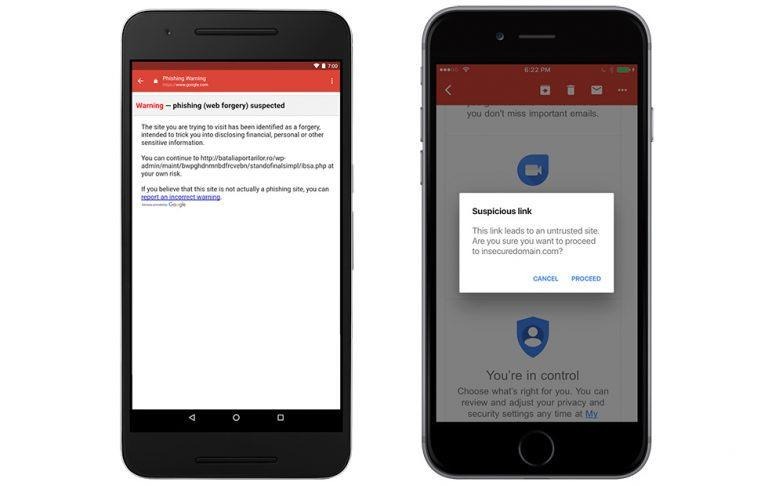Gmail For iOS Gets Phishing Warnings For Questionable Links
Google has added a new security feature to its Gmail app for iOS, alerting users when they encounter a link that Google finds suspicious. Specifically, the iOS app will warn users when they tap on a suspicious link, potentially stopped them from falling victim to a phishing attempt. Google explains that if users see this link, it means it is 'likely unsafe,' and so users should triple-check and think twice before deciding to proceed anyway.
Google first added anti-phishing security checks within its Android app for Gmail, and now it is doing the same with its iOS app. The feature will be present whether you're on iPad or iPhone, of course; it reads, "This link leads to an untrusted site. Are you sure you want to proceed to wesbite.com?" Users are able to tap to proceed regardless of the warning or to cancel their visit to the page.
This only applies to links that Google considers suspicious but that it doesn't know for sure to be dangerous. If a user clicks on a link that Google knows is dangerous, though, users will instead be taken to a page like shown in the screenshot above. This page warns that the website is suspected of being a phishing website and that while users can proceed anyway, it is very ill-advised to do so.
The warnings exist to protect users who may click on a link they received in an email that looks official — one that may look like it came from their bank, their service provider, or any number of entities. Phishing scammers have become increasingly sophisticated at imitating official emails, but they include their own link that steals information belonging to the recipient.
This information is often personal data that can be used to steal someone's identity, but sometimes it is more targeted, aiming to get credentials for logging into a certain account, for example. Individuals and massive corporations alike have fallen victim to these sorts of scams, in some cases losing large amounts of money and, in others, sensitive information.
SOURCE: G Suite Blog