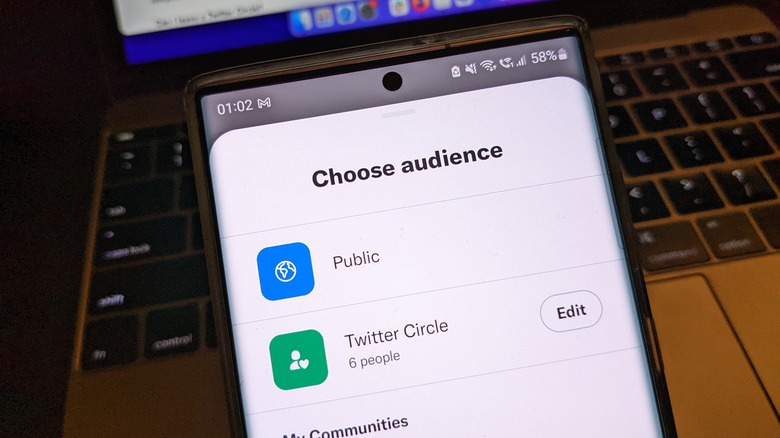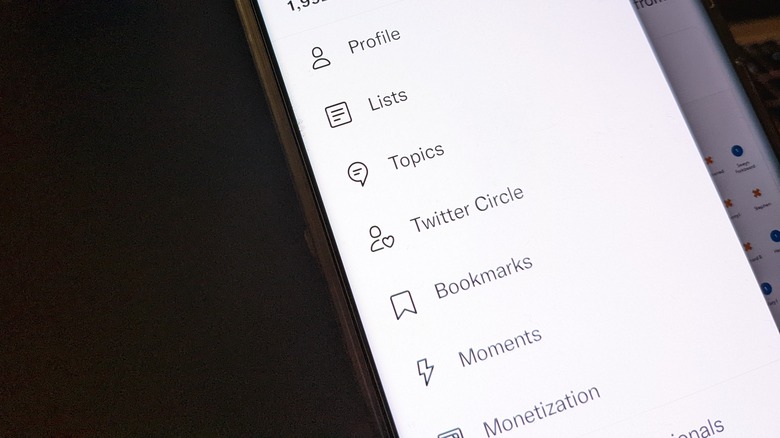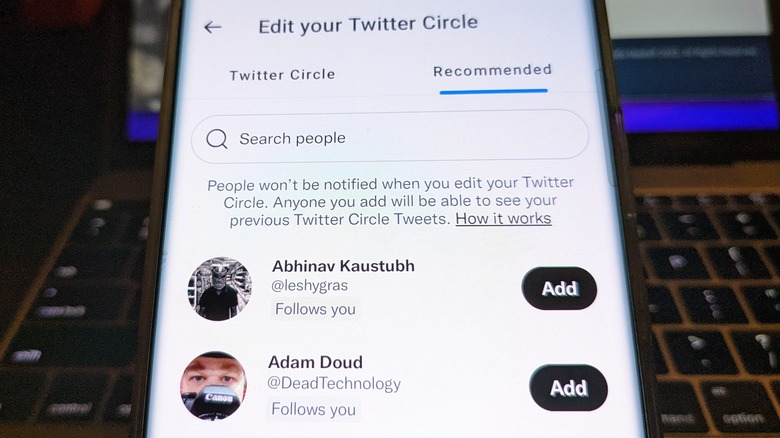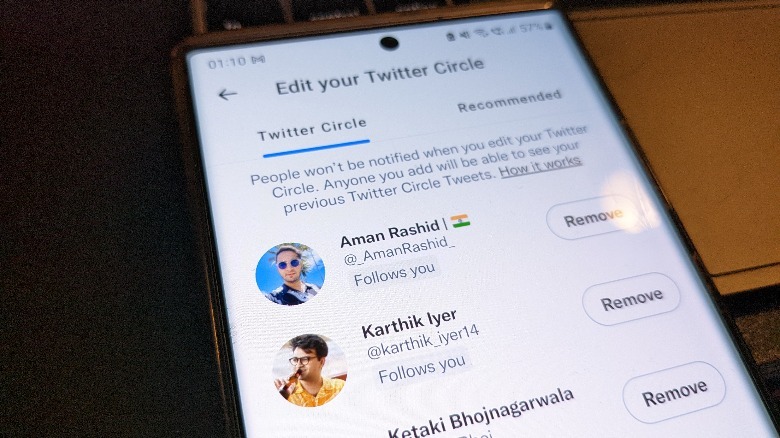Twitter Circle Rolls Out To Everyone - Here's How To Use It
If you've ever wished that Twitter had a feature that would only show your tweets to a close group of people, your prayers have finally been answered. Twitter says it is widely rolling out its Circle feature to all users across the globe on Android, iOS, and the web client. Twitter Circle lets you add up to 150 people to your circle, and only they will be able to see and interact with your tweets.
If you kick someone out of your circle, it will happen discretely and they won't be notified. Twitter says the new feature gives "people the option to share thoughts with a select group of followers helps make Tweeting more accessible." The feature, which originally entered the public testing phase in May, has encouraged users to tweet more and resulted in higher engagement, claims the company.
On the surface, the feature appears to be a godsend for users who belong to vulnerable groups or at-risk communities that may otherwise be brutally criticized and trolled for their views publicly. There are a few fine lines you need to be aware of, though, before Twitter Circle becomes your favorite tool. First, you can't leave another person's Twitter Circle on your own: the only exit route is to unfollow or block the person who included you in their Twitter Circle.
Getting started with Twitter Circle
To get started with Twitter Circle, make sure you are running the latest version of the Twitter app on your phone. On the homepage, tap on the profile icon to access the side panel, which now shows a new option for Twitter Circle. Once you tap on it, you will see two columns. The first one — called Twitter Circle — shows a list of accounts that have already been added to your circle by default. The second column is Recommended, which is populated by accounts that you should add based on the engagement from your own account.
All you need to do from there is tap on the pill-shaped Add button, but keep in mind that you can only create one Twitter Circle linked to an account, according to a FAQ page about the feature. If you unblock an account, they can add you back to the circle, even if you are not a follower. Twitter Circle sounds like a protected space to post views, but that doesn't mean they are exempt from Twitter's content guidelines. The platform will still moderate the tweets and punitive policies will be enforced regardless.
Some extra perks and caveats
A convenient privacy-centric feature is that members of your Twitter Circle won't be able to see the entire list of accounts, but they will see the interactions such as likes, comments, and replies to your tweet. Moreover, a member of your Twitter Circle can't retweet your posts. On the flip side, they can still download the media you share in your tweets, and screenshots aren't blocked either. Now, let's talk about how the tweets are posted to your Circle. When you are composing a tweet, you will see a pill-shaped button in the top-left corner.
Once you tap on it, you'll see two options: Public and Twitter Circle. If you tap on Twitter Circle, the tweet will only be visible to accounts you've added to your circle. You always have the option to empty your Twitter Circle, and if you choose to deactivate your Twitter account, the circle also vanishes. Twitter Circle is not the same as Communities. In a Twitter Community, any member can freely interact with your posts and the power of adding or removing accounts rests solely with the admin.