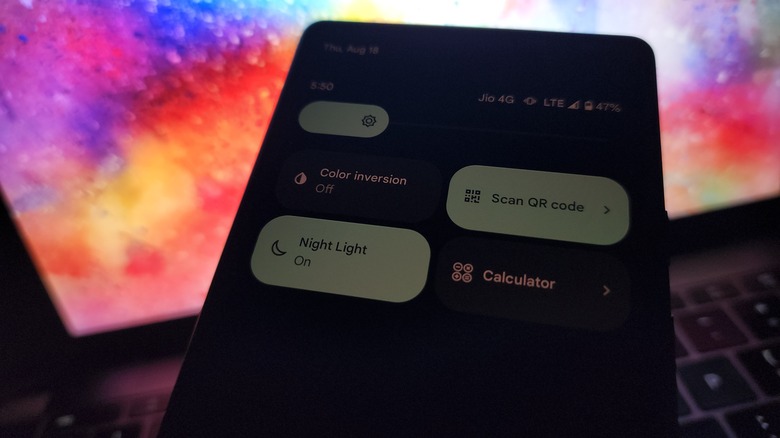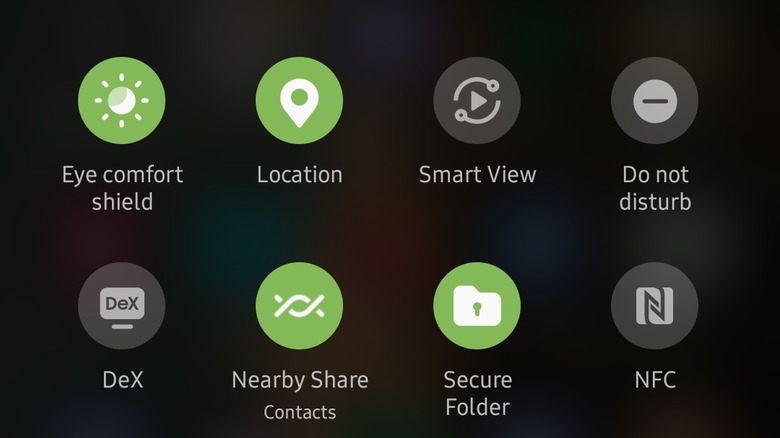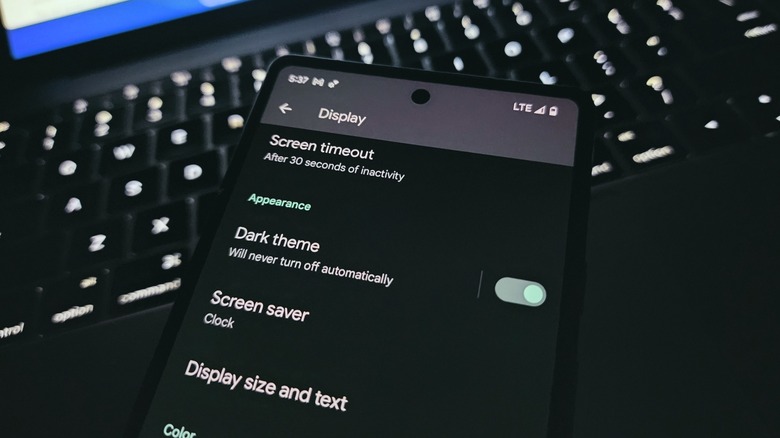Why You Probably Should Be Using Dark Mode On Your Android Phone
Do you ever wake up in the middle of the night or early morning, grab your phone, and unlock it, only to have your eyes singed by the blinding light from the screen? That's because of the millions of pixels on the phone's screen bombarding your unprepared eyes with photons. The blinding effect is somewhat similar to that of leaving a dark cinema room and entering a sunlit area. While the blinding cinema effect can be avoided with tinted shades, enabling night mode is the right path forward when it comes to smartphones.
The situation around dark mode is somewhat tricky. Both Android and iOS offer a dark mode setting for changing the UI color palette from plain white to pitch black. However, the setting doesn't apply universally to all of the apps installed on your phone. Instead, you will have to dig into each app's settings and find if it offers a choice between light and dark themes. Some apps offer a third dynamic option that changes the UI color based on the default system setting on your phone — that's the best implementation, as users don't have to worry about enabling it first at the system level and then individually for each app when needed.
On the flip side, people with astigmatism (which affects 50% of the population) can find it harder to read white text against a dark background, according to research from the Sensory Perception and Interaction Research Group at the University of British Columbia (via Gizmodo). Some users have highlighted dark mode accessibility issues, too.
Dark mode versus night mode
There's a subtle difference between the dark mode and night mode settings on your phone. With dark mode, all of the background elements and blank spaces that would otherwise appear white on the screen are turned black. Wherever applicable, the text color scheme is also inverted — that is, black text turns white against a dark background. In some apps, the colorful design elements are also tweaked to adopt a uniform black and white look. The contrasty approach is more aesthetically pleasing and reduces optical strain, plus it also saves some precious battery juice, too, if your phone has an OLED screen.
Night mode, or night light mode, doesn't go all-in on the black-and-white aesthetics. Instead, this mode gives a slightly reddish or yellowish tinge to the screen, and also tones down the brightness slowly to provide a more comfortable viewing experience. The feature can be enabled manually or also set to activate automatically based on a fixed schedule, such as an hour before you typically go to bed.
On Google's Pixel phones, Night Light can automatically kick into action based on sunset and sunrise timings in your location. You can access the feature by pulling down on the quick access tiles section and tapping on the Night Light button. On Samsung phones, this feature is called Eye Comfort Shield and can be enabled from the same spot. On iPhones, this is called Night Shift and can be enabled by tapping Settings, Display & Brightness, and then Night Shift.
The benefits of using dark mode on Android
Arguably the biggest advantage of enabling night mode is avoiding the blinding brightness that hits the eyes if you need to quickly check your phone in a dark room or immediately after waking up. There is no medical research, so far, that can establish any negative health effects with this sudden brightness exposure from a phone's screen, but it definitely is not a pleasing experience.
Another tangible benefit of dark mode is that it saves a healthy amount of battery juice. According to Google's own research, enabling dark mode draws 60% less power from the battery with brightness set at the 100% level. Do keep in mind, however, that dark mode's impact on battery consumption is associated with OLED panels and not so much on phones that have LCD screens. That's because an OLED screen can switch off the underlying pixel backlighting for the dark areas, reducing power uptake for that zone, but an LCD panel can't do that.
Dark mode also reduces the strain on the eyes, and though there's a lack of reliable research that links digital eye strain (DES) with dark mode, there are studies that suggest it can affect one's sleep cycle and alertness. Using an app or system that can reduce the exposure of wavelengths in blue or green wavelength regions can help, too, according to Harvard Medical School. This is where night light (that is, night shift mode) can be of some help, but not necessarily the night mode.
How to enable dark mode on Android
In order to enable the system-wide dark mode on an iPhone, open the Settings app, go to the Display & Brightness section, and tap on the Dark card at the top. Alternatively, you can also enable the feature by tapping the dark mode button in the Control Center after swiping down from the top-right corner of the screen. On older iPhones that have a Touch ID home button, swipe up from the bottom edge of the screen to access the control center.
For Android phones, the quickest way to enable dark mode is to find the dedicated quick settings tile and tap on it; just swipe down from the top of the screen to open the quick settings tiles page, and look for the option that says dark mode or night mode. If you don't see the tile, follow this path: Settings > Display > Dark. Here, you can also set a custom schedule for enabling it or go by the default sunrise-sunset schedule.
If you want to enable dark mode in an app, head over to the app's settings section and look for the dark theme option in the theming or look customization sections. Some apps offer the dark mode toggle directly on the user's profile page, which you can access by tapping on your profile picture. Keep in mind that the exact location of the night and dark modes on Android and within apps will vary based on the device manufacturer and product.