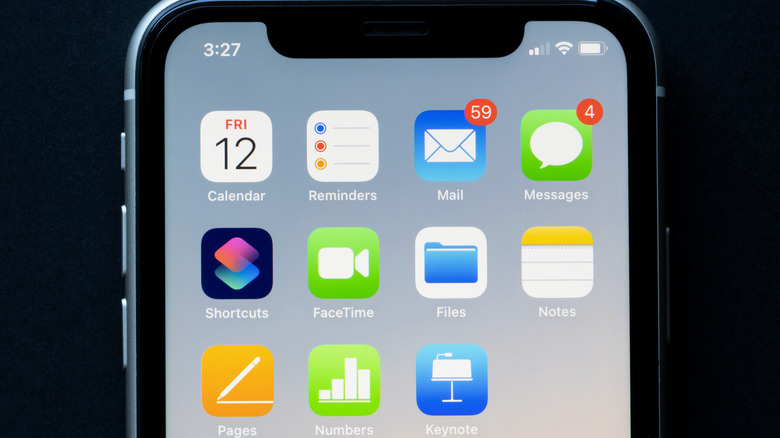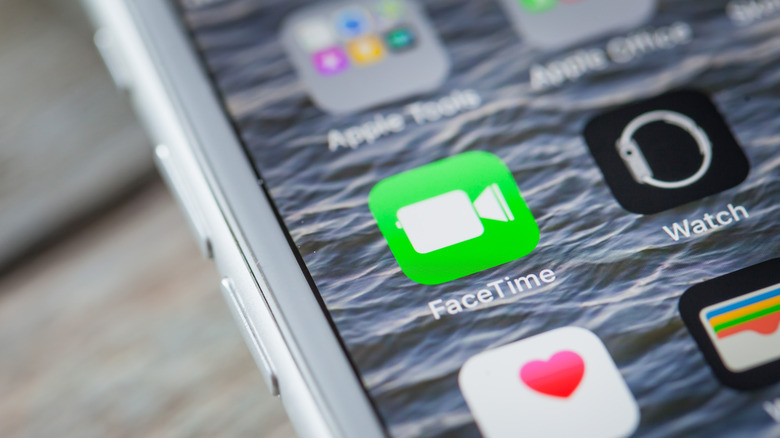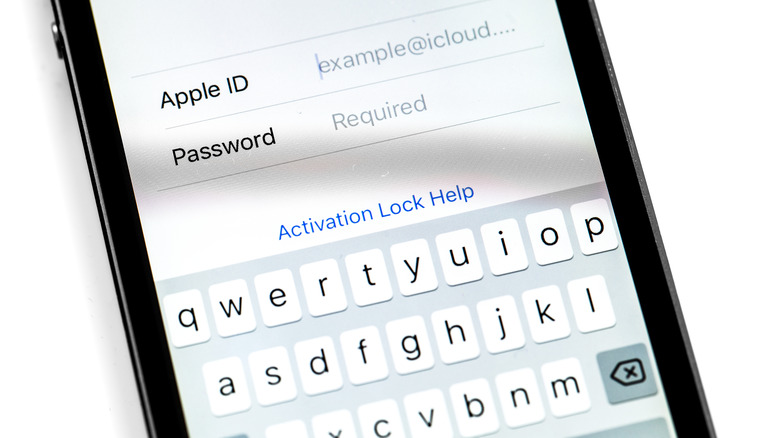The Most Common FaceTime Connection Problems And How To Fix Them
Facetime is one of the top ways people with iPhones keep in touch with friends or family, but that doesn't mean it isn't without its issues. You may notice while using Facetime that you can often run into problems with your connection, either from your end or the other person's. There are some technical issues that tend to pop up more than others, which can be fixed easily with a few simple steps.
Some issues you may run into on Facetime include not being able to send Facetime calls, being unable to connect or getting connection alerts, Facetime crashing, or Apple ID sign-in issues. These all have various causes, but there are solutions to each so you can continue using Facetime to connect with others. If an issue continues to occur after the fix, try moving onto a different solution which may help the problem. Below are some common issues and the possible solutions you can try out.
Can't make Facetime calls
There could be a few reasons you're unable to call someone on Facetime. First, make sure Facetime is turned on by going to "Settings" > "Facetime" and make sure Facetime is turned on by checking the slider is green. If not, you'll want to turn it on. If you don't see Facetime, it may have been restricted by Screen Time. You can fix this by going to "Settings" > "Screen Time" > "Content & Privacy Restrictions" > "Allowed Apps" and make sure both Facetime and Camera apps are on (via Apple.)
Also, you'll want to check if Facetime is down for everyone. This happens if there is an outage. You can go on Apple's Support page to ensure that Facetime is up and running and it's not just you.
Finally, make sure you are connected to Wi-Fi or have cellular data. If these are out and you can't access a connection, you won't be able to make a call.
Unable to connect on Facetime or connection alerts
Another common issue is being unable to connect, or getting alerts about your connection. This usually is caused by a bad internet or cellular connection from you or the person you're on Facetime with. To try and fix it on your end, you can try and reconnect to your Wi-Fi connection. Keep in mind Facetime requires a broadband connection with Wi-Fi.
If you aren't able to reconnect or are still have issues, the next step is to try and reset your network connection. Here's how (via Apple).
1. Go to the Settings app.
2. Go to "General" > "Transfer or Reset iPhone" > "Reset" > "Reset Network Settings."
3. Enter your iPhone passcode.
4. Confirm the reset.
5. Restart your iPhone.
Remember that this will reset all settings, including Wi-Fi information, cellular settings, etc. So be sure nothing else works before trying this fix.
Facetime keeps crashing
If you're in the middle of a call, the last thing you want is for Facetime to shut down. Unfortunately, this can be a common issue. There are a few different things you can try if this continues to happen to you.
First, you can close and reopen the app. You can close an app via the app manager screen, by either pressing the home button twice on older iPhones or swiping up from the bottom of the screen on newer models. Afterwards, tap on the app again to open it. You'll also want to check for updates to the Facetime app on the App Store, if it isn't set to automatically update. You may also want to check for iOS updates, which can impact Facetime or the Camera app Facetime uses (via Apple.)
If these aren't working, you can also trying turning your iPhone off and then back on. If that doesn't help the issue, you may want to contact Apple Support.
Facetime Apple ID sign-in issues
In order to use Facetime, you need to sign into your Apple ID. You also need to make sure you are logged into the same Apple ID on every Apple device where you intend to use Facetime, or you won't be able to access it. You can check if you're logged in, or change which Apple ID you're logged into for Facetime by following these steps (via Apple).
1. Go to the Settings app.
2. Scroll down and tap on Facetime.
3. Scroll down to "You can be reached by Facetime at." Under this you'll either see your Apple ID email if you're logged in, or an option reading "Use Your Apple ID for Facetime."
4. Tap on the "Use Your Apple ID for Facetime" option if it's there, tap on "Sign In" and log into your Apple ID.
5. If you see a different Apple ID than you want to use for Facetime, tap on the Apple ID in blue and then tap "Sign Out." Then follow step 4, but tap on "Use Other Apple ID" instead of "Sign In."
Once you're properly signed into the correct Apple ID, you should have no problems using Facetime.