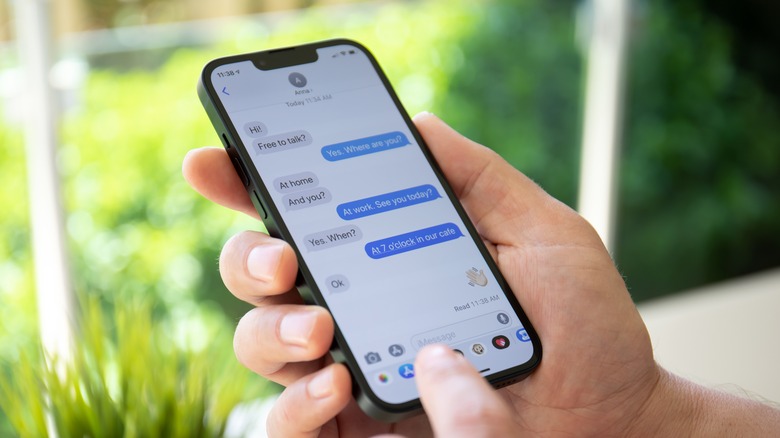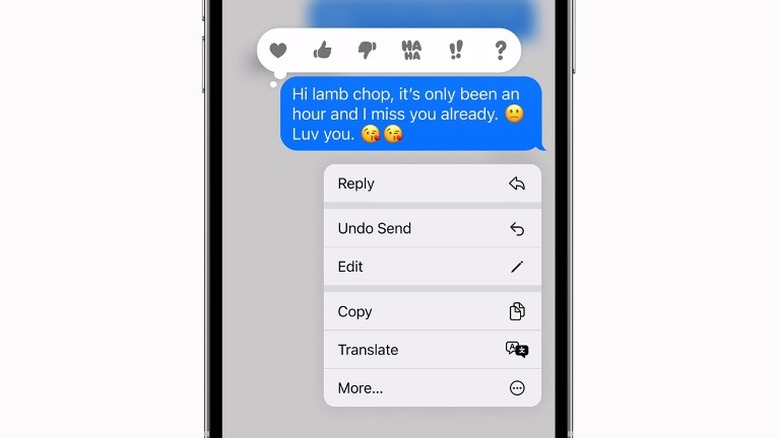You Can Now Edit And Delete Messages On iPhone: Here's How
Apple's latest iOS 16 update (still in Beta when this article is published) now lets iPhone users edit and delete messages in a jiffy. In May, we reported that Apple may be introducing some welcomed improvements to the iPhone's lock screen. In a press release, Apple described iOS 16 as a "big release" that "will change the way you experience iPhone." Among the notable changes include a better-personalized lock screen, new Mail app upgrades, Live Text support for videos, and a more seamless CarPlay app optimized for multiple vehicle displays.
Perhaps one of the most convenient additions is its improved Messages app, which lets users edit and unsend messages and allows them to bring back deleted messages or mark already read ones as unread. iPhone users can finally enjoy a much smoother messaging experience once iOS 16 officially drops in September. However, those eager to get their hands on it as soon as possible can opt to participate in Apple's Beta program to try out new features beforehand.
Edit and delete messages in iOS
To those wondering just how easy the whole process can be, let's just say it's something you might already be used to doing. Editing even entire walls of texts is as simple as pressing and holding a chat bubble. Doing so will then cause a sub-menu to pop up, all you need to do afterward is to tap on the Edit option. Once you're done with the editing, simply tap the check icon on the right to finalize your message. Keep in mind that the recipient will know if the message was altered since an Edited mark will show up below the conversation bubble.
Likewise, deleting messages follows a similar process of tapping and holding the unwanted text, but instead of using the Edit button, you simply tap the Undo Send option above it. It's worth noting that you only have a 15-minute window to edit or undo messages that are already sent, anything beyond that will be permanent (via Apple). Fortunately, iOS 16 does let you recover messages that have stayed deleted for a much longer period.
How to recover or mark messages as unread in OS 16
The process of recovering deleted messages can be just as intuitive as editing them. However, this process is executed from the root Messages menu instead of the conversations tab itself. From your Message conversations, swipe left until you hit the main menu. Here, simply tap on the Recently Deleted option located at the bottom of this menu's filtered section. After ticking all of the messages you want to recover, tap on the Recover button on the lower right to finalize it.
While deleted messages will stay on your iPhone for much longer than 15 minutes, they will, however, be permanently deleted if not recovered after 30 days. On the other hand, to mark messages as unread, go back to the menu where all your recent conversations are located. Choose a contact from this list then swipe the conversation to the right, before tapping on the chat icon that shows up. The chosen message will now be marked as unread, and you will be notified of it later as if it was new. Overall, having more control over messages is definitely a much-needed change, but it's just one of the many game-changing IOS 16 features worth looking out for.