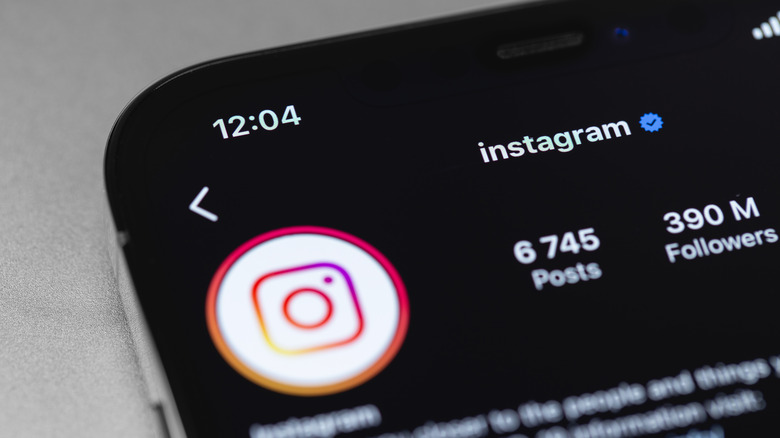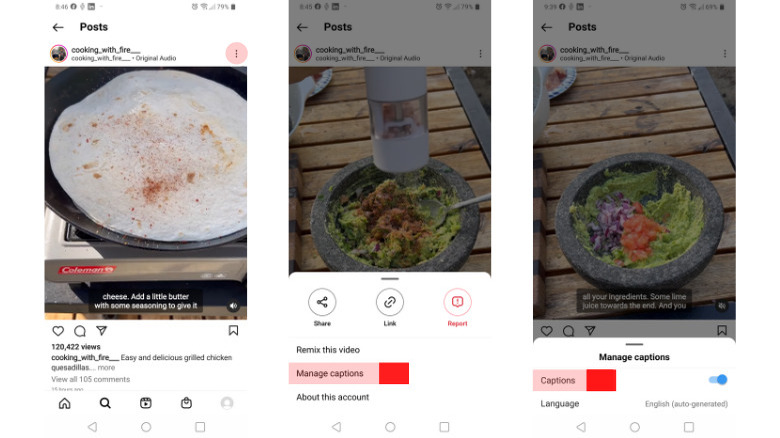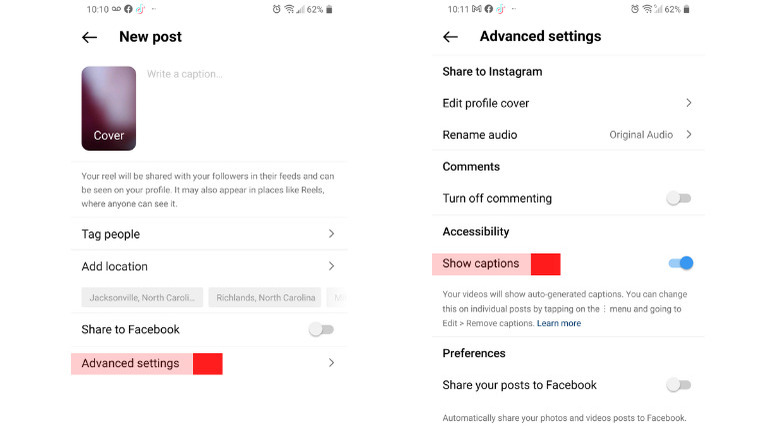How To Remove Auto-Generated Captions From Your Instagram Video
Content creators and users alike can benefit from Instagram's recently released auto-generated captions feature (via Tech Crunch). This allows users to watch videos silently if they are in a public space. If you are a content creator, you get the added perk of having all your videos transcribed at the click of a button.
Instagram uses AI technology to automatically write out speech at the bottom of each video so that they are accessible to everyone including people who are deaf or hard of hearing (via Adam Mosseri/Twitter). Creators can also rejoice in the fact that captions increase video watch time. In fact, 89% of people will watch an entire video if the sound is turned off. However, not everyone want all videos with captioning (via Subcapp). If that's the case, users and creators can opt to switch this feature off anytime. If you're an Instagram subscriber who'd rather see videos with no text, or you want to use a third-party app to place your own captions, here's how you can remove Instagram's.
How to remove them from videos on your Instagram feed
There are two ways you can turn off auto-generated captions from videos on your Instagram feed. One way is to go directly to your feed and turn off captions from the post itself. The second way is to go through the settings menu within the app (via Instagram). If you are watching videos and want to switch off captions from the video, here's how to do it:
-
Tap the three-dot icon on the top-right of the video.
-
Select Manage captions.
-
In the Captions tab, toggle the button to turn it off.
From your settings menu, you can turn captions off in just a few easy steps:
-
Tap your profile picture in the bottom right corner to go to your profile.
-
Tap the 3-line icon on the top right.
-
Select the Settings option.
-
Tap on Account from the menu.
-
Select Captions.
-
Switch the Captions button off.
.
Remove Captions From Posts
Content creators may notice that they can't edit transcriptions. In that case, you may want to remove them altogether if there are caption errors. Additionally, caption fonts and colors cannot be customized if you want a different look for your video. For creators, who would rather have it off, Instagram gives you the option to switch off captions for all posts either before or after it is shared (via Instagram).
Here's how you do it before you post:
-
After you create your video, select Next.
-
Tap on Advanced settings.
-
Find Show Captions on the menu, and slide the button to off.
Here's how you do it after you post a video:
-
At the top of the video you posted, tap the 3-dot icon.
-
Tap Manage captions.
-
Switch the captions button off.
-
Click Remove captions for everyone to take them off completely. Once you choose this feature, however, you won't be able to turn it on again