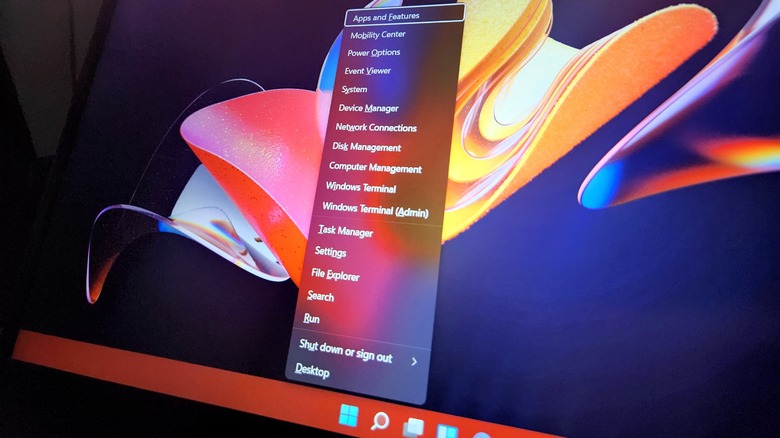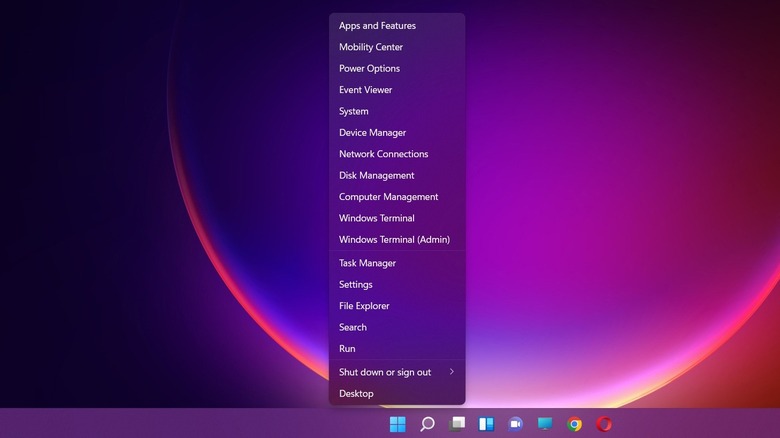Here's How To Access The Hidden Windows 11 Start Menu
Windows 11 introduced a redesigned Start menu that looks a lot cleaner and organized, but in doing so, Microsoft also made some inconvenient changes. With the latest iteration of its PC operating system, the company clearly focused more on simplicity, adding a Pinned section at the top while pushing the app list behind a click on the dedicated All Apps button in the top corner. The massive change didn't sit well with all users, which also explains why there are so many third-party Start menu replacement options out there.
However, Windows 11 comes with a secret Start menu that is tailor-made for power users, but not many users actually know about it. And here's the best part — you don't need to remember any complex chain of commands to access it. This secret Start menu gives quick access to some crucial tools and dashboards that users would otherwise find buried in system settings or by performing a search.
For example, this secret Start menu offers one-click access to Windows 11's core Apps & Features dashboard in the Settings app, within the Apps section. Then there's the Windows Mobility Center button that will open a window with quick controls for volume, battery level status, mode change presets, display settings, and system sync tools — all in one place.
What's the magic code?
In order to access Windows 11's secret Start menu, simply right-click on the Windows button at the bottom of the screen. You can also double-tap on the trackpad of a laptop to do the same. In case you love keyboard combos for all your computing needs, hit the Win + X combo to open Windows 11's secret Start menu. As mentioned above, this hush-hush menu is a treasure trove of some neat utilities.
The Power Options item takes you straight to the main Power & Battery dashboard, while the System tools let you quickly access the About page that shows all the key hardware information about your PC. For those who frequently tinker with core system elements like storage drives, network adapters, connected peripherals, and other input/output tools, the entire dashboard is just a click away in the Device Manager tool. For power users, this hidden Start menu also lets you quickly run a command line from the Run option, while the Windows Terminal for opening the Windows PowerShell is also a tap or click away.
Other useful quick actions that are listed on this lesser-known Windows 11 menu are Network Connections to quickly visit the Network & Internet dashboard, Task Manager, Disk Management, File Explorer and Computer Management. Unfortunately, Windows 11 doesn't offer the luxury to customize the layout of its secret Start Menu. Moreover, it doesn't support any drag-and-drag functionality for opening a specific item on another screen.