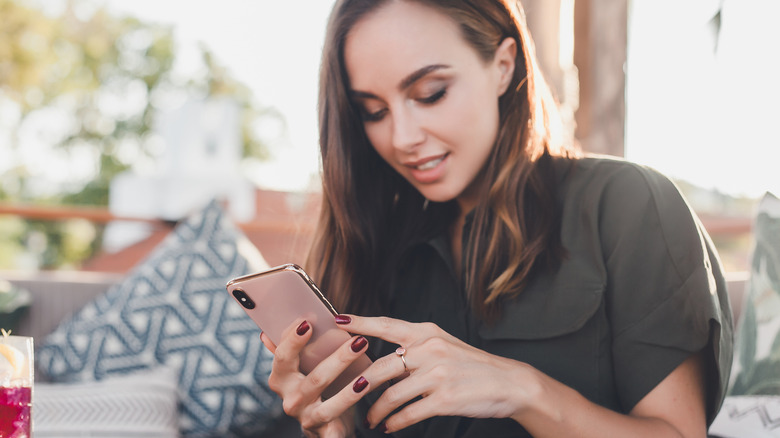The Simple iPhone Hack To Share Photos You Probably Didn't Know About
Sending photos to friends or family is a great way to share memories, and the typical route of doing this over iMessage on iPhone involves looking through your photo gallery to find the picture in the app itself. However, there's an easier way to do this if you already have the photo open in your photo gallery or somewhere else, such as in the Notes app. This method involves copying the image to your iPhone's clipboard using a simple shortcut and then pasting it directly into a text message.
This trick was popularized on TikTok, showing iPhone users the gesture that allows them to instantly copy and paste images. You can see a demonstration of this in a video from user howfinity. From there, this unique iPhone hack spread like wildfire, possibly due to just how simple yet obscure it is. The shortcut involves an easy motion and just a couple of steps that can ultimately save you some time and make texting images easier and more enjoyable.
How to use this iPhone photo hack
Have you just finished a photo shoot with your cat and want to share the results with your friends? This tip will allow you to do so in a matter of seconds. All you need to do is open your Photos app to the picture you want to share. Then, using three fingers, make a quick pinching motion inward on the image. You should see the word "Copy" at the top of the screen if the photo was successfully copied to your clipboard.
Next, you'll want to open iMessage and the chat in which you want to send your photo. From there, tap on the text field to prompt the menu to appear. You'll see a "Paste" option in that menu; tap it, and the image will automatically be pasted into the message draft. Now, rinse and repeat for any photos you want to send quickly! This same trick can also be done in the Notes app and the Mail app. You can also try it anywhere there is a field to add text. It's a super simple way to copy and paste without having to manually highlight anything, which can be a pain. Try the trick for yourself next time you want to send a photo.