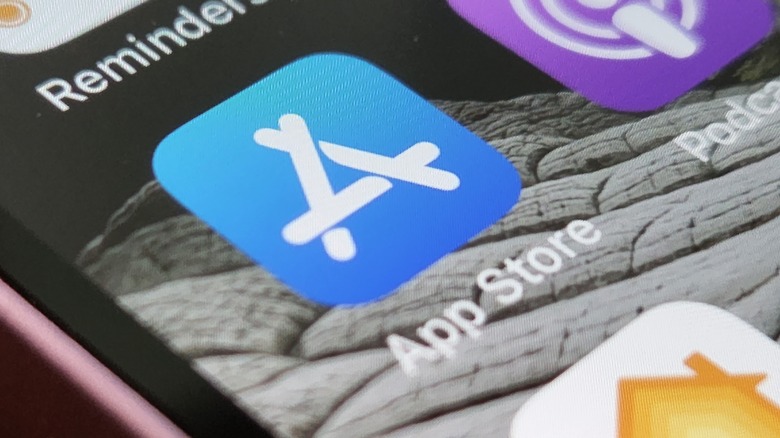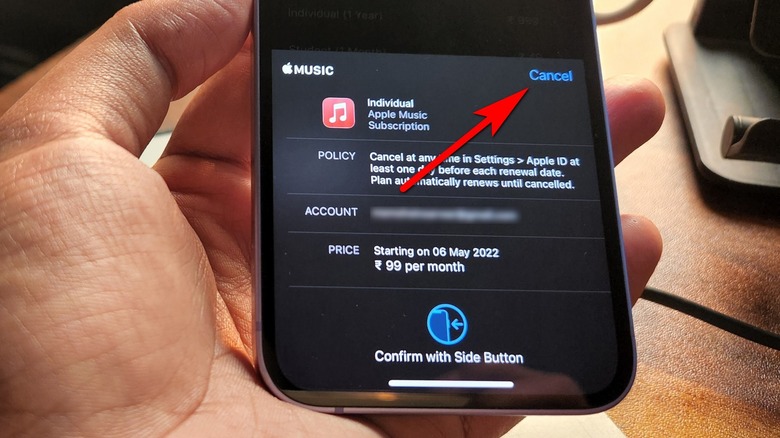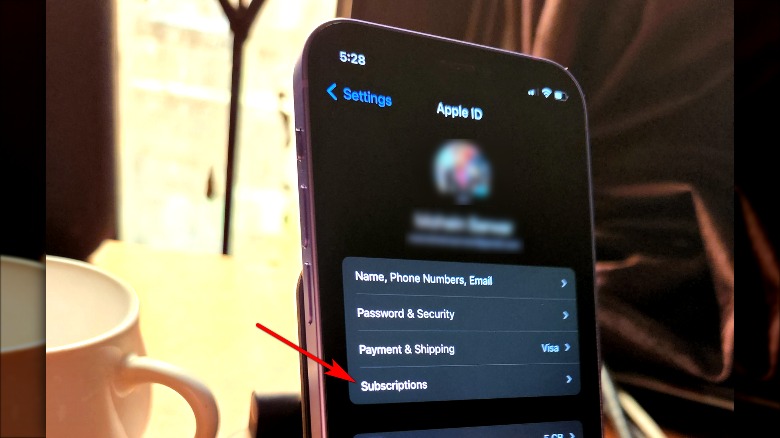How To Cancel Your Unwanted App Store Subscription
Automatic app subscriptions take the hassle away from remembering to visit a payment webpage at the end of each month for goods and services you know you'll want to continue using through the future. Automatic recurring subscriptions allow the user to avoid having to enter credit card information at the end of each month, avoiding the occasional opportunity for scammers to access said information with phishing schemes, false website fronts, and so forth. Automatically renewing one's subscription to an app through the Apple App Store can certainly be a beneficial and positive experience.
On the flip side, subscriptions can also prove to be quite heavy on the pockets, especially when users no longer need the goods or services they're paying for. This is particularly true for services that are initially free for a small interval, but automatically deduct the subscription cost after the trial period is over. Thankfully, canceling a subscription purchased from the App Store is fairly easy. And it can be done from a variety of devices.
Canceling an App Store subscription on an iPhone
The most simple and convenient way to cancel an active App Store subscription is to do so on an iPhone. We replicated the steps firsthand on an iPhone 12 Mini running iOS 15.4.1. An extremely similar set of steps will work on most new iPad or iPod touch devices, too. Here's the entire flow:
- On your iPhone, open your Settings app.
- On the Settings home page, click on the top bar that shows the profile picture and the device owner's name to bring you to your Apple ID page.
- On your Apple ID page, tap Subscriptions.
- On the Subscriptions page, you will see a list of all apps with an active subscription.
- Select the app which you want to unsubscribe from. Doing so will open another page titled Edit Subscription.
- Tap the Cancel button.
Canceing App Store subscriptions in macOS
In case you don't have your iPhone, iPod, or iPad lying around, but have access to a desktop machine running macOS, you can deactivate an App Store subscription in just a few steps. Of course, you should be logged in with the same Apple account on your iPhone and the Mac for the linked app subscription to appear in the first place. With device and account requirements out of the way, here are the steps you need to follow on a Mac for deactivating App Store subscriptions:
- Launch the App Store app on your macOS computer.
- In the bottom left corner of the screen, tap on your name to open account details and a history of all purchases, including subscriptions.
- Once the Account page shows up, click View Information in the top right of the screen.
- At this point, you may be asked to enter your Apple ID credentials.
- After authentication with said Apple ID, scroll down to find the Manage option and again click on the blue Manage button that appears in the dialog box.
- You will now land on a Subscriptions page that shows a list of all the apps you've subscribed to. The apps are arranged in two sections — Active and Expired — based on their subscription status.
- Under the Active banner, find the app whose subscription you want to cancel and tap on the Edit button next to it.
- Doing so will open an Edit Subscription page with a Cancel Subscription button at the bottom. Tap on it and you're done.
Apple Watch or Apple TV can also cancel subscriptions
As you might have guessed by now, Apple offers a ton of flexibility for users to cancel their active App Store subscriptions. If you're sporting an Apple Watch on your wrists, here's how you can do so with a few taps.
- Open the App Store app on your Apple Watch and tap on Account.
- On the Account page, tap Subscriptions to open a list of all apps with an active subscription.
- Select the app of your choice and tap on the Cancel Subscription button.
- On an Apple TV, open Settings
- Open Users & Accounts
- Open your [Account Name]
- Open Subscriptions.
- On the Subscriptions page, click on the desired app and select the Cancel Subscription option.
Before you cancel a subscription, there are a few things worth keeping in mind. If a service is still in the free trial period, you might lose access immediately, depending on the app's agreement terms. With most active paid subscriptions, you should be able to retain access until the service renewal date.