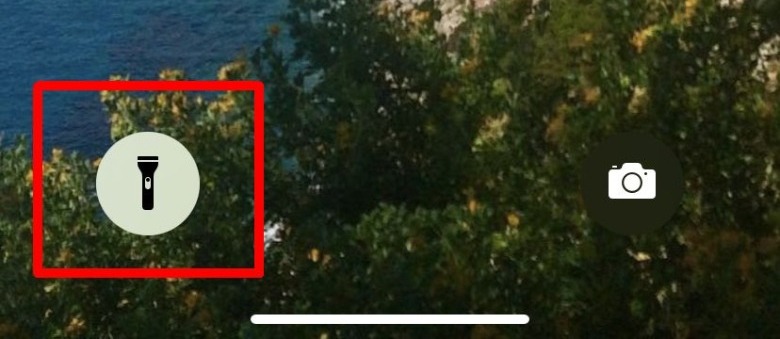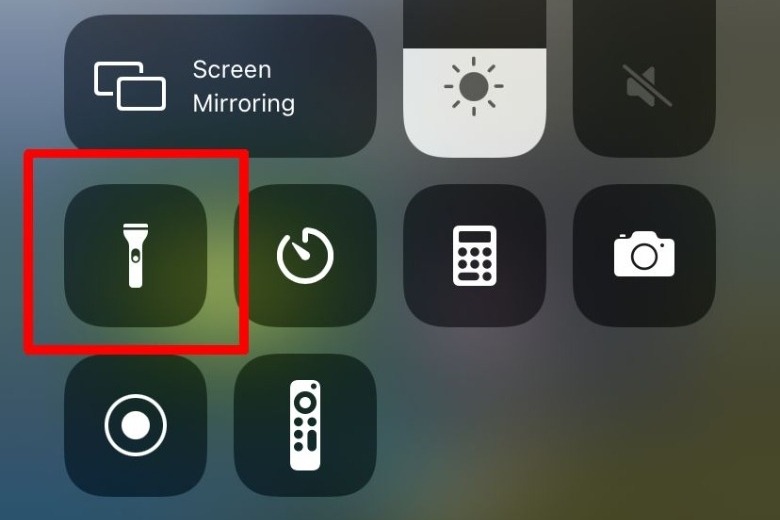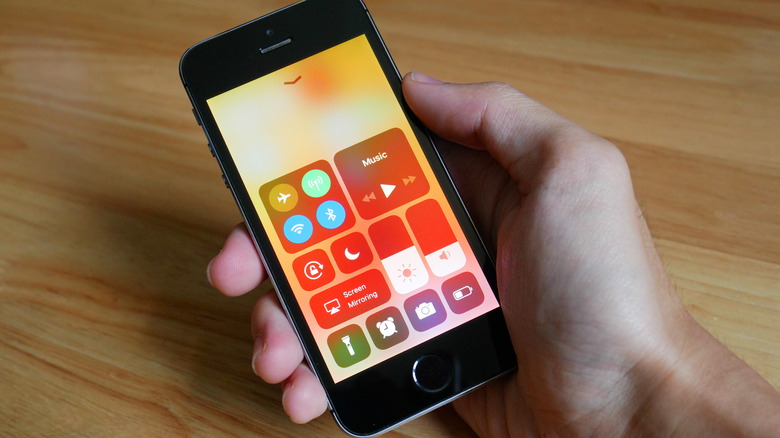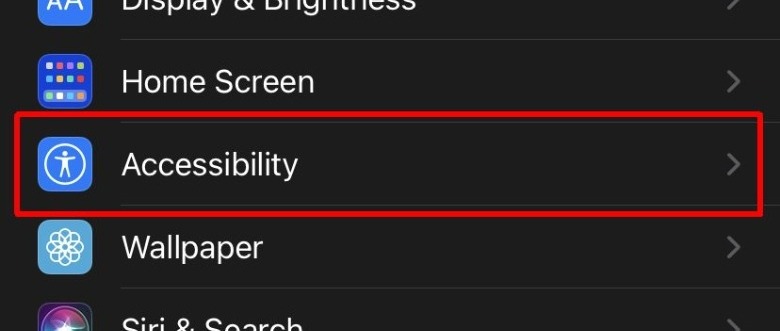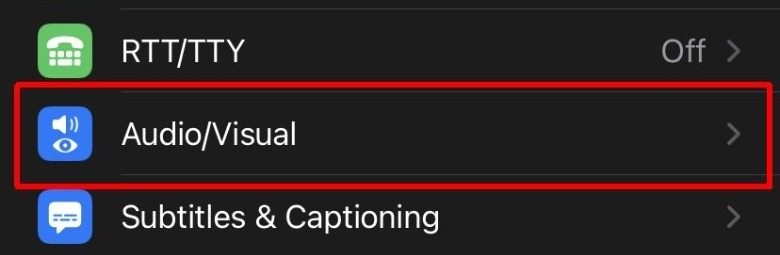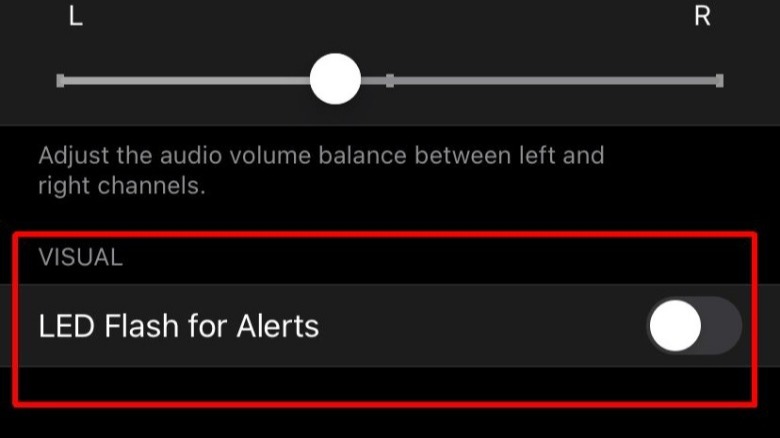How To Turn Off The iPhone Flashlight In 2 Ways
Accessing the iPhone's flashlight feature, which utilizes the camera's LED flash, is very simple but the process varies slightly depending on whether you have an older or newer model. For newer iPhones that have Face ID, you can get to your device's flashlight directly from the Control Center or the iPhone's lock screen, meaning there are two options. If you're using an iPhone that has a Touch ID button, the only way to access your flashlight is through the Control Center.
If you own an iPhone with Face ID, you may know that it's easy to accidentally turn on the flashlight because of its placement on the lock screen. Even if you're not really sure how it turned on in the first place, you'll still want to know how to quickly and easily turn it off to save your battery life. We've detailed two different methods to achieve this, as well as a couple of other tips related to the handy LED flashlight feature.
How to turn off the flashlight on an iPhone with Face ID
There are a couple of different ways you can get to the flashlight on an iPhone that has Face ID. Here is the quickest and easiest way to access and turn off the flashlight on these devices (via Apple):
1. Turn on your iPhone's display so that the lock screen is visible.
2. In the bottom left corner of the lock screen, you'll see the flashlight icon. Tap and hold that icon until you feel your iPhone vibrate briefly, meaning the flashlight has turned off or on.
You can also access your flashlight from the lock screen on the device using a different method:
1. On the lock screen, pull down from the top right corner of the screen to access the Control Center.
2. Tap on the flashlight icon in the bottom left to turn it off or on.
The latter method doesn't require you to hold down the button to turn the iPhone's flashlight off — all you have to do is tap.
How to turn off the flashlight on an iPhone with a home button
Older iPhones lack Face ID and instead feature a circular Touch ID home button. If you own one of these models, you won't be able to get to your flashlight from the lock screen. You'll need to unlock your iPhone first to be able to access it. Here's how to get to the flashlight button to turn it off:
- Unlock your iPhone to get to the home screen by entering your PIN or touching the fingerprint sensor.
- Pull up from the bottom of your screen to open the Control Center.
- Tap on the flashlight icon in the bottom left to turn it off or on.
Turning off the flashlight on these iPhone devices takes a bit longer, but as a plus, it's much more difficult to turn the flashlight on by mistake. Alternatively, you could also activate Siri and ask it to turn off your flashlight as a quicker option.
How to turn off flashlight notifications on iPhone
In addition to vibrations and audible alerts, the iPhone can be set to briefly flash the camera LED when new notifications arrive. This is an accessibility feature for individuals who are hard of hearing, but it can also be useful for anyone who wants to stay on top of their notifications without the disruption of noisy pings. Though convenient in some circumstances, having a bright light flash every time you get an alert can be annoying. If you've accidentally turned on this feature at some point and can't figure out how to disable it, the good news is that the process is very simple, as explained by Apple on its support website.
To turn off flashlight notifications on the iPhone, follow these steps:
1. Open the Settings app.
2. Tap on "Accessibility."
3. Tap on "Audio/Visual."
4. Scroll to the very bottom of the menu and locate the "Visual" section.
5. Tap on the switch next to the "LED Flash for Alerts" option to disable the LED flash notifications.
You can also choose to have the LED flash enabled only when your phone is on silent by tapping the switch for the "Flash on Silent" option. This setting may be a better option if your iPhone is on silent but you still want an alert when new notifications arrive.
How to change flashlight brightness on an iPhone
Another way you can preserve battery life while using the flashlight, or have a softer flashlight, is by turning down its brightness, according to Apple. This can be done right from the Control Center, and there are four different brightness levels you can choose from. Here's how to change the setting:
- Unlock your iPhone.
- Pull down from the top right corner of the screen to open the Control Center.
- Tap and hold the flashlight icon.
- A bar will appear on the screen. Tap on any section of the bar to increase or decrease the flashlight brightness to that level.
As you change the flashlight's brightness, the LED will turn on so you can see how the levels differ. If you tap on the very bottom, light-gray level of the bar on the screen, the flashlight will turn off. Choosing this option will also bring your flashlight down to the lowest brightness level when it is turned on.