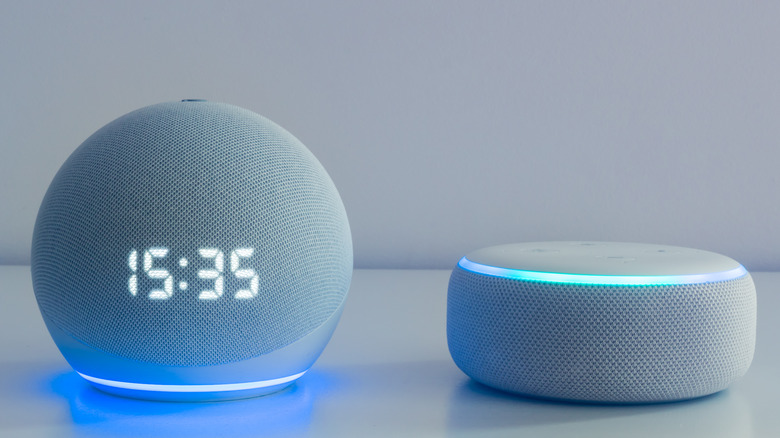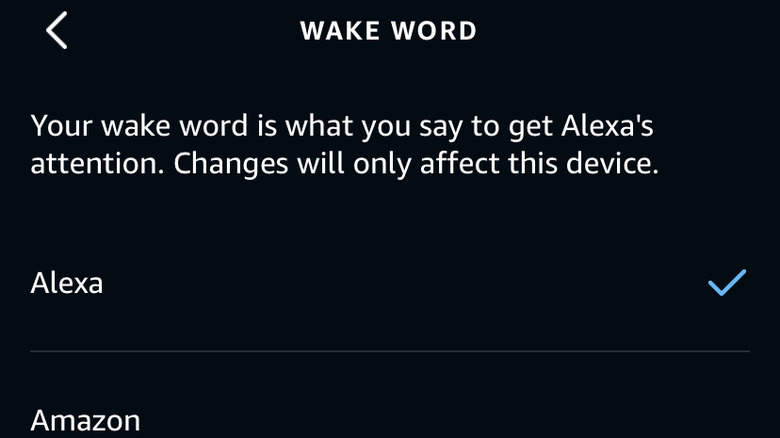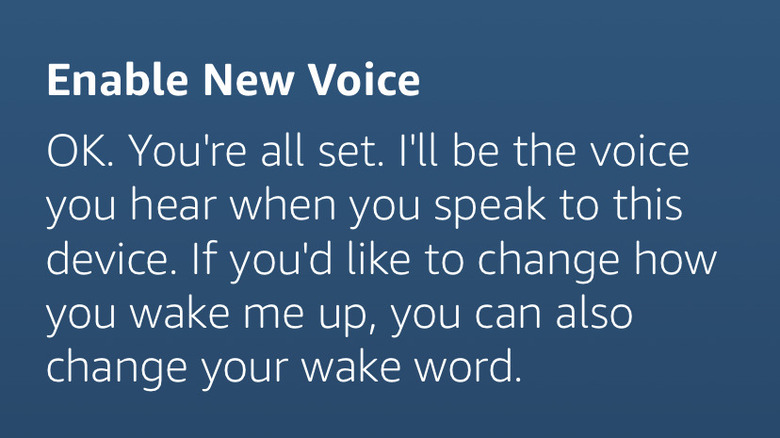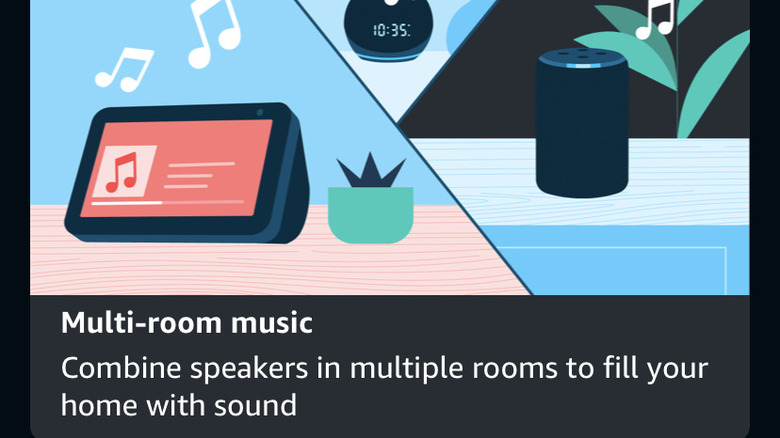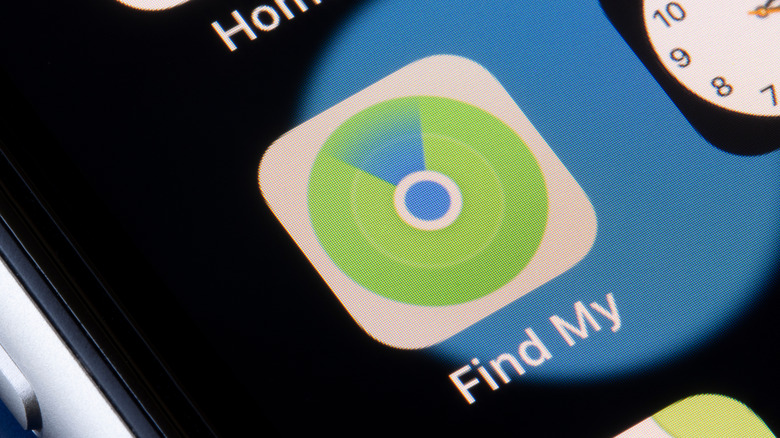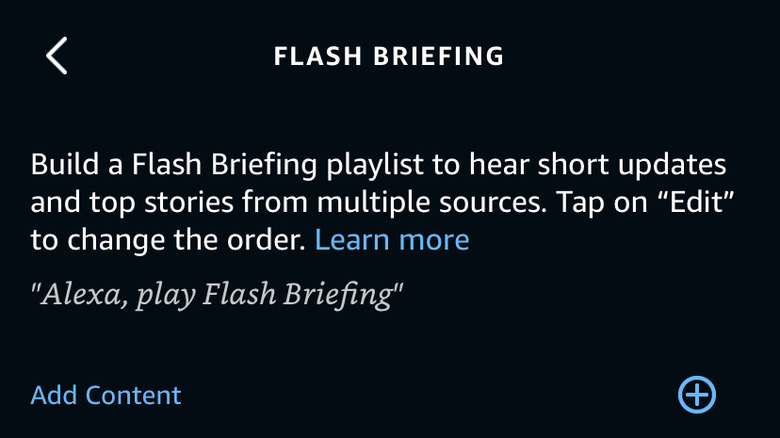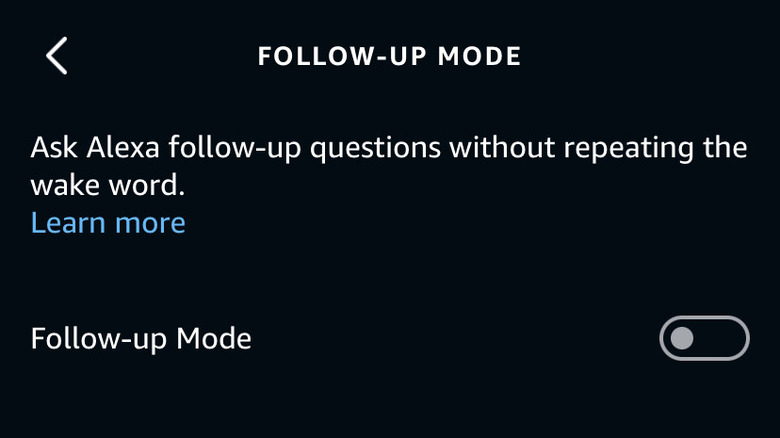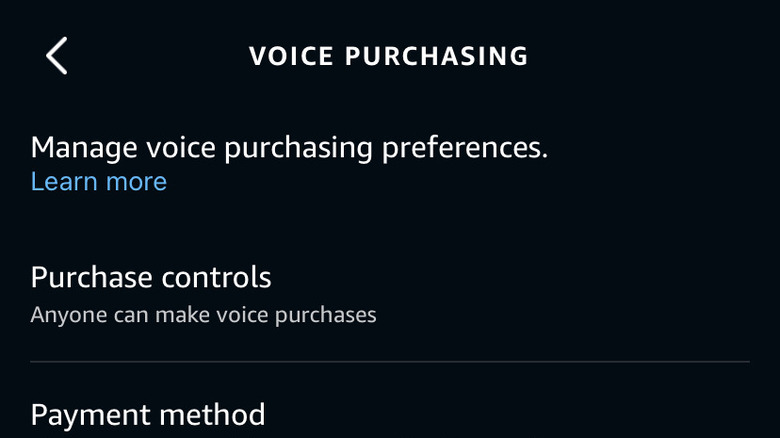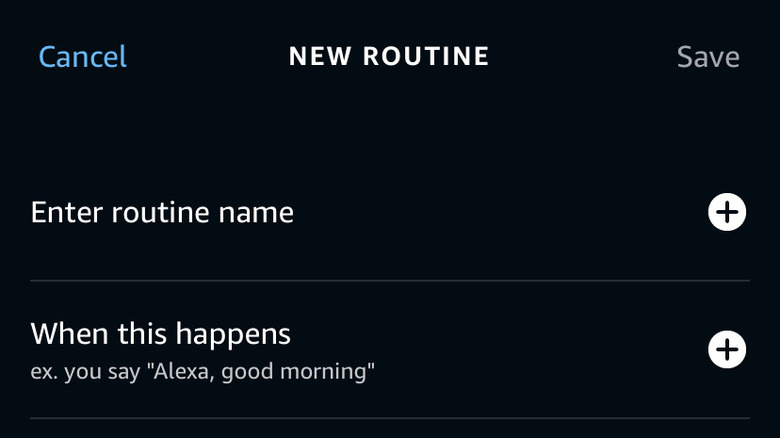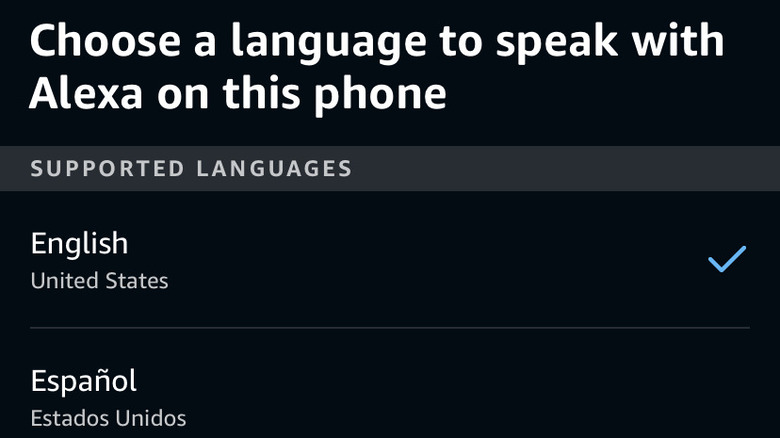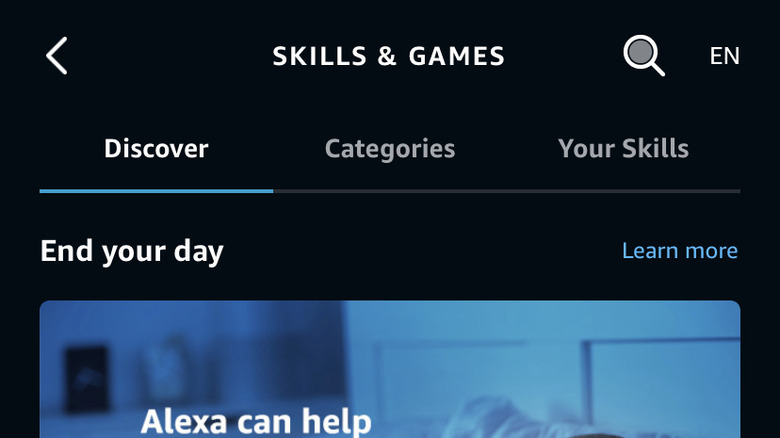Things You Never Knew Your Amazon Echo Device Could Do
We may receive a commission on purchases made from links.
At home virtual assistants like the Amazon Echo are becoming more and more common. To date, more than 100 million devices carrying Amazon's Alexa AI have been sold, (per The Verge), making it pretty likely you own one or have at least encountered one.
At first, it can be pretty exciting to play around with them and see everything they can do, but pretty soon you run up against a wall. Asking Alexa to turn off the lights or tell you a joke is only entertaining for so long. Suddenly, your Amazon Echo device is just another piece of hardware taking up space on your coffee table, not doing much of anything.
Those features, however, are only scratching the surface. It might be the case that you haven't fully explored the full extent of your Echo's functions. There's a whole lot more your Echo can do if you know where to look or the right things to ask for. Here are thirteen things you can do to take your Amazon Alexa experience to the next level.
Change Alexa's name
Out of the box, your Amazon Echo device will respond to the name Alexa. That's the standard wake word which alerts the device to start listening because you're about to give a command. There are any number of reasons why you might not want to tiny robot in your house to respond to that name.
Maybe someone in your home has that name and you keep accidentally triggering it, or maybe you've just seen the movie "Her" and want to avoid any situation in which you might anthropomorphize the machine you talk to all day. Whatever the reason, there's an easy way to change your Echo's wake word to something a little less problematic to your day-to-day life.
Open the Amazon Alexa app on your phone and enter the Menu. From there, navigate to Settings and Device Settings. If you have multiple Echo devices, this is where you'll select the one you want to change. This can also be useful if you have several devices all within earshot and you don't want them to activate at the same time. Giving them different names will solve your problem. Once you've chosen the device in question, you can choose either Amazon, Echo, or Computer as your new wake word.
Change your Echo's voice
If you're going to change your Echo's name, why not play around with different voices as well. Your Echo comes with a default feminine voice which most users choose to keep. It works perfectly fine after all. If something about the way she speaks just bothers you for some reason, there are options for you to choose from.
Like other virtual assistants, Echo added an alternate option for a male voice in the summer of 2021, (per The Verge). The two standard voices can communicate with you in an array of languages, depending on the dominant language spoken in your home, so there are plenty of communication options for you to choose from. To switch between the two standard voices, just ask Alexa to change their voice.
If you want to really turn up the fun factor on your Echo, you can also choose from a selection of celebrity voices to replace the faceless robo-voices your device comes with. At the time of this writing, you can choose to change the voice of your Echo to Shaquille O'Neal, Melissa McCarthy, or Samuel L. Jackson. Something tells me you might get through your to-do list a little more efficiently if you have "Pulp Fiction's" Jules Winfield giving you reminders.
Multi-room music
One of the most common things you're likely to ask your Echo to do is play music. Having one set up in a common space in your house means your own personal soundtrack is only one voice command away. Yet, unlike headphones, you can't take that music with you when you leave the room. Even if you have multiple Echo's set up around your house, you might find yourself telling them each to play music as you move from room to room. Fortunately, there's an easier way.
As explained by TechHive, you can link multiple Echo's into groups to carry your music, audiobooks, podcasts, or favorite radio stations with you no matter which room you're in.
Playing music through multiple Alexa-enabled devices only takes a few easy steps to set up. In the Alexa app on your phone, navigate to the Devices menu. Click on the Plus button and select Combine Speakers. When you have more than one device the app will automatically create a group called Everywhere, which does exactly what it sounds like — play music on all devices. You can also create subgroups for specific devices. Once the groups are set up, it's as easy as telling Alexa to play music from the desired group.
Use your echo as a Bluetooth speaker
Your Echo device has a lot of built-in functionality but there are times when you might want it to act as a simple speaker for amplifying other devices. As explained by The Big Tech Question, you can sync your Echo to your phone or other equipment in the same way you would any standalone Bluetooth speaker. It's as easy as telling Alexa to turn on Bluetooth and searching for your Echo from the list of available devices. If you find a good sale on Echos this might be an easy way to set up a surround sound system in your home.
This relationship also works the other way around. If you already have some nice Bluetooth speakers in your home, a soundbar, or even a more retro stereo system, you can amp up your Echo by connecting it to external speakers, (per Daily Dot).
Playing your Echo through external speakers can be accomplished a couple of ways. Bluetooth allows for an easy wireless connection, but if your system is a little older, you can connect your Echo using the aux out port. Now your morning alarm or grocery reminders can shake the windows and wake the neighbors.
Find your phone
Is there anything worse than losing your phone in this day and age? Our cell phones have become such an integrated part of our lives that accidentally losing it can feel like losing a limb. It has become such a problem that a number of products and services have cropped up hoping to offer a solution. Despite their best efforts, you're sometimes reduced to having a friend call you and hoping you can hear the ring, but that's dependent on being able to contact a friend, which might be difficult what with the missing phone and all. Your Echo has a solution.
The Find My Phone function on your Echo is a skill you'll need to enable, so it's best to take care of that in advance. Start the process by asking Alexa to find your phone. Alexa will respond by asking for your phone number. Once provided, you'll get a four-digit code to your phone which you'll need to verbally confirm, (per Amazon).
The next time you lose your phone you can ask Alexa to find it and she'll call your phone. The only trouble is, if your phone is on silent, as it is likely to be, you might not hear it. Alexa can only do so much.
In-home intercom system
Multi-room music isn't the only thing you can do with your growing collection of Echo devices. If you have Echos peppered throughout your home you can use them for real-time communication, contacting roommates, partners, or children, without having to get out of bed.
To get started, you'll need to make sure that each of the devices has been given its own designation. As you add them to your home, make sure to take a moment to jump into the Alexa app and name them after their location. Or feel free to get creative with it. There's no rule saying your living room Echo can't be called Fort Awesome, you're the ruler of your own domain.
As long as they're named, Echo's Drop-in feature lets you send voice messages from one device to another. All you need to do is say something like "Alexa, drop in on Fort Awesome" and it will open a connection between the two devices which you can use as an intercom. You can also drop in on every device in your house by telling Alexa to drop in everywhere.
The person or persons on the other end will be able to respond until you end the connection. When you're finished, just tell Alexa to hang up.
Get a morning news update
What's the point of a smart home system if you aren't using it to streamline your day and make yourself smarter in the process? If you want to keep up on current events in your area around the world, Amazon's Flash Briefing function is a good solution.
As explained by iGeeksblog, activating Flash Briefing will give you updates from the most popular news sources, and you can ask for an update at any time. Even better, you can customize your Flash Briefing with your preferred news sources, removing sources you don't want and adding the ones you do. You can even get the day's forecast before you hit the road.
Customizing your Flash Briefing in the Alexa app is simple. Just click the More menu and select Settings. Click on Flash Briefing and scroll through the available news services to build and prioritize the order of your custom briefing. It's like having your own personal assistant who delivers you a folder of all the important news anytime you want.
Follow-Up Mode
Using your Echo to control your lights, turn your TV on and off, and adjust your thermostat should be convenient. Yet, if you have a bunch of tasks you need to do all at the same time, sometimes it's easier to flip the switches manually than it is to give Alexa instructions one at a time.
The monotony of standing in your living room saying "Hey, Alexa" over and over might quickly push you toward abandoning your Echo altogether. It's 2022 after all, why can't Alexa take multiple commands at the same time? It turns out she can, with Follow-Up Mode.
To set it up, select the Devices icon in the Alexa app and go to the Echo and Alexa section. From there, scroll down to Follow-up Mode and turn it on.
As explained by Cnet, once Follow-Up Mode is activated, Alexa will continue listening for five seconds after any command is given. Now you can give multiple commands in sequence without having to use the wake word each time. Once you're done, Alexa will stop listening after five seconds or you can end Follow-Up Mode by saying "thank you" or "stop."
Make purchases with your voice
The internet has brought the entire world of commerce to your fingertips. A quick Amazon search in your browser, or in the Amazon app will reveal dozens of options for just about anything you can imagine. A few clicks later and your purchases will be delivered to your doorstep, sometimes as quickly as the same day.
Amazon's 1-Click shopping option, which saves your billing and shipping information, makes the whole process even easier. Physical or digital products can be quickly delivered to you without needing to enter your information every time. Now, your Amazon Echo device can make the whole process hands-free, using its voice purchasing function.
As explained by PC Mag, so long as you have 1-Click shopping enabled, your Echo device can place orders on your behalf. To enable this function, open the Settings menu and navigate to Alexa Account and then Voice Purchasing. Finally, toggle the switch to enable. Once that's done, all you need to do is tell Alexa what you want to buy and she'll take it from there.
If you share a home with roommates, children, or other people who might make purchases without your permission, you can also set up a four-digit pin code to protect you from any surprise credit card bills. Now you can pre-order the latest video games or get groceries for delivery without even getting out of bed.
Run routines
Once you've got your Echo set up and connected to the rest of your smarthome devices, you might find that you initiate the same commands every day at the same time, each time you leave the house, or when you encounter other common circumstances.
Needing to give Alexa multiple commands all in a row can be irritating, even with Follow-Up Mode, and takes some of the joy out of a system which should make your life more convenient. Situations like these are the perfect opportunity to set up routines.
Routines let you initiate multiple actions all with a single command. Alexa comes standard with an array of pre-built routines. For instance, if you ask Alexa to enable the Good Morning Routine, she'll tell you good morning, give you a fun fact or a bit of new information, and play your Flash Briefing. The Good Night Routine plays sleep sounds after Alexa tells you good night. It's like being tucked in by a digital ghost.
If the pre-built routines aren't ticking all your boxes, you can custom build our own in the Alexa app. You're only a few steps away from Alexa slowly raising your lights, giving you the day's weather and traffic reports, and starting your smart coffee maker, all within minutes of you waking up.
Alexa Guard
It might be disconcerting to have a robotic presence in your house, waiting and listening to do your bidding. What do you hear, Alexa? Are you always listening?
There's been some contention over recent years about potential privacy concerns surrounding digital assistants like Alexa. The fact that they perk up when you call their name seems to suggest that they are listening all the time. Amazon claims that isn't the case, and independent testing seems to back that up, (per Geek Wire). Instead, your Echo has a detector which is triggered only by its wake word, or a sufficiently close word, but it isn't listening in on everything happening in your home.
That's good to know. You wouldn't want your Echo listening in all the time, but there might be times when you do want it to pay closer attention, like when you're not home and need a second set of ears. That's where Alexa Guard comes in.
As explained by Digital Trends, setting your Echo to guard mode activates its longrange microphone and keeps it listening while your'e away. If Alexa hears potentially dangerous sounds like broken glass or smoke alarms, it will alert you with a brief clip of the recording. For an additional cost of $5.00 per month or $50.00 per year, you can enable Guard Plus which plays an alarm or the sound of barking dogs if an intruder is detected, and also gives you access to Amazon's emergency services.
Make Alexa multilingual
There are about 43 million Spanish speakers living in the United States, accounting for roughly 13% of the total population, (per Forbes), and a good portion of those people are living in multilingual households.
Living in a home where people speak two different languages presents its own set of challenges, but those don't have to extend to your Alexa-powered devices. Beginning in 2019, Amazon updated their services to allow Alexa to speak different languages at the same time, at least in certain parts of the world.
In the United States, Alexa can speak both Spanish and English. In Canada she speaks English and French. In India, she speaks English and Hindi. Setting up multilingual mode is intuitive and simple. There's no need to mess with any menu settings. Instead, simply ask Alexa to speak both languages. You can also ask Alexa to change the default language depending on your preference.
From then on, Alexa will recognize questions or commands in either language and respond accordingly, (per Pocket Lint). The only limitation is that any on-screen information will be presented in the default language, regardless of how it was asked.
Add new skills
Your Alexa-enabled devices come with all sorts of capabilities right out of the box, but those only scratch the surface of what your Echo can do. As explained by Insider, there are thousands of additional "skills" you can add to Alexa's repertoire, if you know where to look.
To add additional skills, simply open the Alexa app on your phone and select Skills & Games from the menu. You can scroll through pop culture and entertainment skills, trivia and gaming, and so much more by reviewing the Category and Discover sections in the app, (per Lifewire).
Once you've found a skill you want to activate, just click the toggle switch to Enable and you're off to the proverbial races. You can also add skills from your Amazon account on your PC or Mac, or if you know which skill you want, simply ask Alexa to enable it.
If you're having trouble knowing where to start, your Echo makes that easy, too. You need only ask, "Alexa, what are your popular skills?" or "Alexa, what new skills do you have?" and she'll be happy to tell you all about them.
If you're going to have a semi-intelligent robot living on your credenza, you might as well make the most of it.