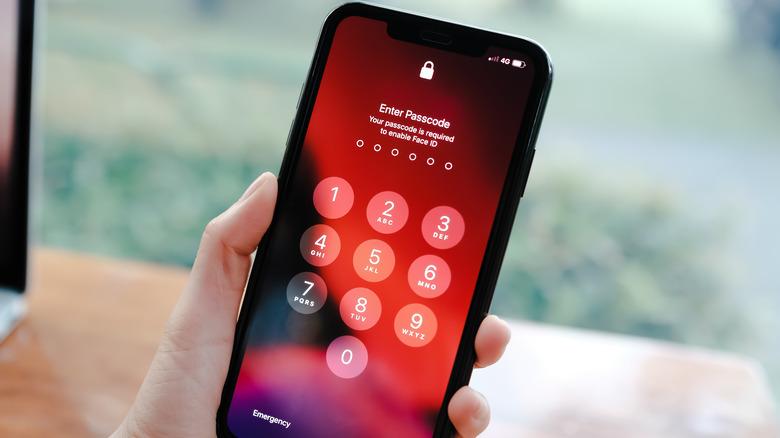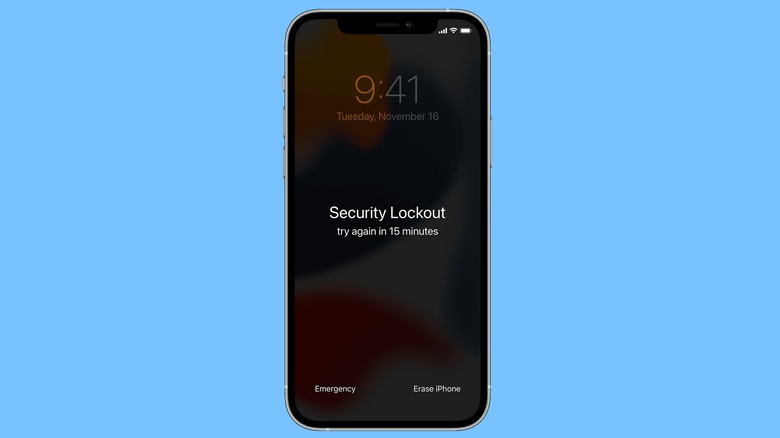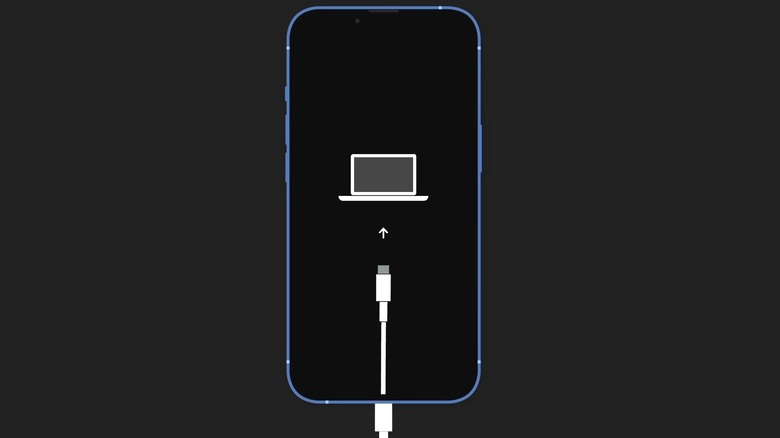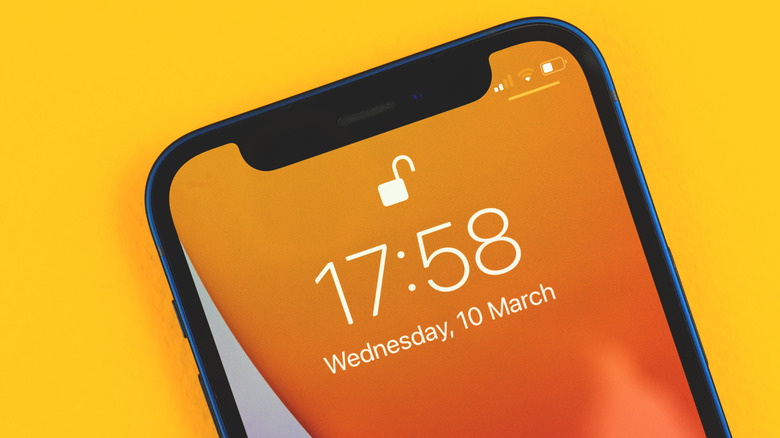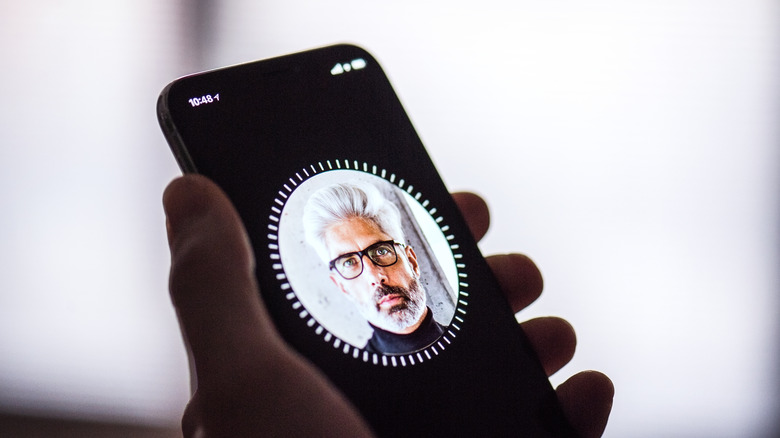How To Reset Your iPhone Without The Password
From dependable cameras and a feature-rich operating system to reliable performance and long-term software support, iPhones are desirable for more than just the coveted Apple logo. However, an almost unyielding approach to privacy and robust security protocols happen to be another reason Apple's smartphones sell like hotcakes. But turn things the other way around, and the security measures can also prove to be a hassle for the average iPhone user.
Take, for example, the scenario where a user needs to reset an iPhone but can't quite recall the password. One might also want to reset an iPhone because a bad software update messed up the system, or simply wipe a device clean before handing it over to another person. The reset process requires the password to unlock the phone, and not having the credentials can be a headache. With that said, it's still possible to reset the device even if you can no longer remember the password.
How to reset an iPhone without the password
Having to rely on a computer in order to reset an iPhone can be quite cumbersome, but Apple took care of this issue last year. On iPhones running iOS 15.2 or a later build, Apple offers a Security Lockout system for resetting an iPhone. Here's a step-by-step guide on using the new feature:
- On the lock screen, enter an incorrect passcode multiple times until you see the "Security Lockout" warning.
- At this stage, an option called Erase iPhone appears in the bottom right corner of the screen.
- Tap "Erase [device name]" and repeat the step to confirm that you do, indeed, want to wipe the device.
- Now, enter your Apple ID to log the device out of your Apple account.
- After entering the password, tap on the "Erase [device name]" option one last time to wipe all of the data and reset the phone to its factory default state.
Once the data wipe process is over, the phone will restart and require you to set it up again using your Apple ID credentials. If an iCloud backup exists, the data will be restored during the setup process and a new passcode can be set.
How to reset an iPhone without the password using a computer
It's possible to reset an iPhone using a PC or Mac computer. This method involves a few extra steps compared to the previous option, but there isn't an iOS version limitation for this process, as it even works on hardware Apple has marked as obsolete. To reset your iPhone without the password using a computer, retrieve your Lightning cable, plug it into your PC or Mac, and then follow these steps:
- Turn off your iPhone. On newer models (iPhone 8 and higher), this involves holding the Volume Down button and the side button at the same time.
- Once the iPhone is powered off, press and hold the power button (on iPhone 8 and newer), the Volume Down button (on iPhone 7 series), or the Touch ID home button (on the iPhone 6 and first-gen iPhone SE).
- Immediately plug the Lightning cable into the iPhone while continuing to press the button listed in Step 2.
- After a brief moment, the iPhone's recovery screen will appear. You can now release the button. Put your phone aside and switch over to the connected computer.
5. On a Mac running macOS Catalina or later version, head over to the Finder and click the connected iPhone in the left pane to open the phone page. Locate the "Restore iPhone" button and click on it.
6. On a Windows PC or a Mac running macOS Mojave (or older), open iTunes, click on the icon for the connected iPhone, and then click the "Restore" button.
7. Wait for all of the data to be erased from the iPhone. Once the process is finished, unplug your iPhone from the computer and start the device setup process in the same way you would on a new device.
If there's a cloud backup available, you can restore the data from it to your iPhone. To do this, follow the on-screen prompts during the setup process until you reach the "Quick Start" menu. Once there, select the "Set Up Manually" option at the bottom, connect to your Wi-Fi network, and then continue to follow the prompts until you reach the "App & Data screen." At this stage, choose the "Restore from iCloud Backup" option, enter the linked Apple ID credentials on the next page, and then choose the most recent backup option to restore the device.
You can't use these methods to break into an iPhone
Before you attempt the aforementioned methods, remember that they only allow the device's owner to reset their iPhone if they've forgotten the password. For example, if the Touch ID or Face ID hardware starts malfunctioning and users can't remember the passcode they originally put in place during the setup process, the only reliable option left is to reset the iPhone and set it up all over again. In order to go ahead with the setup process after performing a reset, the Apple ID credentials are needed. In fact, Apple will only accept iPhone repairs if the phone is unlocked or the person bringing it for repair can access the linked Apple account.
This is a mandatory security process and ensures that even if your phone is lost or stolen, someone can't simply wipe it and start using it as their own phone. Apple ID is the account that allows users to sign in to all Apple services. If an iPhone user has trouble remembering their Apple ID credentials, they can change the password using a trusted device belonging to a friend or family member. This can be done by using the Apple Support app or the Find My app installed on another iPhone, iPad, or iPod.
What to do if you can't reset your iPhone
If the aforementioned steps fail to reset your iPhone and the Apple ID can't be accessed using the standard methods, the last straw is using the account recovery system. However, this process can take a few days or longer to restore ownership of an Apple ID account. To initiate this last-ditch effort, visit iforgot.apple.com, enter your Apple ID, and follow the steps to get back into your account. Apple's support team will ask a few security questions to ensure you're the legitimate Apple ID account owner.
Another option is to reach out directly to Apple support, either via the dedicated online dashboard or by paying a visit to an authorized Apple Store in person. It is always a good idea to keep billing documents handy to prove ownership. Needless to say, the process of resetting an iPhone without a passcode and/or Apple ID is cumbersome, but the process has been put in place for the security of users to make sure bad actors aren't able to gain access to their accounts or devices.