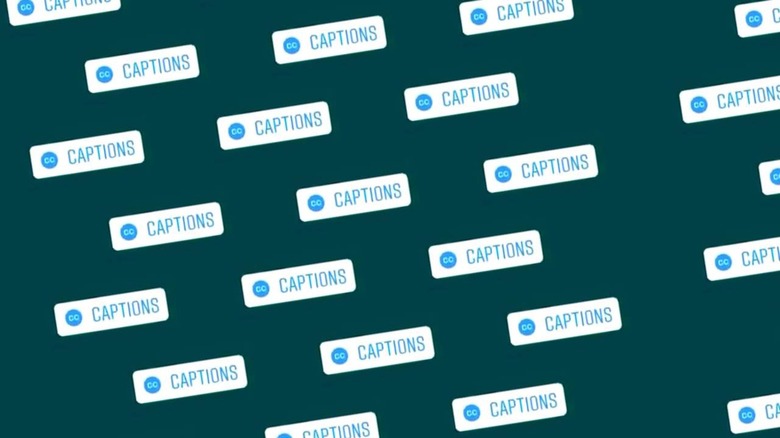Instagram Automatic Captions Sticker: How And Where
This week the folks at Instagram released a system in which users can place a "sticker" in their video that auto-captions audio. This captions sticker was released to Stories for Instagram this week, and it may only be available for a limited set of users at first. If you've seen this same sort of functionality in Instagram before now, chances are you were using said feature with IGTV and the Threads app.
To add automatic video captions to your Instagram story, tap the three dots (menu) in the bottom right of your story, and find Story Settings. Scroll down to Accessibility and tap the toggle beside Auto-Generated Captions. You can also find this system in your stickers. Open Stickers and find the one that says "CAPTIONS" – you might not have it yet, but it's worth a check!
With automatic captions, Instagram added a feature this week that should be standard for all social media apps from this point forward. It should be standard for all media that includes audio, really – but we'll get there eventually. For now, we're seeing automated caption features for a wider variety of apps and systems all the time.
TikTok has automatic captions for both Japanese and English, while Google's Live Caption feature was enabled in Google Chrome just this March. Take a peek at the video below to learn how to enable Live Caption functionality in Google Chrome right this minute!
YouTube has been rolling out automatic captions for videos for some time – and the feature set is expanding all the time. Live automatic captions (for live video) is a feature "slowly being rolled out to predicted English channels with over 10,000 subscribers" now too.
If you have a Google Pixel 4 or newer, your Android smartphone has Live Captions available for everything that has audio. Adjust your volume with your volume button (up or down) and tap the button below the volume line – it should automatically start showing what's being said onscreen.