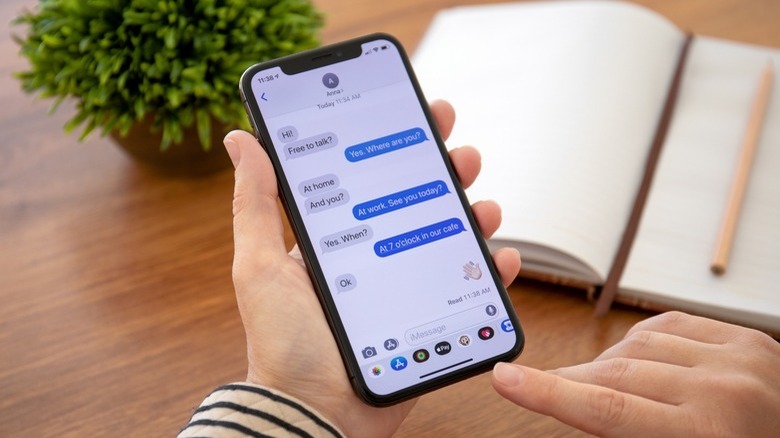You Can Easily Block Text Messages On iPhone: Here's How
Whether you're looking to dodge spam or just cut the unsavory people out of your life, there will probably come a point where you'll want to block text messages from someone. If you're using an iPhone, the process of blocking text messages is pretty straightforward. This is true regardless of whether you're looking to block a specific person or if you're trying to go for a more "scorched Earth" approach, and we'll tell you how both methods work here.
How to block text messages from an individual
On iPhone, the process of blocking messages from a specific user or phone number is straightforward. First, open up the conversation with that person in Messages, then tap on their name (if they're in your contacts) or number at the top of the screen. Next, tap "Info" on the panel that appears, then select the "Block this Contact" option displayed in red. Confirm your choice, and voila, the offending person is blocked.
While this isn't going to do much to stop spam messages since they never seem to come from the same number, this is a good way to surgically cut toxic people out of your life. Just keep in mind that blocking someone is an all-or-nothing proposition, meaning that when you block them, you're stopping all forms of communication – calls, FaceTime, email, and messages. For instance, there's no way to simply block messages from a contact while still accepting voice and FaceTime calls.
If you change your mind in the future, you can find your blocked callers list by going into Settings > Phone > Blocked Contacts. Here, you can view the numbers you've blocked and remove individuals from your blocked list.
This method for blocking callers works in iOS 15, but it might be slightly different for earlier or legacy versions of iOS. Still, the process should be close enough across modern iterations of iOS that these instructions will point you in the right direction. You can read more about how to block calls or messages on iPhone over on Apple's support site.
How to filter messages and calls from people you don't know
If you're on iPhone and you're looking to silence the steady stream of spam messages, there's a way for you to do that, too. iPhone allows you to filter messages and calls from numbers that aren't in your contact list, which can be useful if you receive a substantial amount of spam each day.
To filter messages, go into Settings > Messages, then turn on the "Filter Unknown Senders" toggle, and you're done. It's an easy process, and you can also do the same for calls by going into Settings > Phone > Silence Unknown Callers and turning it on.
While those are handy features, there are a few things you should know. For starters, your iPhone isn't going to block these messages and calls outright. With this feature turned on, messages from unknown senders will be silenced and separated from your regular inbox to an "Unknown Senders" tab in iMessage. In addition, Apple says that you won't be able to click any links contained in those messages until you add that number to your contacts or reply to the message in question.
With unknown callers silenced, any calls you receive from a number that isn't already in your contacts will be silenced, sent directly to voicemail, and listed in your "Recents" tab in the Phone app. If you receive a lot of junk messages or spam calls, this could be a helpful feature, but we recommend blocking individual callers before resorting to this.
Why? Well, in this era of two-factor authentication, many text messages sent from unknown users have some merit to them. Until the day when companies switch to more secure forms of 2FA, many of them will still be verifying over text message, and turning on message filtering will make the authentication process more of a hassle than it already is.
Still, regardless of who you want to block or why you want to block them, iPhone makes it pretty easy to get rid of them. You can hit the link to the Apple support site above to read more, but otherwise, the instructions here should tell you all you need to know about blocking and filtering unwanted communications.