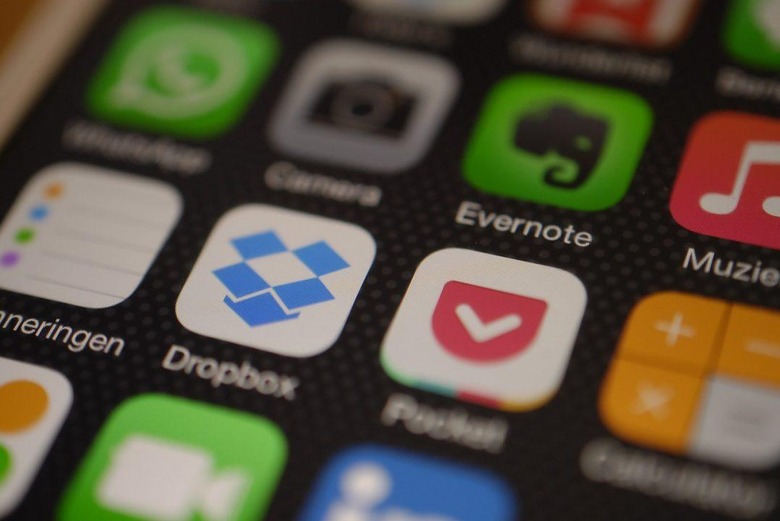5 Tips To Make Your Dropbox Game As Good As Their IPO
Dropbox is having a great week thanks to a successful IPO, and you can get in on the fun. The company offers a trio of plans designed to meet all kinds of needs, but there's a good chance you already have an account. Are you using it to its fullest potential? Is it making your life easier? Here's a handful of ways to wield Dropbox like the powerful tool it is.
Start using Paper
Any regular Dropbox user should seriously consider using the company's Paper product, an alternative to Google Docs and similar online word processors. Dropbox Paper is part of the overall Dropbox product, making it possible for teams and others users to easily collaborate on reports and other written work in a single space. Paper offers features like embedded images, sharing comments with other participants, writing together, and more. The product is free for anyone with a Dropbox account.
Set it up properly
One of the most convenient parts of Dropbox is its ability to make content available across all of your devices. If you download an image on your phone, for example, but want to edit it on your laptop, uploading it to Dropbox makes that simple. Too many people fail to get the service set up on all of their devices, though, crippling its functionality.
If that describes you, head over to this link and download the desktop software. On mobile? You can get Dropbox for iOS here and for Android here. Dropbox itself provides instructions on syncing your files across devices.
Use it regularly
This may seem like a no-brainer, but it's surprising the number of people who say, "Oh, I have a Dropbox account, but I don't really use it." Dropbox is pretty convenient when used on a regular basis, but this depends on the user doing their part. If you only use Dropbox sometimes, at other times choosing to store files in email or Drive or one of the 30 random folders on your desktop, you'll never be organized and always struggle to find things.
Dropbox has put a lot of effort into improving the organization experience for users. Content is broken down on an unshared/shared/team basis, users can create sub-folders, organize content based on things like client or team, and more (depending on plan type). Users can also invite other people to access specific pieces of content and adjust privacy settings. For that reason, your Dropbox account is a great place to store everything: school projects, reports for work, business receipts, a copy of that amusing poster you saw on a telephone pole last week.
Enable camera uploads
In case you didn't get the memo, Dropbox supports camera uploads, making it possible to automatically back up all of your images directly from your smartphone without manually adding them to the account. The user must enable this feature, and it's recommended you do so. If you're already using Dropbox for all your documents, why not bring your images into the fold, too?
Camera uploads are possible from a smartphone, tablet, or a dedicated camera when used with a computer. Basic account users will need to have a computer connected to Dropbox to use this feature, plus camera uploads are available to Plus and Professional accounts. Desktop users need to install the most recent desktop software, and mobile users will need the Dropbox mobile app.
Choose "Turn on camera uploads" within the software's settings; once enabled, images (and videos if allowed) will automatically upload to Dropbox's "Camera Uploads" folder. Users control whether uploads happen on mobile data or are restricted to only WiFi. Instructions for each supported platform are available here.
Make it part of your workflow
Dropbox is one of the most popular cloud storage solutions, and that means it is directly supported by a huge number of apps. There's a good chance you use at least one of those products as part of your daily work, whether at your job, for school, or as part of private projects. iA Writer, for example, supports saving files to Dropbox rather than locally.
By doing this, any document created on one device — a desktop, for example — will automatically sync to other devices that are linked with the Dropbox account. So in that example, a report written on a laptop in iA Writer will be immediately available on the user's smartphone if the app is setup to use Dropbox as its storage destination. Any changes made to the document on the smartphone will be instantly available on desktop.
Wrap-up
Dropbox is better than ever, and whether you're a casual users or a long-term customer, there are numerous ways you can improve your experience on the platform. Do you have a favorite tip? Leave it in a comment!