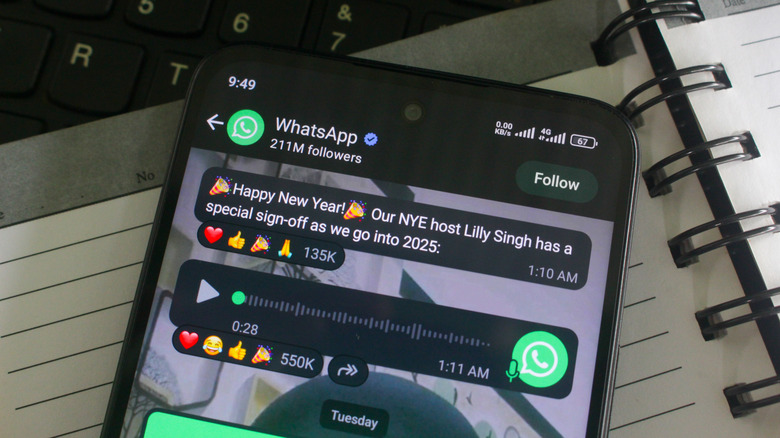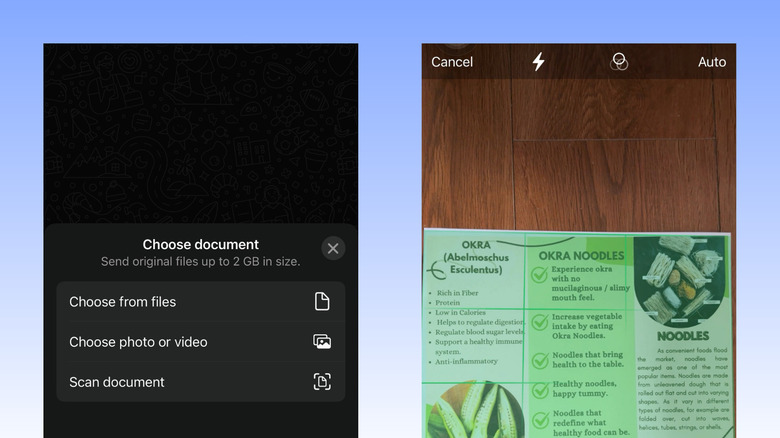This WhatsApp Feature Makes It Easy To Turn Your Paper Docs Into PDFs
WhatsApp is many people's go-to app for work and personal communication. But beyond messages, you probably use it for sending files too. After all, WhatsApp supports photos, videos, documents, and other files as large as 2GB. It comes in handy when you're sharing your vacation pictures with family or distributing employee handbooks to your company's new hires.
But WhatsApp is actually more than just a messaging app, thanks to one nifty feature: the document scanner. Yes, the app can actually digitize your paperwork. That way, you won't have to go through the hassle of taking multiple photos of your multi-page printed or handwritten document or installing some free document scanner apps on your Android and iOS device. You can just scan the document directly from WhatsApp before sending it to your coworkers or friends. The feature is available on the Android and iOS versions of WhatsApp, and we'll walk you through the steps of how to use it.
How to use WhatsApp's document scanner feature
WhatsApp's document scanner converts your physical document to a PDF and sends it directly to the chat. Here's how to use this WhatsApp secret feature:
- Open the chat where you want to send the scanned document.
- Press the plus icon (for iOS) or paperclip icon (for Android).
- Go to Document.
- Select Scan document.
- Aim your camera at the document. Make sure all corners of the document are in full view and your camera is steady.
- Wait for the guidelines to align with your document and scan it automatically. If the lines don't appear or the scan doesn't start, reposition the document or manually press the capture button.
- If you're not satisfied with the scan — maybe it's blurred or has unnecessary shadows — tap on Retake and point your camera at the document again.
- Edit the scanned document as you see fit:
- To crop the copy, select Adjust (on iOS) or Crop & rotate (on Android), move the resize handles to your preferred position, and hit Done/Apply.
- To change the color of the document, choose Filters and set it to Black & White, Grayscale, Color, or Photo/Original.
- To rotate the document, press Rotate (on iOS) or Crop & rotate (on Android).
- Once you're okay with the first page, tap on Done (on iOS).
- To scan multiple pages, repeat the same steps for iOS or select the plus icon for Android to go back to the scanner.
- After scanning all your pages, select Save/Next.
WhatsApp will then show you a preview of the PDF. Feel free to add a caption for more context before tapping on the Send button. You can also save the PDF to your phone by opening the file in the chat and selecting Share. Then, choose Save to Files for iOS or Print > Save as PDF for Android.