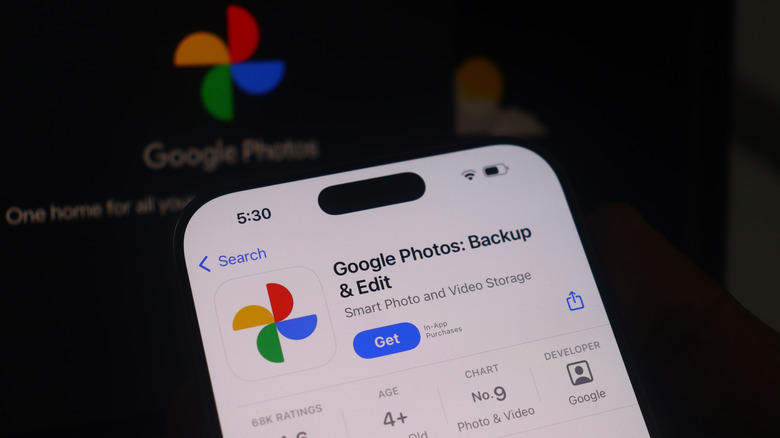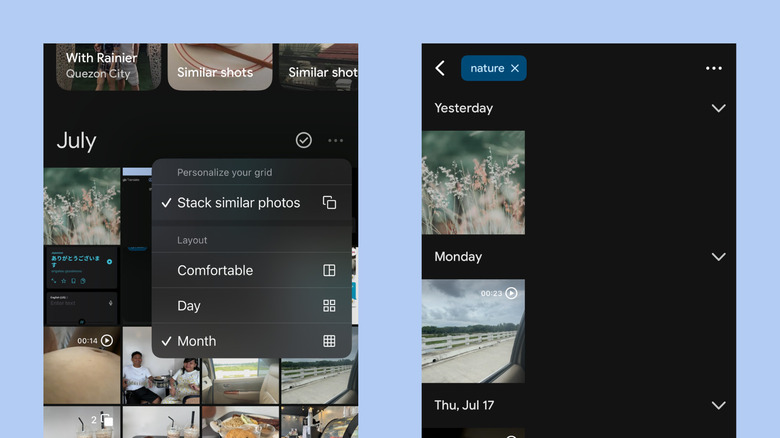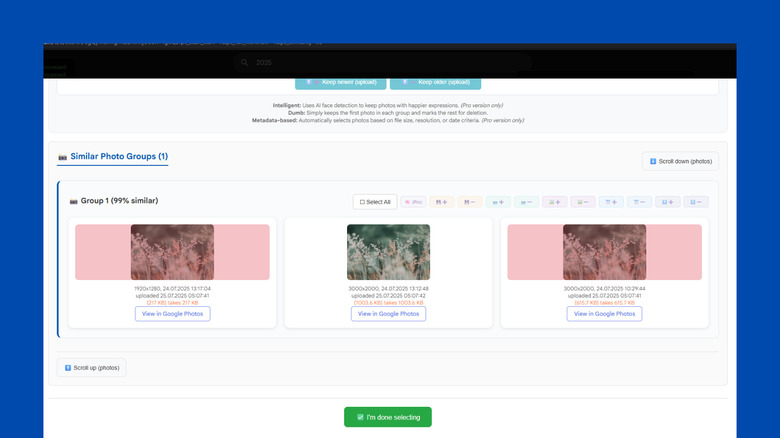Tired Of Duplicates In Google Photos? Here's What You Can Do
When it comes to apps for backing up your photos and videos, Google Photos is easily one of many people's go-to apps. It's typically built into Android devices, available on other major platforms, and offers a generous amount of free storage at 15GB.
But beyond the basics, Google Photos comes with one lesser-known but incredibly handy feature: automatic blocking of duplicate uploads. When you try to upload the same picture with the exact same metadata, it will only accept one of the photos and discard the other. Even if you upload them separately or change one of the file names, you'll receive a message stating that it was backed up, but the duplicate won't actually appear anywhere in your gallery.
The catch is that one small change in the metadata — perhaps a different file format, resolution, or slight editing — would completely avoid the detection. Google Photos will see the images as individual files and upload them both. Unfortunately, once they're in the cloud, you can't readily filter the duplicates out. Google Photos simply doesn't come with a built-in feature for finding duplicates. If you want to delete the duplicates from your gallery, you'll have to resort to manual workarounds. Here are some steps you can take to remove Google Photos duplicates.
Manually review your library using Google Photos built-in tools
While there's no duplicate finder, Google Photos for Android offers other tools to help you browse your library more efficiently. One of these is the photo stack. It groups similar photos together in a stack to make your library look cleaner. However, similar images don't necessarily mean duplicates. But it will make your task of finding and deleting duplicates easier.
To use photo stack to delete duplicates in Google Photos, here's what you need to do:
- Launch the Google Photos app on your phone.
- Tap the three dots in the upper-right corner.
- Select Stack similar photos.
- Look for the stacked photos in your library, marked by a number in the top-right corner of the preview.
- Open a stack and look for duplicates.
- Choose the picture you want to delete.
- Press Delete.
- Select "This photo" only.
- Rinse and repeat for the other photo stacks.
You can also change the layout of Google Photos to make it easier to look for duplicates. To edit the layout, press the three dots and tap on Month. This will show more but smaller thumbnails on one screen. Scroll through the library and manually compare each of the images. If you have an idea of what type of photos — like nature or baby pictures — have duplicates, use the search bar to find them. Keep in mind that it might not find all the images that match your keyword, but at least it's a good way to roughly filter the library.
If this takes too long, your other option is to purge your entire Google Photos. You can download all your pictures and videos from Google Photos at once and delete your whole library. Then, use a desktop tool to look for the duplicates before re-uploading all the pictures.
Use a third-party duplicate finder app
Manually going through your entire Google Photos library will be incredibly tedious and time-consuming. To speed up the process a bit, you can use a third-party duplicate finder tool, such as the Google Photos Duplicate Remover. It's an AI-powered Chrome extension that scans your library for photos with a certain visual match percentage you set. Once it identifies similar images, it lets you review them and choose which ones to delete from your account.
Follow these steps to use the tool to remove duplicates from your Google Photos:
- Install Google Photos Duplicate Remover in Chrome.
- Click the Extensions icon in the top-right corner.
- Select Google Photos Duplicate Remover to open its settings.
- Press Sign in with Google to link your Google Photos account with the Chrome extension.
- Go to photos.google.com.
- Log in to your Google account if you haven't already.
- In the search bar, type the year of the pictures you want to clean up.
- Scroll down to Similar Photo Groups. This will show you the sets of images that the tool deems similar enough.
- Review the pictures in the group.
- Click on the duplicates you want to delete.
- Go through the other groups. If you're on the free version, you can only view and delete up to two groups of duplicates.
- Press "I'm done selecting" at the bottom.
- Click on "Got it" to proceed.
- Hit the trash icon in the top-right corner to delete the selected duplicates.
When you refresh Google Photos, you should no longer see the duplicates in your library. Go to Trash to permanently delete them, or restore ones you didn't mean to delete.