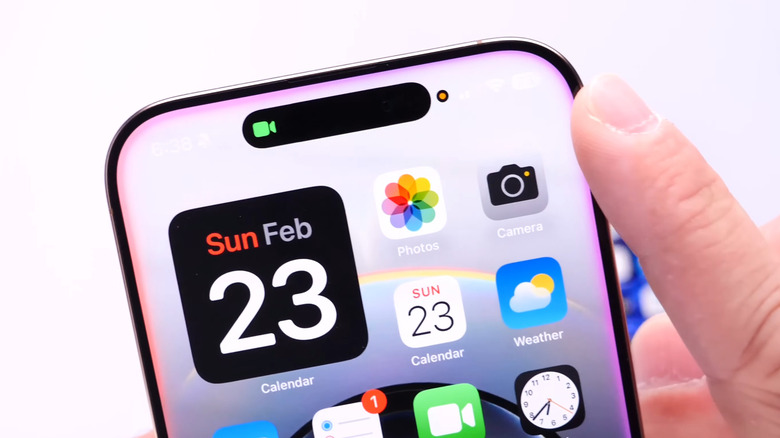iOS 18: What The Black Dot On Your iPhone Is For
With iOS 18, Apple introduced a ton of new features, from visual intelligence and ChatGPT integration to customizable Home Screen and Control Center options. However, after every major update like iOS 17 or iOS 18, Apple usually follows up with minor updates such as iOS 18.1, iOS 18.2, iOS 18.3, and so on. These updates not only fix minor bugs and improve performance but also bring subtle new features that may not catch your attention immediately. For instance, if you have recently updated to iOS 18.4, you may have noticed a tiny black dot to the right of the Dynamic Island on your iPhone. But what does it actually mean? Don't worry; it's not a dead pixel or a hardware issue.
If you've been using an iPhone for a while, you're likely familiar with those green and orange dots that appear at the top of the screen. These were first introduced with iOS 14, and how they work is fairly simple: when an app uses your iPhone's camera, a green dot appears at the top. Similarly, when an app is using the microphone, you'll notice an orange dot. You can open the Control Center to see which app is using the camera or microphone. In iOS 18.4, not much has changed except that these green and orange dots now have a black background, which makes them easier to notice.
Can you remove the black dot from your iPhone?
Typically, privacy indicators (green and orange dots) on iPhones appear inside the Dynamic Island on supported models. However, when the Dynamic Island is being used to display a Live Activity, these indicators previously used to shift to the top-right corner of the screen.
With iOS 18.4, Apple has tweaked this behavior: the privacy indicators now appear just outside the Dynamic Island with a black background, rather than being pushed to the far right. Simply put, when the Dynamic Island is inactive, the indicators appear inside it; when it's showing a Live Activity, the indicator appears just next to it for better visibility.
Once you close the apps using your camera or microphone, the black dot should also disappear. However, if it doesn't, you can try restarting your iPhone. To do this, press and hold the volume down and the side buttons together, then swipe right on the slider to turn off your iPhone. After it turns off, press and hold the side button until you see the Apple logo appear on the screen. Once you do this, the black dot should disappear from your iPhone.