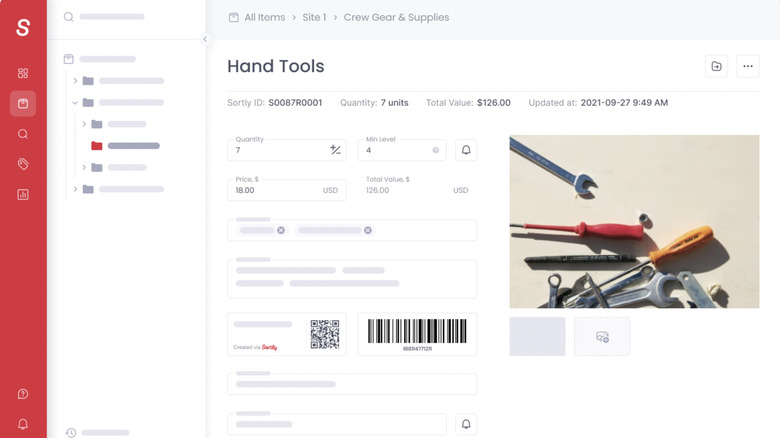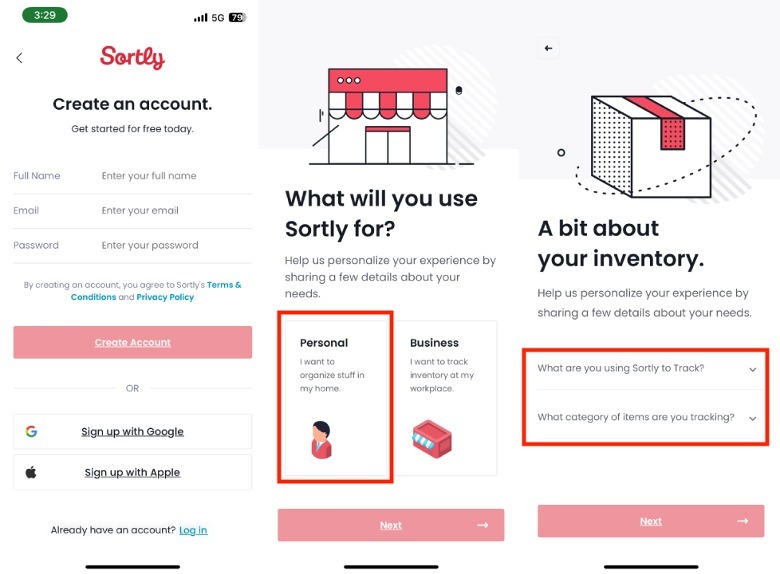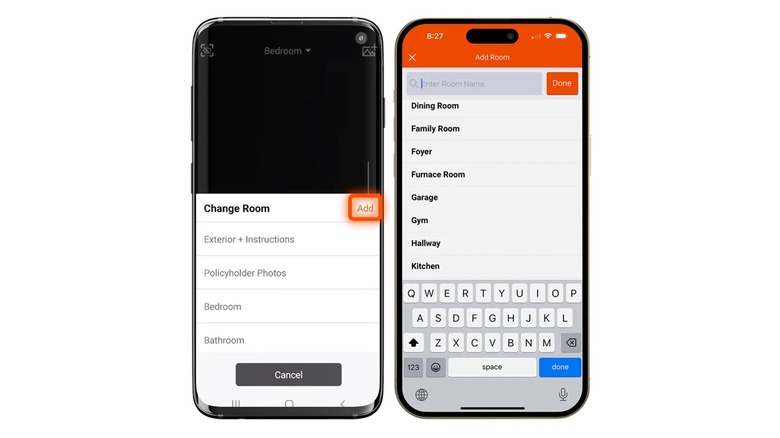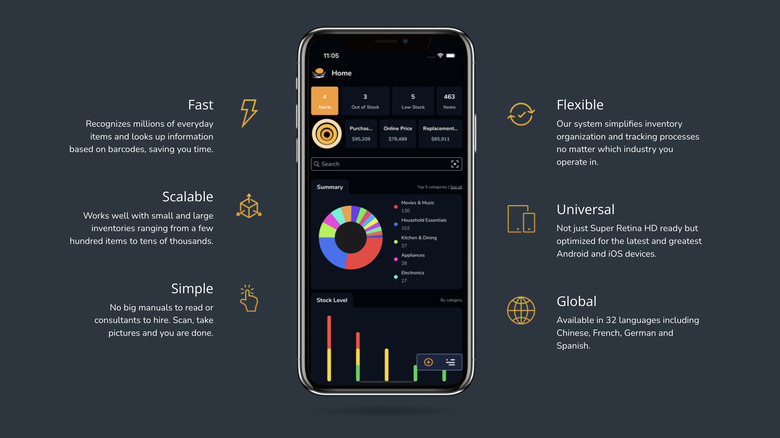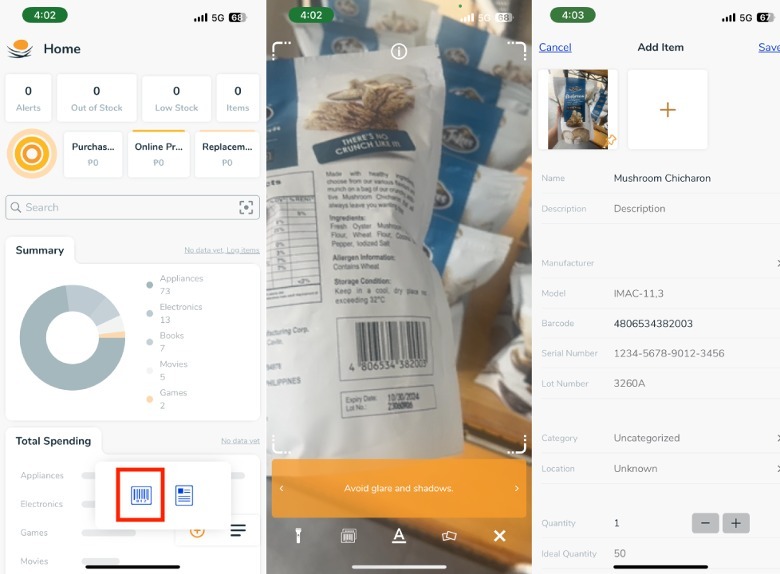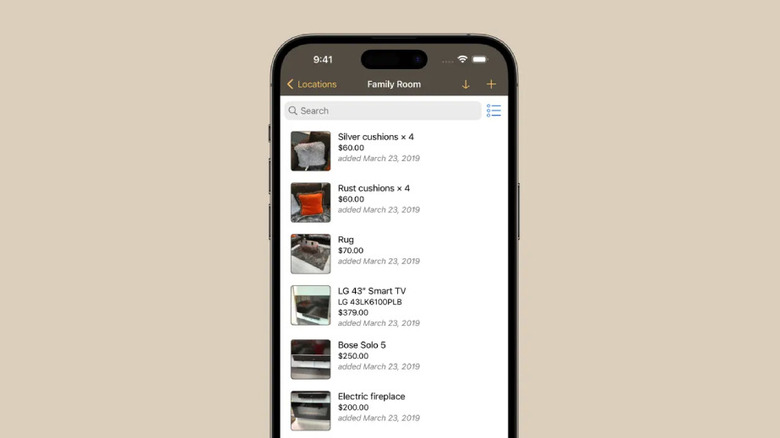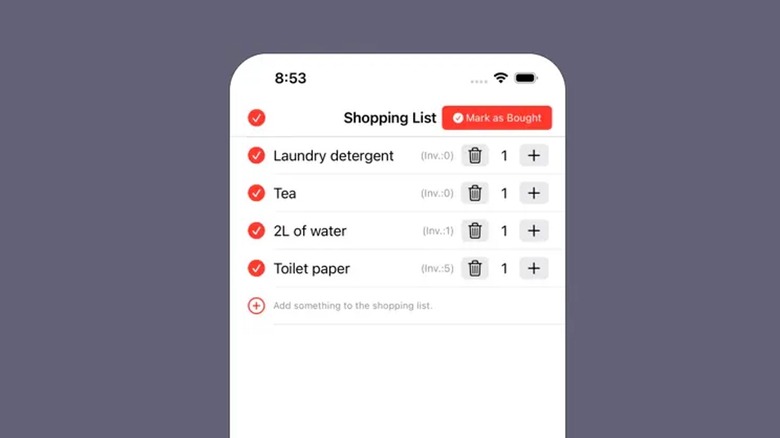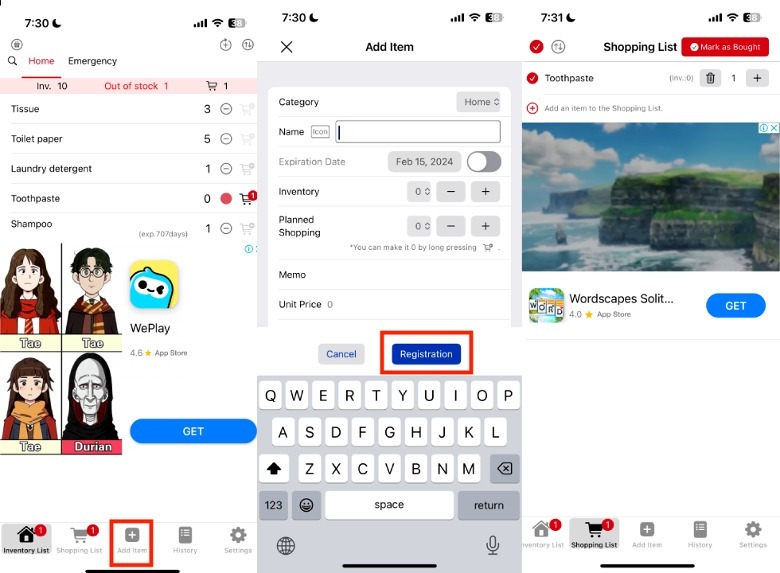5 Must-Have iPhone Apps For Tracking Your Home Inventory
In a world where overconsumption is increasingly becoming the norm, it can be challenging to maintain all the things already in your home. In a 2019 press release, the selling app Mercari shared that Americans collectively had over 5 billion unused items in their houses. Knowing this, it's unsurprising that many people are stuck with pantries filled with expired goods, multiple of the same tools, and endless clutter.
A 2023 SWNS study revealed that the average American spends nearly 300 hours a year cleaning to maintain their home. In its survey of 2,000 adults, SWNS found that the average person spends more time cleaning (39%) than working (32%).
And those who don't? Well, they suffer the consequences in more ways than one. Verywell Mind cautions that clutter and mess are linked to several mental health issues, including increased stress levels, difficulty focusing, trouble controlling impulses, and lower quality of life.
To avoid the pitfalls of a cluttered home, one of the first things you need to do is conduct an inventory. Aside from knowing what you're working with, the Insurance Information Institute claims that a home inventory is also necessary to properly insure your home. In the event of a disaster, it shares that a home inventory can help file claims more efficiently and effectively, as well as substantiate requests for financial assistance.
So, if you're ready to embark on a journey of home organization, here are some iPhone home inventory apps that can help you get started.
Sortly
Sortly is designed primarily for business inventory taking, but it's also possible to use it for home organization purposes. Here's how to get started.
-
On your iPhone, launch Sortly.
-
Create a Shortly account or link it to your Apple ID or Google account.
Advertisement -
When asked what you'll use Sortly for, tap "Personal" and select Next.
-
In the "A bit about your inventory" page, tap "Why are you using Sortly to Track?" select Cataloging personal items, and tap Done.
-
Tap "What category of items are you tracking?" and select your item type. You can select multiple item types at a time. Tap Done to confirm.
-
Once you're happy with the selection, tap Next.
Sortly is available on iOS and Android. While Sortly can be used for free with access to important features like item photos, custom tags, and inventory lists, you can only list a maximum of 100 items, which may not cover your entire home. But, the free tier can still be useful if you're only planning to use it for an inventory of a single room, like the kitchen or garage.
Alternatively, you can probably splurge on the Ultra plan ($59/month) to monitor up to 10,000 items. The paid plan will cover super useful solutions for inventory management of fast-moving consumer goods that you need to replace regularly, such as low stock alerts, item check-in/check-out, and QR code label generation. Sortly has discounted plans for yearly subscriptions, as well as a 14-day free trial for new users.
Encircle
If you don't want to shell out that much cash to get started on your home inventory journey, Encircle is a great free option. To set up Encircle for your home, here's how:
-
On your iPhone, launch the Encircle app.
Advertisement -
Under "Are you here to inventory your home for free?" tap "Yes, let's do this."
-
On the next screen, tap Sign up and follow the instructions. Unfortunately, there are no single sign-on options, so you'll need to make an account with your email address.
-
In the Choose a Product screen, tap Encircle Inventory under For Homeowners.
-
In the Inventory List, tap Add Property. Select the type of property in the options provided or enter your property name.
-
In the property name tab, tap Add Room. Select the room type in the options provided or enter the room name.
-
In the room name tab, tap the plus (+) icon.
-
Fill out the item details, which can include the item description, item value, and warranty information. Tap Save.
Advertisement
In the event of a disaster, Encircle can generate reports to make insurance claims easier. Encircle is available on iOS and Android for free. However, if you plan to use it for more than just personal use, you can also get in touch with their sales team for pricing options.
Nest Egg
Nest Egg is a stock management app that you can also use for your home. With its barcode scanning feature, Nest Egg recognizes millions of everyday items in seconds. One cool feature of Nest Egg is the visual summary, which you can easily view where in your home you have the most items, how much you've spent on each category, the days with the most purchases, and the fluctuating inventory count. Not to mention, Nest Egg also lets you review your recent purchases, as well as what items are due to expire soon.
-
On your iPhone, launch the Nest Egg app.
-
In the lower-right corner of the screen, tap the plus (+) button.
-
Tap the bar code icon on the left side of the pop-up.
-
Using the camera, scan the barcode of the item you want to add to your inventory. You may need to move to a well-lighted location and move your phone for this to work.
-
Wait for the Nest Egg app to generate the information.
In some cases, the Nest Egg app may not be able to fill out all the sections of the item, so you'll need to manually encode things like the name, description, photo, and so on. Nest Egg is available for free on iOS and Android. However, if you want to get higher item limits, you will need to spend on their paid tiers.
Home Contents
Home Contents is an inventory management app designed specifically for homes. For insurance-related reports, you can generate PDF reports in terms of location, category, and price. It also lets you sync between devices, add password protection, and enable backups. To start tracking with the Home Contents app, here's how:
-
On your iPhone, launch the Home Contents app.
-
In the lower portion of the screen, tap Locations.
-
Tap the location of the room you want to conduct an inventory. Alternatively, tap the plus (+) button in the screen's upper-right corner if you want to add a custom location.
-
In the upper-right corner of the screen, tap the plus (+) button.
-
In the Add Items pop-up, select whether you would like to add items via camera or photo.
-
Select your preferred item log method.
-
Take a photo of the item you want to add to your inventory.
-
In the item screen, fill out additional details, such as the item description, category, model details, and warranty information.
-
(Optional) Use the bar scanning feature to get additional information, such as the Make, Model, and Serial Number. To do this, tap the bar code icon and scan the bar code on the item.
Advertisement -
Tap Done.
Home Contents is available for free on iOS with an accompanying iPad app. Unfortunately, the free download only lets you track one property and up to 25 items, so it's not very useful until you pay for the premium tier.
Inventory Note
If you need a home inventory tool that also doubles as a shopping list generator, Inventory Note might be the app for you. Designed primarily to track consumable goods in your household, the Inventory Note app automatically adds items to your shopping list once you fully consume your stock. Here's how to use it for your home.
-
On your iPhone, launch the Inventory Note app.
-
In the top-left corner of the screen, tap Home.
-
In the bottom-center portion of the screen, tap Add Item.
-
In the Add Item tab, select what Category you want to add the item, the name of the item, the expiration date, quantity, and unit price.
-
Tap Registration to confirm.
Afterward, the item name will appear under its respective Category on the homepage. Once each item is fully consumed, all you have to do is tap the minus (-) button next to it. When your inventory for an item hits zero, the Inventory Note app will add it to your shopping list. One caveat is that you can't attach any photos, so you'll need to add the brand name and quantity under the Memo section to avoid housemates purchasing the wrong item.
The Inventory Note app is available for free on iOS and iPadOS. For many people, the free tier is more than enough to keep track of your pantry and other consumable goods. However, if you hate ads, want label modification options, or locked icons, you can opt for its premium plan ($4.99).
Keep your home clutter-free
After you go through the process of doing an inventory of the different areas in your home, the next step is to organize your stuff. With so many DIY storage solutions at your disposal, the options for organizing everything from your pantry to your garage are endless. The home inventory process is a great way to learn about all the stuff you have, what things your home may be missing, and all the ways you can better maintain your home. Aside from setting up a regular cleaning schedule among housemates or family members, you can also commit to unloading things that you no longer have use for.
These days, there are plenty of ways to donate or sell household items, whether it is on Facebook Marketplace, your local Goodwill, or a garage sale. Surprisingly, you can still fetch a pretty penny for used items, especially if they're still in good or working condition. Even for things that are old and don't quite work anymore, some people still buy these things, whether it's for parts, decoration, or art projects. Either way, it's best to make sure that you're disposing of things correctly, especially electronics.
To keep a calm, happy mind, clearing and maintaining your physical environment is only one part of the equation. Aside from this, you may want to take the time to do a digital detox, as well as invest in your mental well-being practices to avoid mental clutter as well.