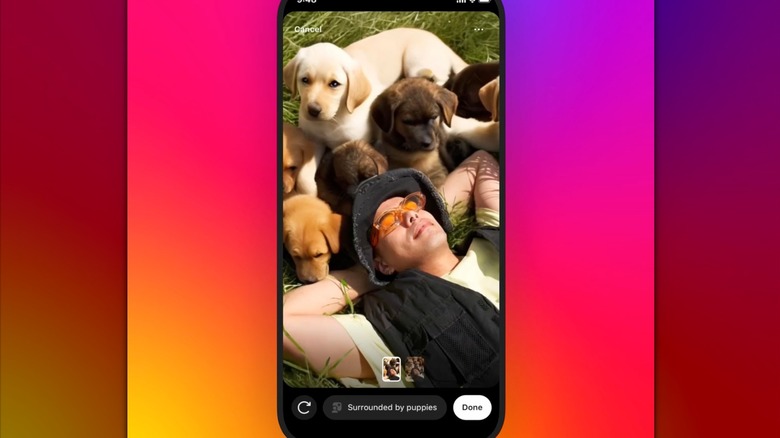How To Add AI-Generated Backgrounds To Your Instagram Stories
Instagram has always had a knack for delivering fun new features to the social media platform's users. Whether it's launching customizable templates for stories or helping reduce your overall screen time, plenty of Instagram features will change how you use the app. And now, another popular element will join the fold: AI.
As this technology has skyrocketed in popularity, it is no surprise that Meta wants to capitalize on the latest trend. There are already plenty of AI-generated images on the platform, but Instagram is officially introducing its newest AI feature through a story background editing tool. Ahmad Al-Dahle, Vice President of GenAI at Meta, wrote on Threads, "With backdrop, you can reimagine your image's background with just a few taps and a prompt like 'chased by dinosaurs' or 'surrounded by puppies' to create an entirely new image for your Story."
With the new backdrop tool, your wildest imaginations become a reality on your Instagram story, and as Al-Dahle mentions, it only takes a few taps to add them to your stories.
How to add AI-generated backgrounds with backdrop
Whether you want a dragon attacking a medieval castle behind you or simply the ability to switch your background to a relaxing beach, Instagram's latest editing tool lets you use AI to generate the story background of your dreams.
Here's how to add an AI-generated background to your Instagram story:
- Open the Instagram app.
- Tap on your profile picture in the top left corner to open the 'Add to story' menu.
- Select the image you want to use.
- Tap the backdrop button at the top of the screen. It will be the leftmost option that isn't an X. The icon looks like a person standing in front of a square.
- Wait while Instagram identifies what goes on a new backdrop. You can also tap to select which subjects to use.
- Tap 'Next.'
- Type what you want the background to be and tap the arrow.
- You can press the refresh button in the bottom left to generate a new backdrop with the prompt or tap the prompt to enter a new one.
- Tap 'Next' and make any finishing touches before posting the Story.
Posting an AI-generated backdrop to your Story will also include a "Try it" button, allowing anyone to quickly use your background.