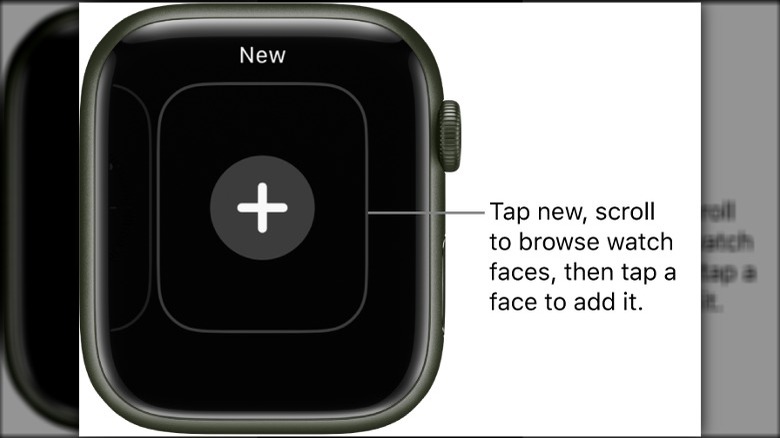How To Change Your Apple Watch Face: A Step-By-Step Guide
Did you just get an Apple Watch and want to make it feel more like yours? Or have you had one for a while but would like to change things up a little? Either way, one of the best ways to personalize your Apple Watch is to change the watch face. Your Apple Watch face is the screen you see when you glance at your watch after it's been idle. It's where you should find the date, time, and other important information without unlocking the watch.
While you can create your own custom watch face — even using a photo if you want — Apple has a host of built-in Apple Watch faces in a Face Gallery from which you can choose. However, unlike what you might be used to with other non-Apple smartwatches, it doesn't support third-party watch faces natively (there are non-native workarounds, though). But you can use an Apple watch face created by someone else as a compromise.
You can change the face on an Apple Watch from the watch itself and the Watch app on the iPhone it's paired to. The steps here will guide you on changing the watch face using both your phone and your watch.
How to change your Apple Watch face on an iPhone
You can easily change your watch face using your Apple Watch, but the iPhone offers a larger screen and more intuitive UI for it. Before changing the Apple Watch face on an iPhone, you must first add watch faces from the Face Gallery. Here's how to do it:
- Launch the Watch app on your iPhone.
- Go to Face Gallery by tapping it on the bottom menu.
- Scroll through the Face Gallery and tap which face you like.
- Optional: You can change the watch face's color in the Color section.
- Tap Add above the Watch Face's description
After tapping add, you'll see an animation of the watch face moving away. You now have the watch face in the My Faces section. Now, here's how to make the face your current watch face:
- Go to My Watch from the bottom menu.
- Scroll through My Faces, find the watch face you want, and tap it.
- Scroll down the description and tap Set as current Watch Face.
It won't give you any obvious sign from the Watch app, but it will become your current watch face. You can also customize the watch face anytime you want. Just return to the My Faces section, tap the watch face you want to customize, and fiddle with the Complications section.
How to change your Apple Watch face on the Apple Watch itself
You can also change watch faces from your Apple Watch. It's convenient if you don't want to use your phone to change the design your Apple Watch is currently displaying. Here's how to do it:
- Press and hold the current watch face on your Apple Watch.
- Swipe left and right through your watch face collection.
- Tap it to choose it as your new current watch face.
Tip: You can change the arrangement of the watch faces in your collection using the Watch app on a paired iPhone. Launch the app, tap on Edit beside My Faces, use the handhold on the right side of each watch face to rearrange it. You can also delete a watch face from here by tapping the red button on the left.
If you would like to add a completely new watch face using your Apple Watch, here's what to do:
- Press and hold the current watch face on your Apple Watch
- Swipe left until you see a plus icon.
- Browse through the list by scrolling.
- Add the one you want by tapping Add.
Doing that will set the newly added watch face as your current one. If you're having a hard time choosing one, you should check out our list of the coolest Apple Watch faces for some inspiration.