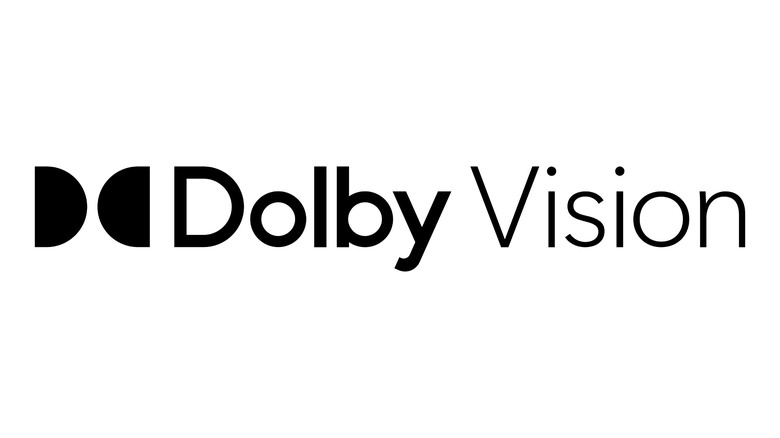4K Vs 1080p: When Can You Tell The Difference?
If you're buying a new TV, then unless you're buying one of a handful of cheap, small models, you're getting a 4K TV. We've long since passed the point where it made economic sense to make large 1080p panels at scale anymore, so even if you're looking for a budget TV, any living room or bedroom TV you buy is going to be 4K resolution, also known as Ultra HD or UHD. We also live in a time where the amount of 4K content is constantly increasing, from movies to TV shows to video games to remastered versions of old music videos on YouTube where the original film elements were re-scanned. Over-the-air and cable/satellite TV haven't quite caught up yet, but just about everything else has.
Once you have a 4K TV and are consuming 4K content, you want to make sure that you're getting the most out of it. The guidance used to determine how far away from you the TV should be placed, for example, changes when you up the resolution from 1080p to 4K. Not all content is necessarily what it says it is, with some "4K" content simply being HD content that's upscaled. So, if you want to know how to figure all of that out, read on.
Watching the right size screen at the right distance
When it comes to getting the full benefits of a 4K TV — and you're feeding it genuine 4K content, of course — the most important way to make sure you're seeing all of that extra detail is optimizing the viewing distance for a given screen size. Nowadays, virtually every new TV sold in stores is 4K, so if you're already buying a new TV, it's not a matter of worrying about "wasting money." Regardless, you still want to ensure you're getting the best possible experience.
You can find various websites with calculators to show you the ideal distance from a given size of TV and vice versa. Panasonic doesn't have a calculator, but its website does have a guide that offers a general rule of thumb. According to Panasonic, though the optimal viewing distance for a 1080p TV is approximately 1.5 to 2.5 times the diagonal screen measurement, the ideal for a 4K TV is closer to one to 1.5 times the screen size.
This means that, for example, when watching a 50-inch TV, the upper end of what's generally considered a medium-sized TV these days, the ideal distance is four to 6.5 feet away from the screen to get the full benefit of the 4K resolution. Stepping up to a "big" screen with a 60-inch TV — exactly five feet diagonally — means that the best viewing distance is easy to calculate at five to 7.5 feet. You get the idea from there.
Use 4K-capable streaming hardware
To display 4K content at 4K resolution, not only do you need a 4K TV, but you need 4K sources for movies, TV shows, etc. If you have a 4K TV from the last few years that has one of the major smart TV operating systems built-in — mainly Roku TV, Google TV/Android TV, Fire OS, webOS, Samsung's Tizen OS, or Vizio's SmartCast — then its apps should be expected to support 4K content from any streaming providers with 4K titles. However, if you have an older 4K TV without a smart TV OS or prefer one of the other operating systems, you need to get a 4K capable streaming stick/box/dongle instead.
This can come pretty cheaply. Google's solution, the Chromecast with Google TV 4K, retails for $49.99 but can often be found on sale for $10 less. Amazon has the Fire TV Stick 4K ($49.99 retail or $34.99 on sale) as well as the upgrade option, the Fire TV Stick 4K Max ($59.99 retail or $44.99 on sale) for those who want more storage, faster Wi-Fi, and an "enhanced" Alexa voice remote.
Roku, meanwhile, has the Roku Express 4K+ ($39.99 retail or $29.99 on sale) and the Roku Streaming Stick 4K ($49.99 retail or $39.99 on sale) that adds better Wi-Fi and Dolby Vision support. With Google TV, there's also the option of third-party devices running the OS, with the onn. Google TV 4K Streaming Box at Walmart for $19.88 the most intriguing one in terms of value.
And if you're a physical media person? You need a 4K Blu-Ray player that supports the newest discs or a game console that supports them as an included feature.
Use 4K-capable game consoles
One area where 4K content is plentiful is video games. The last generation of game consoles started in November 2013, with consoles that topped off at 1080p HD. That became a bit awkward in the next few years as 4K TVs became the new standard, so both Sony and Microsoft released mid-cycle upgrades in 2016, respectively launching the PlayStation 4 Pro and Xbox One S. (The higher-end Xbox One X was added shortly thereafter in 2017.) Those were supplanted by the next generation, featuring the backward-compatible PlayStation 5 and Xbox Series X (there's also a 1440p-focused Series S for those wanting a lower price point), in 2020.
Complicating this is that far from all newer games run natively at full 4K resolution. They might run at a resolution better than HD, but not quite full 4K. To figure out the best showcase games, you need to consult reviews and gaming reference websites. Depending on how demanding a game is, it may also make trade-offs to balance frame rate and resolution, at least in its default display mode. More and more new games let you tweak your preferences in that regard, though.
It's also worth considering that if you like the interface of your console and navigating menus using a gamepad, the 4K consoles are fine streaming devices with apps for most of the major streaming services.
Subscribe to streaming services with 4K content (and on the correct tier, to boot)
Once you have all of your hardware sorted out, you need content. With 4K over the air, cable, and satellite TV still in its infancy, most programming can be found on 4K Blu-ray discs and a variety of streaming services. All of the major players in subscription streaming services have 4K content, but the depth of the catalog varies, and they don't always have easy ways to seek out 4K titles. Complicating matters further is how, now that those streaming services increasingly offer tiered subscription plans, 4K support is usually restricted to the most expensive tier. This isn't universal, though: Disney+, for example, offers 4K titles to all of its subscribers regardless of tier.
It should be noted that this isn't limited to recent titles that were shot digitally at 4K resolution or better. Though it's not an exact science because of the differences between the two technologies, 35mm film has an effective resolution of roughly 5.6K or 5,600 x 3,620 pixels. This means that if a studio wants to invest sufficient time and money, it can get a very nice, modern-looking result out of old content. For TV shows, this rules out shows shot on standard-definition videotape, mainly a lot of sitcoms. Science fiction and fantasy shows can be complicated when it comes to restorations. They may have been shot on film but were generally edited in standard definition with their visual effects shots done on SD videotape.
Make sure it's native 4K content
You shouldn't just check out Netflix and its direct competitors for 4K content, though. YouTube has a surprising amount of 4K programming, with the most intriguing YouTube-native programming probably being 4K scans of older music videos, giving them the kind of treatment that a classic movie or TV show would get. YouTube, though, with its pay-per-click model and heavy emphasis on user-generated content, introduces a wildcard that's much more prevalent there than it is on other major streamers: Sub-4K content that's been upconverted to 4K, a problem that already existed with sub-HD content upscaled to and labeled as HD.
There's nothing wrong with upscaled content as long as it's labeled as such, but enough of YouTube is the Wild West that it's common to see VHS-sourced videos touted as HD, for example. Whether or not the uploaders know they're not magically improving the SD videos and "making them HD" is a difficult question to answer. This issue is much less common on big subscription streaming services like Netflix and among legacy major players on YouTube, but that doesn't mean it never happens.
Take, for example, the official uploads of two of 1990's finest music videos, both of which were directed by eventual Hollywood powerhouse David Fincher: George Michael's "Freedom '90" (touted as a 4K remaster) and Billy Idol's "Cradle of Love" (a purported HD remaster, but it still works for this comparison). "Freedom '90" looks gorgeous, but "Cradle of Love" looks suspiciously like an upscaled version of the 480p SD version it replaced several years ago. In other words? Tread carefully.
Check all possible HDR boxes
Higher resolution is not the only benefit of getting a 4K TV, even if it's the most obvious one. But what makes the most out of a 4K display is not the bump in resolution on its own — it's the addition of high dynamic range (HDR) picture modes. HDR allows for better contrast ratios with brighter whites and darker blacks; the combination of it and the higher screen resolution goes a long way in creating the kind of demonstration-quality picture that looks almost three-dimensional.
However, this isn't as simple as it should be because there are multiple competing HDR standards: HDR10, HDR10+, Dolby Vision, and HLG. Not every TV or playback device supports every format, so it's best to try to get hardware that supports as many of them as possible. Just about everything should support HDR10, but HDR10+ and Dolby Vision have a leg up on it because they can shift their HDR values by the scene, while HDR10 is stuck with one setting for an entire program. So, if you want to future-proof as much as possible, go for the hardware with the greatest flexibility.