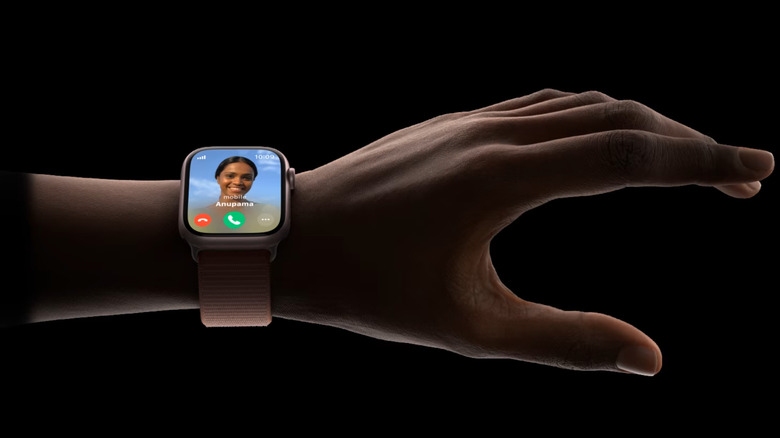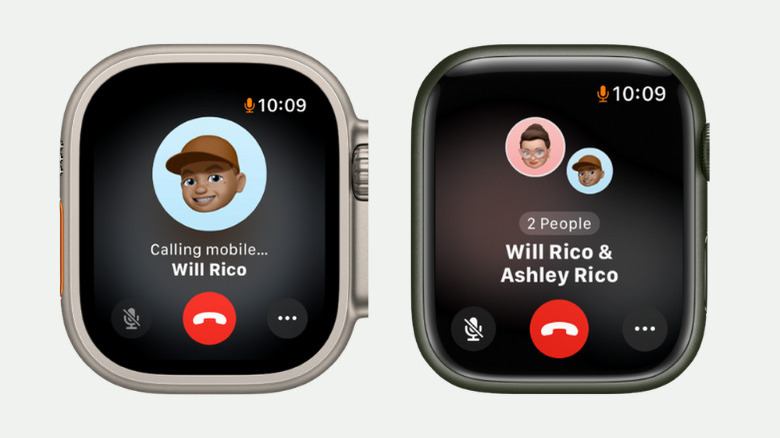Can You Use Your Apple Watch For A Group FaceTime Call?
If there's one thing to love about Apple products, it's FaceTime. It seamlessly bridges the physical gap between family and friends without the need to set up any additional app or configuration on your devices. It's readily available on your iPhone, iPad, and MacBook, and you can even FaceTime from your Apple TV too! And yes, the Apple Watch also has FaceTime, with the functionality first introduced in watchOS 5 in 2018. It offers a convenient way to stay connected with your loved ones when your iPhone isn't within reach.
However, the Apple Watch version of FaceTime does have its limitations. For instance, video calls aren't supported, just FaceTime Audio. And for the longest time, you were restricted to one-on-one calls, unlike iPhones, where you can talk to up to 32 people at a time. But thanks to the release of watchOS 10, it is now possible to make a group FaceTime call from your Apple Watch and talk to multiple friends straight from your wrist.
FaceTiming two or more friends from your Apple Watch
There are three easy ways to make group FaceTime calls on your Apple Watch: from the Phone or Messages app and by asking Siri. Here's how to use all of them.
- To start a FaceTime Audio call
- Via the Phone app:
- Launch the Phone app from your Apple Watch.
- Tap on Contacts.
- Browse through your contact list by swiping up or turning the Digital Crown.
- Choose the person you want to call.
- Press the phone icon.
- Start the call by selecting FaceTime Audio or their phone number.
- Via the Messages app:
- Open Messages.
- Go to an existing conversation with the person you want to call.
- Scroll down to the very bottom to FaceTime Audio and tap on it.
- Via Siri:
- Tell Siri to "Call [name of contact] FaceTime Audio."
- Via the Phone app:
- To add more contacts to your audio call, do this:
- On the call screen, select the More icon (three horizontal dots) at the bottom-right corner.
- Tap on Add People.
- Add a new contact by dictating their name, selecting their details from your contacts list, or typing in their phone number.
- If you're already on a call with two or more people, tap the "2 People Active" label in the middle. Then, select the plus sign and tap on your new contact.