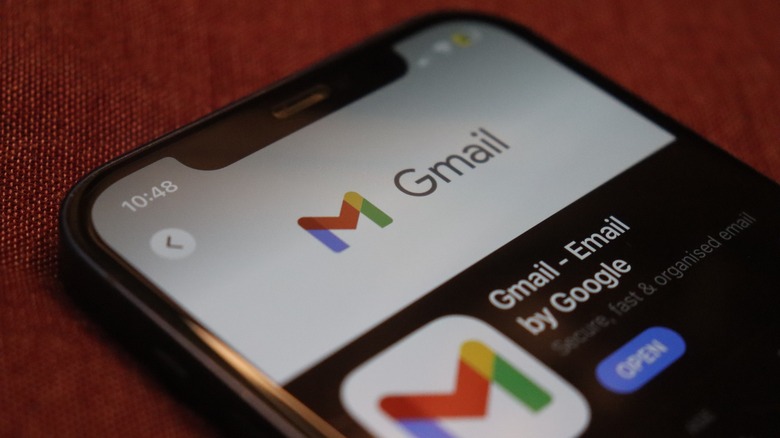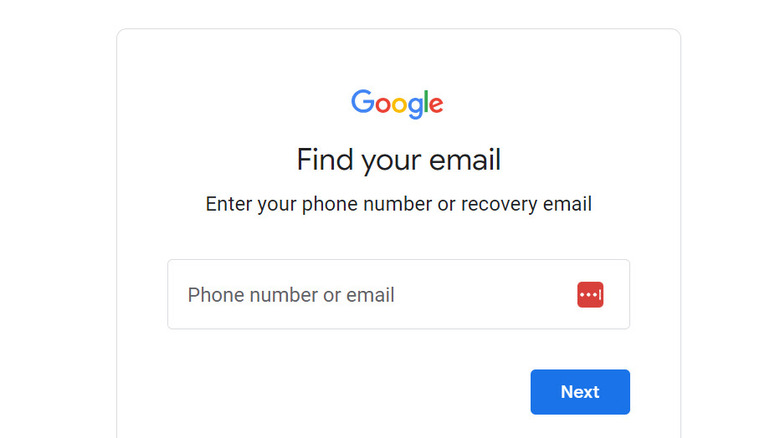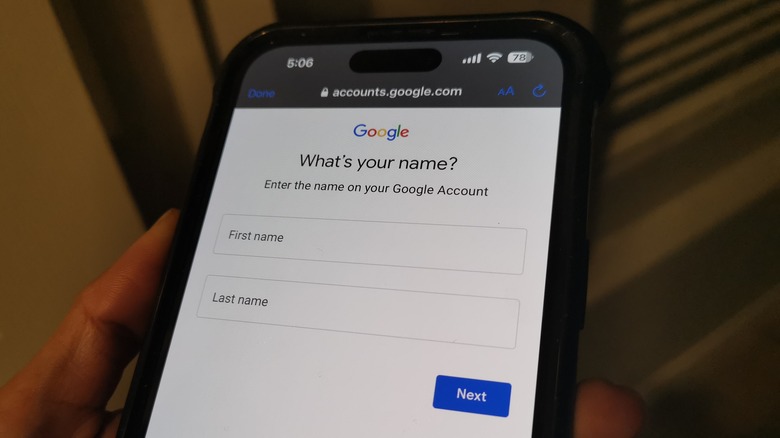Here's How To Find Gmail Accounts You Forgot You Had
These days, it's common to have more than one email address. Maybe you had one when you were younger or single and eventually wanted one that was more serious-sounding — like your first and last name as opposed to a mashup of all your childhood crushes' names — or that bore your new surname. Maybe you wanted one for professional purposes, one for academics, and one for social media accounts. Whatever the reason, if you've ever signed up for more than a single email account, chances are high that you have at least one that you don't use that often or have stopped using altogether.
While old email addresses may not matter that much to someone who now only needs to maintain one, revisiting inboxes of yore may have some nostalgic benefits as well as potentially important ones. They may contain correspondences you'd want to keep, photos and videos you'd like to see again, and other important documents you may need to consolidate and file for future access. If you still remember or have your usernames and passwords to old email addresses, they're definitely worth looking into again so you can salvage whatever content you want and may need to keep. If you're having trouble recalling all the email accounts you've created, as long as they're Gmail addresses, there may still be a way to find them.
First, there's a catch
There are several ways to recover a Google or Gmail account, depending on the situation. One of the available methods is by using the platform's "Find your email" portal, which assists users who've forgotten their usernames. In order to use it to potentially pull up your previous Gmail addresses, though, several things would have to be true and accessible: not only will you need to know the phone number and recovery email address you associated with your old Gmail account, but you'll also need to have access to them for verification purposes.
In addition, you'll need to provide the full name you used on the account. If you no longer have a way to log into your recovery email address or no longer own the recovery phone number you used with the forgotten Gmail account, you're out of luck. Similarly, if you used a fake name or forgot which first and last name you used on the account, you may not get any results with the tool.
Another thing to consider is how long your old Gmail address has been inactive. Earlier this year, Google announced that it would slowly remove accounts that have not been used in over two years as part of the company's initiative to curb data security issues. Deletions are set to begin in December 2023, so if you want to try this process out to retrieve an old Gmail email, you'd have to attempt it ASAP.
How to use Google's username recovery tool
Like most platforms that require users to log in, Google needs both your Gmail username and password to grant you entry to your inbox. So of course, if you don't know the username, Google will need a way for you to verify your identity to make sure that it's really you trying to sign in. This is the reason why you'll need access to either your recovery email address or phone number to unearth the Gmail accounts you may have signed up for. Provided that you have all the necessary information, here's what you should do:
- On a browser, go to https://accounts.google.com/signin/usernamerecovery.
- Enter the phone number or email address you may have used as a recovery method on Gmail accounts that you've forgotten about.
- Click the Next button.
- Enter the name you used to sign up for the Gmail account.
- Click the Next button.
- Google will ask to send a verification code to the phone number or email address you entered. Click the Send button.
- Enter the verification code you receive.
- After entering the code, assuming you get a match, it will appear on the screen. Click it.
- You'll be taken to a login screen where you can enter the password to sign in.
If you forgot the account's password, you should click the Forgot Password button. You will again be prompted to enter a verification code, which you will get via the phone number or email address you previously provided. Enter that code and Google will then sign you into the account, after which point you can change the password to something new.