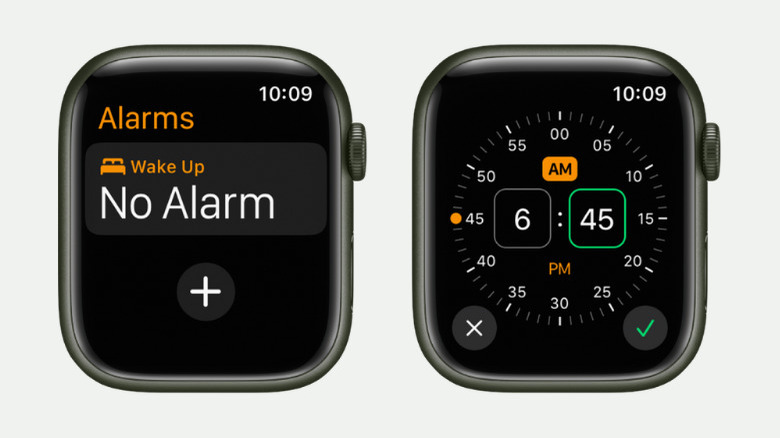How To Set A Silent Vibrate-Only Alarm On Apple Watch
One of the best things about having an Apple Watch is the convenience of checking notifications and alarms. Whether on the go or just chilling on your living room couch watching TV, you won't need to fumble around and reach for your phone. You can turn off alarms and keep track of urgent emails straight from your Apple Watch.
However, the downside is that the audible alerts from your device, especially the alarms, can be pretty intrusive. They become even more distracting in quiet settings like the library or a meeting. If you need to set an alarm but don't want it to go off loudly, Apple allows you to create a vibrate-only alarm right from your Apple Watch. This alarm operates silently, using a haptic feedback tap on the wrist to alert you instead of playing a sound. We'll walk you through the process of how to set this up.
Create vibrate-only alarms on Apple Watch
To set an alarm that only vibrates, follow these steps:
- On your Apple Watch, go to the Alarms app.
- Tap on the plus icon or "Add Alarm" button.
- Select whether the alarm is for AM or PM.
- Tap on the hours and use the Digital Crown to change it to your preferred hour.
- Tap on the minutes and adjust it with the Digital Crown.
- Press the checkmark to save the alarm.
- (Optional) Tap on the saved alarm to edit the time, label, and repeat frequency. You can also opt to turn off Snooze.
- Exit the Alarms app.
- Put your Apple Watch on silent.
- From the Apple Watch: Access the Control Center by pressing the watch's side button. Scroll down and tap on the bell icon to activate silent mode.
- From your iPhone: Launch the Apple Watch app on your iPhone. Go to My Watch > Sounds & Haptics. Turn on Silent Mode.
- Make sure you have Haptic Alerts enabled.
- From your Apple Watch: Navigate to Settings > Sounds & Haptics. Turn on Haptic Alerts. Choose whether to use the default (normal haptic feedback) or prominent (more emphasized haptic feedback).
- From your iPhone: In the Apple Watch app, go to My Watch > Sounds & Haptics. Under Haptics, enable Haptic Alerts. Tap on either Default or Prominent.
Do note that when your alarm goes off while your Apple Watch is charging, it will still make a sound even if it's in silent mode.