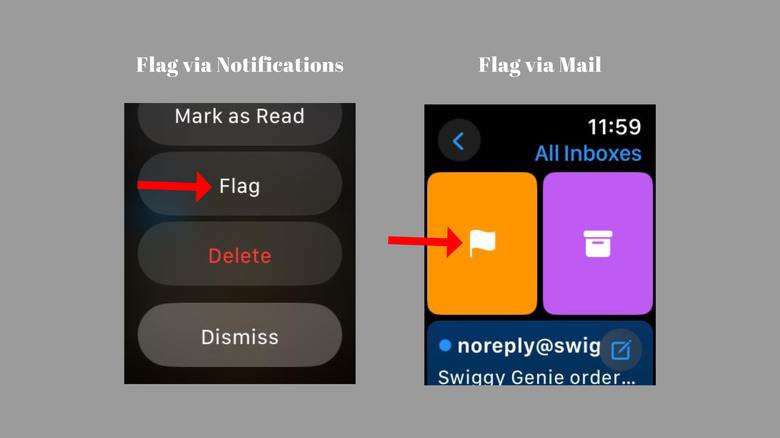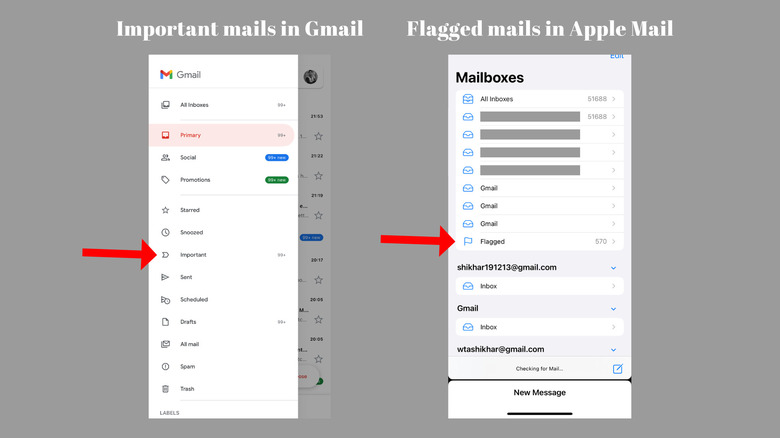The Apple Watch Feature That'll Make It Easy To Keep Track Of An Urgent Email
Isn't it frustrating to miss reverting to an email you saw on your Apple Watch? Throughout the day, you must receive countless notifications on your smartwatch, including those emails. However, while viewing an email on an Apple Watch is easier, the device is not suited for replying via emails, especially since they could be lengthy. Thinking we'll reply to the email later in the day, we clear the notification but forget it later.
Thankfully, a hidden Apple Watch feature can help you keep track of urgent emails. Once you get into the habit of using this feature, you won't miss an email, as it will store it as a flagged alert. When the day ends, and you have time, you can get back to the email on a bigger screen to view it easily and draft the required reply. We suggest keeping your Apple Watch ready so you can try the steps with us.
Flag emails on your Apple Watch
You can flag a mail message right from the Apple Watch on your wrist. The process is simple and hardly takes a second or two, but it can save your day by reminding you to respond to an important email. There are two ways to flag a mail message on Apple Watch — through the notifications and in the mail app. We assume you've already set up the Mail app on your watch and are receiving email alerts.
Here's how to flag a mail from the notifications:
- Open the notifications on your Apple Watch by swiping down from the top of the watch face. You can also tap on a notification as it arrives.
- Tap the mail message that you wish to flag.
- Swipe up or rotate the digital crown clockwise to see all the available options.
- Hit Flag.
- The mail app will mark the particular email.
You can also flag an email in the Mail app:
- Open the Mail app on your Apple Watch.
- Select a mailbox from the screen that appears to view corresponding mail messages. You can also hit "All Inboxes" to quickly check the emails from all your accounts.
- Look for the email you wish to flag and swipe left.
- Tap on the orange flag icon to mark the mail for viewing later.
Here's how you can check the flagged emails
Since the Mail app on your Apple Watch can sync from other service providers like Gmail, you can see all your alerts in one place, which makes flagging them easier. Suppose you've flagged an email using either of the methods mentioned above. To view them, all you have to do is open your mail account on your smartphone or computer, and you'll see that the email is marked separately.
- On Gmail, flagged emails appear with a star to help you differentiate from other conversations in your inbox. You can also spot them in the Important menu.
- If you're using Apple Mail, you should see a tiny flag in the email's tile or look for it in the Flagged menu. That's it.
That's how you can use the flagging feature on Apple Watch to stay on top of all updates, respond to important emails when you aren't in a position to reply immediately, or come back and read those long mail trails.