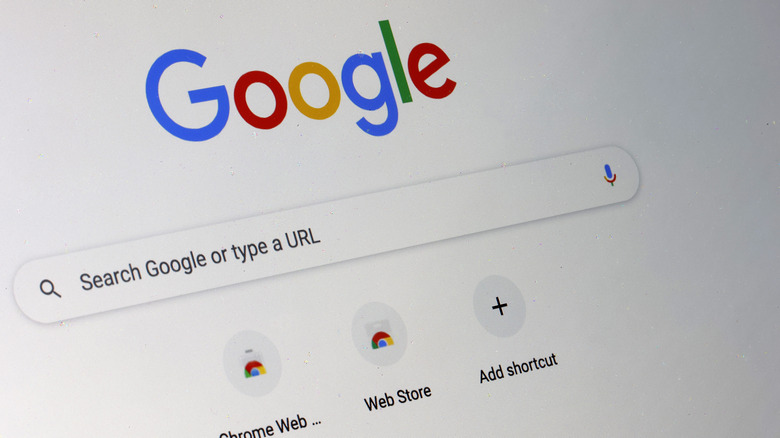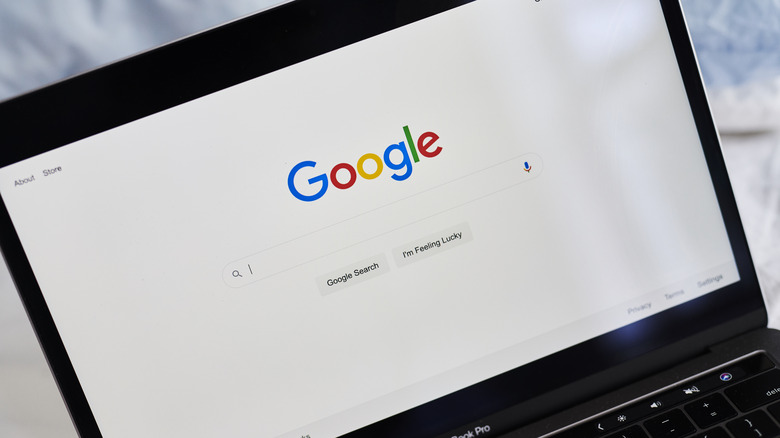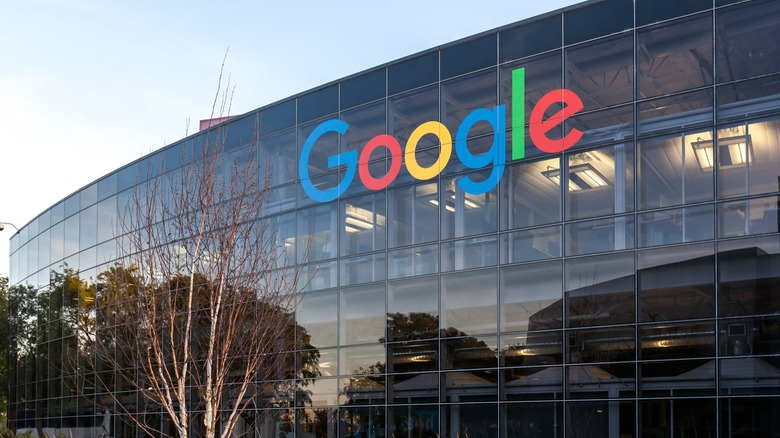The Trick That'll Make Your Google Chrome Searches Even More Precise
Google Search behaves a lot differently than it used to. These days, the results that are useful to Google Assistant take priority in search, like info boxes and recent articles. If you're looking for something specific and not simply general information about a topic, then simply searching for that topic isn't always going to get you the best results. For anyone seeking information beyond the surface level of "What is X?"-type questions, there is a better way, but it takes a bit of a learning curve.
Dozens of search operators can be used to modify Google searches. Some are more obvious and used on all sorts of searches across the web, like using quotation marks to search for a specific phrase or even sentence fragment, but there are a lot more where that came from. Let's take a look at some of the more useful search operators and how they work, regardless of whether you're launching your search from Google.com or the search/address bar in Chrome.
What are the most notable search operators and how do you use them?
Somewhat confusingly, Google does not have an official list of search operators. The "Refine Google searches" page on Google's support website explains the concept but lists just three of the most popular operators. Those are using quotation marks around the search term to specify you're looking for an exact match, putting – (a minus sign) in front of a word or phrase (in quotes) to exclude it from the search, and Google Site Search, where you can limit a search to a specific website with the "site:" operator, like site:SlashGear.com.
Where things get really interesting is when you can mix and match these with other operators. You can use * (an asterisk) as a wildcard, and combining it with site search lets you limit searches to specific top-level domains, like using site:*.gov to only search U.S. government websites. You could then match this up with the "filetype:" operator to tailor a search that's narrowed down to government-hosted PDFs ("filetype:pdf"), Microsoft Word documents ("filetype:doc"), or even Excel spreadsheets ("filetype:xls"). Not all public records hosted by government websites are fully indexed by Google, but it's a great way to dig through large quantities of official documents.
What other search operators work on Google?
Now that we've been over the most popular and arguably the most useful Google search operators, what else is there in the dozens more that Google doesn't mention on its support site?
There are a few operators that let you limit your search to specific components of web pages. The operator "intitle:" limits the search to what's been designated as the page's title in the title tag in its HTML code, while "inurl:" searches for a specific word within a URL, and "intext:" limits the search to the actual content of the page. All three of these also have companion modifiers that work by putting the word "all" at the beginning of them. In practice, this means that if you were to search for, say, allinurl:Sony PlayStation, the results would only include pages that include both "Sony" and "PlayStation" in the URL.
Many of the other operators are shortcuts to either force Google to do something specific that you know it can do or let you do something you can do through Google Search's menus without having to use the menus. This includes "weather:" before a city name to get that city's weather forecast, "stocks:" before a stock ticker symbol to get information about that stock, "map:" before a location to force a Google Maps result, "movie:" before a film's name to get information about that particular production, and "define:" before any word to get its definition. The operators "before:[YYYY-MM-DD]" and "after:[YYYY-MM-DD]," meanwhile, let you search within a specific timeframe without needing to use the "Tools" menu.