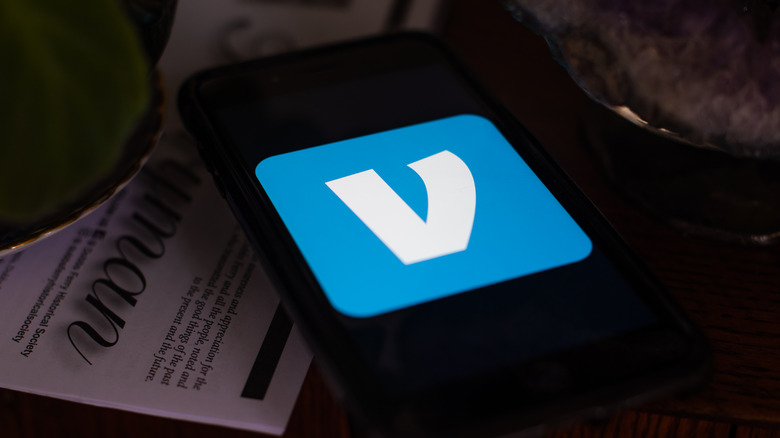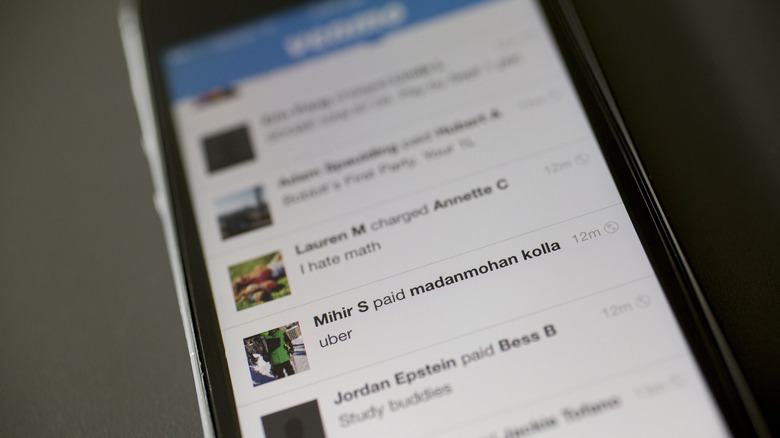Venmo Privacy Settings You Need To Check ASAP
Over the last decade or so, especially after being acquired by PayPal in 2013, Venmo has arguably become the premier name in mobile payment apps. In the same way that "PayPal" became a verb in its early days when it saw mass adoption by eBay users, so has Venmo, as it proliferated the same way for friend-to-friend transactions. However, you may have heard some stories about Venmo's privacy settings and how they can make your transactions much more of an open book than you'd expect. By default, your transactions are public and can be viewed by anyone who can find your account, and it's clear that a lot of users are not aware of this.
Perhaps most memorably, in 2021, reporters at The Daily Beast were able to track payments from Rep. Matt Gaetz (R-FL) to later-convicted sex trafficker Jeff Greenberg by combing through the Congreessman's public Venmo activity. Several weeks later, after President Joe Biden's account was discovered, Venmo added the ability to make your friends list private, as being public made it much easier to find these public figures' accounts. Also, in 2021, Venmo got rid of the "global payments feed," which lets you see a selection of random strangers' recent transactions.
Changes have been made, but even so, by default, you're almost surely oversharing in ways you never even dreamed of. So let's look at how you can fix that, shall we?
Here's how you lock down your Venmo account
To get started, you need to get to the privacy menu of Venmo. To do that:
- Open the app.
- Tap the "Me" icon in the bottom-right corner of the screen.
- Tap the settings/gear icon in the upper-right corner of the screen.
- Tap "Privacy."
There are a few steps you can take in the sub-menus of the privacy menu, but we'll start with the most obvious one — changing your default privacy settings going forward. You can pick from three options:
- The default "Public" (described as "Visible to everyone on the internet"),
- "Friends" (visible to those involved in the transaction and those on their friend lists) or
- "Private" (visible only to those involved).
Just tap whichever setting you prefer, and from then on, you're good to go. Also, remember regardless of which option you choose, you can always change it on a transaction-specific basis at the confirmation step by tapping where it shows the privacy setting before you complete the transaction.
That said, there's an additional option you should check out in the Privacy menu, which is the "Past Transactions" sub-menu under the "More" heading. After tapping "Past Transactions," you're given the option of retroactively changing all past transactions to Friends-only or Private. Tap the one you want, confirm, and that's it. You can also change the setting on individual transactions by going to the transaction history ("Me" -> "Transactions" tab from the home screen), tapping a complete transaction, and then tapping the privacy setting you'd like to change the transaction to.
That's all there is to it. Once you've made these changes, you don't need to worry about them again.