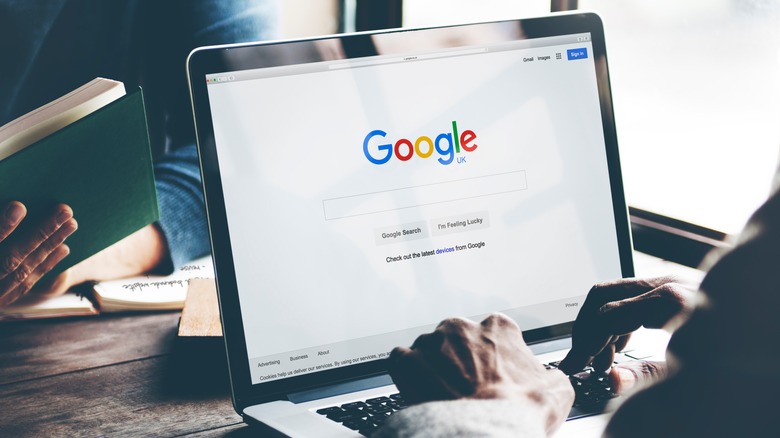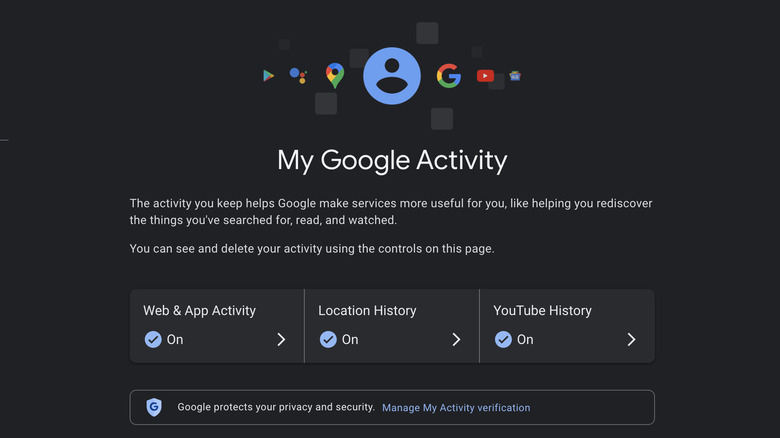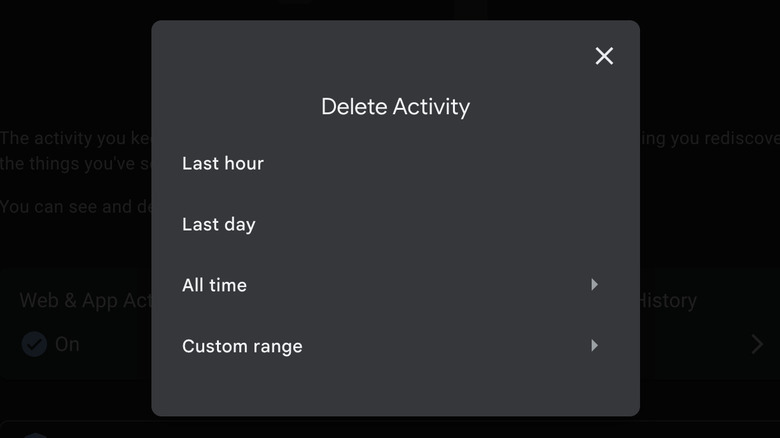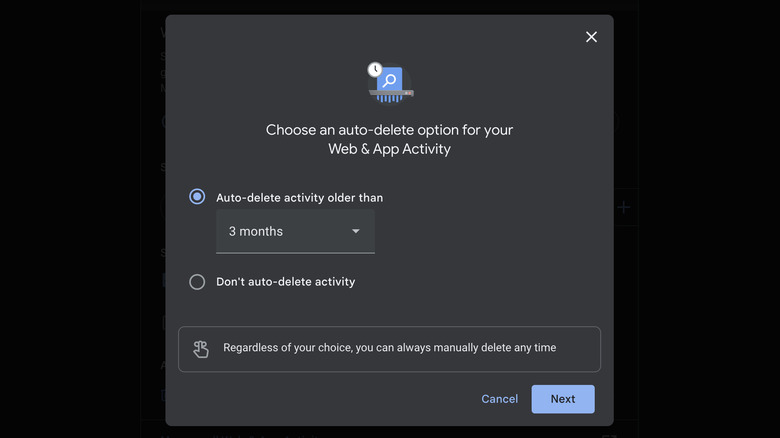A Step-By-Step Guide To Viewing And Clearing Your Google Activity
There's no getting around it: Google knows a lot about you, probably more than your best friend and closest family members. While the company has made changes to how it tracks users in the past, it still collects a vast amount of information about everything from your favorite YouTube videos, to the people you interact with most online.
Given the ubiquity of Google on the internet, many of us use its services without thinking much about how our data is used, or where it may be going. Even if you don't regularly use Google, it's still almost impossible to avoid having some of your data swept up in its net.
Google holds onto that information for a long time — in some cases, storing it until you delete your account. As you can imagine, over time, that adds up to a lot of personal information over the lifetime of the average user. While this isn't necessarily a bad thing, it can raise security and privacy concerns.
The good news is that Google offers a suite of tools that allow you to manage what data is stored and for how long, helping you limit your online exposure and protect your privacy. If you're ready to take control of the data Google has on you, here's how.
How to view your Google activity
The first step towards getting a handle on the information Google collects and stores about you is viewing your Google activity. If this is your first time reviewing your Google activity, you may be surprised by what you find. The company keeps extensive records of your activity across its services.
When you view your Google activity, one of the first things you'll see is a chronological timeline of your activities across Google, beginning with the most recent. From there, you can explore your search queries, the routes you took on Google Maps, your app activity (for Android users), Google Assistant commands, and much more.
You can explore in as much detail as you'd like. Depending on how much you use Google, it may seem like the information is never-ending. Follow these steps to view your Google activity:
- Go to Google.com and sign into the account you want to check.
- Click on your profile picture in the top right corner of the page.
- Select Manage your Google Account from the dropdown menu.
- Click on "Privacy & Personalization."
- Scroll down until you find the History settings section.
- Click on "My Activity."
After you've completed those steps, you'll be redirected to a page with a detailed log of your activities across various Google services.
How to clear your Google activity
Once you've reviewed your Google activity, it's time to decide what you want to keep, and what you want to delete.
Google gives you a lot of control over this. You can scroll through your activity and manually delete specific items, or delete all activity from a specific date — it's up to you. You can also delete activity from specific Google products like Search, YouTube, or Maps without affecting data from other services.
Follow these steps to erase all of your Google activity:
- Open a browser and visit myactivity.google.com.
- Locate the "Delete" option above your listed activities and click on it.
- From the dropdown, select "All time."
- Click Next, and finalize by selecting "Delete."
Follow these steps to remove specific activity entries:
- Open a browser and visit myactivity.google.com.
- Scroll through your listed activities. To find the entry you want to remove, you can browse by day, use the search function, or apply filters.
- Once you've found the entry you want to delete, click "X."
- Click delete in the dialogue box to confirm.
Deleting your Google activity will permanently remove it from your My Activity page. However, even after it's deleted, it usually takes around two months to be completely removed from Google's servers.
How to automatically delete your Google activity
If you want to take a hands-off approach to managing your Google activity data, you can set up auto-delete for your account's activity. This feature lets you choose to have your activity data automatically deleted in 3-month, 18-month, or 36-month intervals.
Follow these steps to auto-delete your Google activity:
1. Open a browser and navigate to myactivity.google.com.
2. Click on Web & App Activity.
3. Scroll down until you see "Auto-delete."
4. Click on "Choose an auto-delete option" to configure it. By default, this is set to Off.
5. A dialogue box will appear. Select 3-months, 18-months, or 36-months.
6. Click on Next.
7. Click on Confirm.
From now on, Google will automatically delete activity that's older than the duration you've specified, ensuring your older data, including searches, app usage, and website visits, is regularly purged without you needing to do anything. By enabling this option, you add an extra layer of privacy to your online activities.