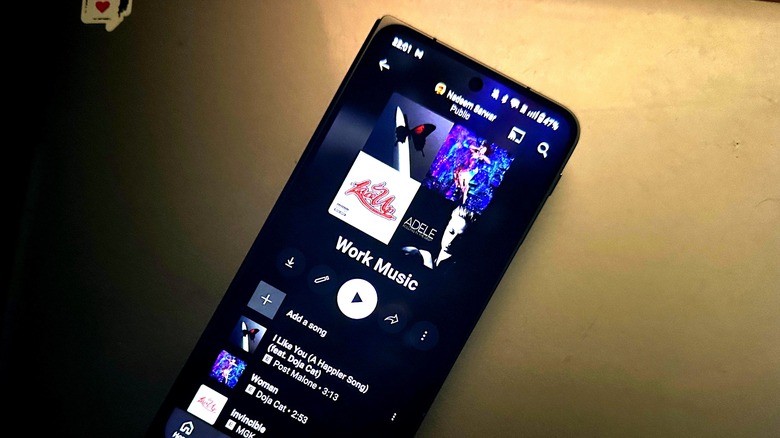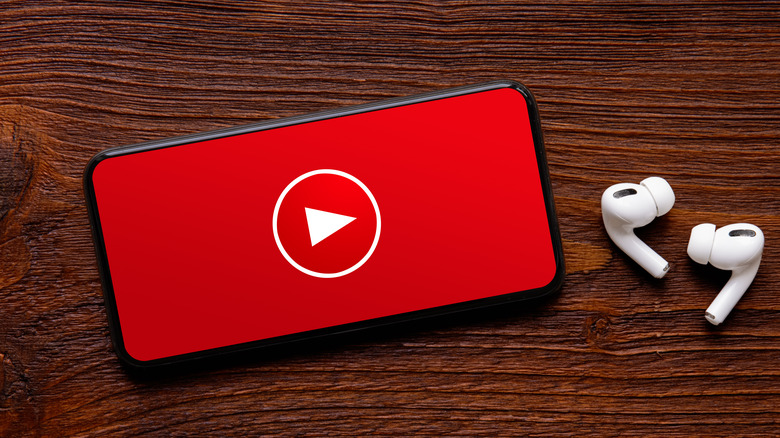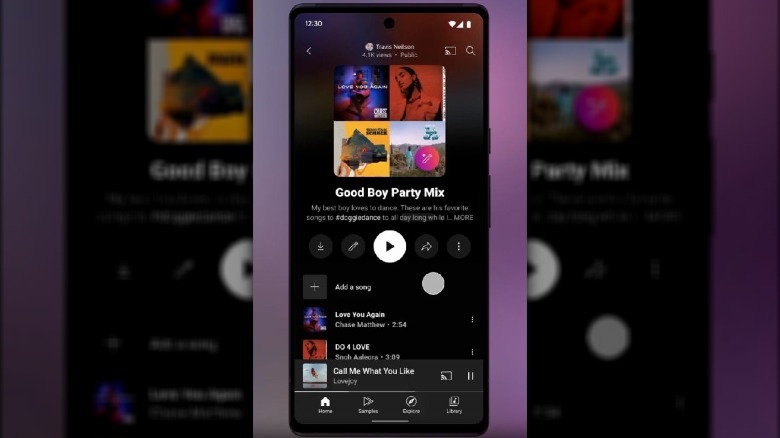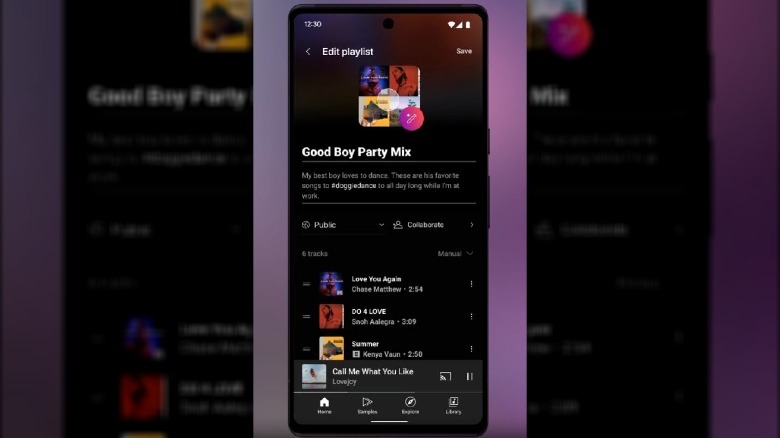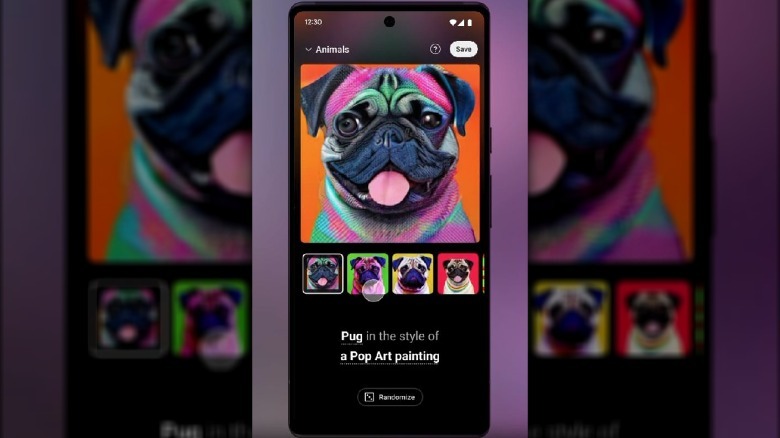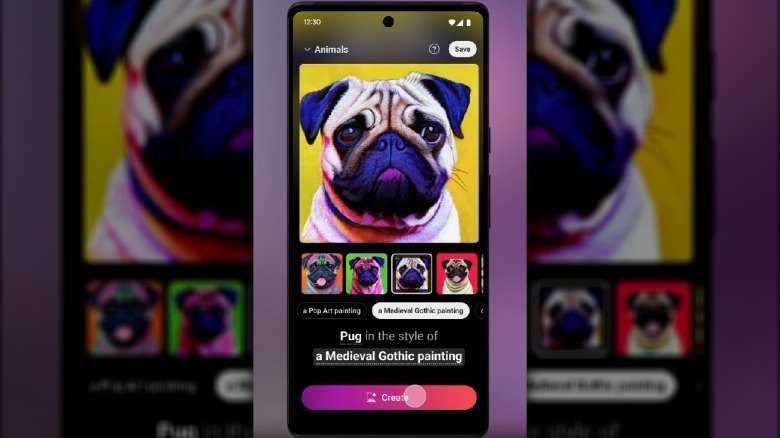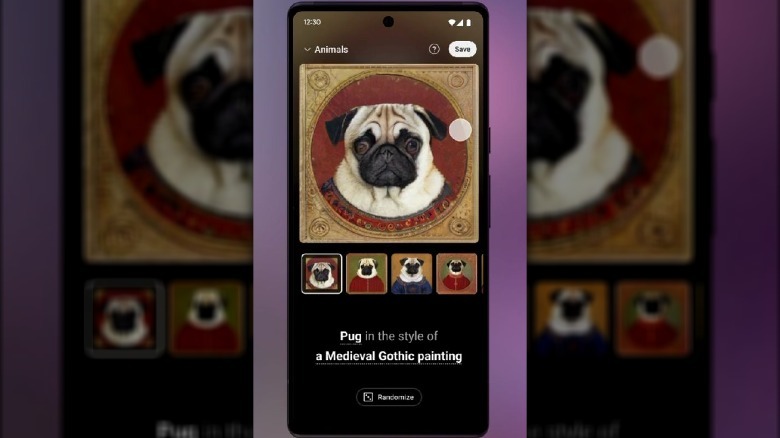YouTube Music Launches Custom AI-Generated Playlist Art: Here's How To Use It
YouTube's dedicated music streaming app is getting some new features that will make it easier to find your favorite tracks and add some artistic pizzazz to custom playlists in the coming months. The first one is a new Speed Dial segment on the Home Page, which hosts the most frequently listened tracks in one place. The second addition is the ability to make custom playlist posters using generative AI.
The feature looks similar to the new AI wallpaper feature on Google's Pixel 8 series phones. Google didn't go into details about which text-to-image AI engine it uses for the new YouTube Music trick, but it appears to borrow the same template-based approach you get on the Pixel 8 series.
Instead of giving users a blank space where they enter a text-based prompt to create a custom playlist artwork, you can choose between different categories. Once you've narrowed down the genre, users are given the choice to pick between multiple versions of stock art, complete with a line of text that they can alter to create an original piece.
For example, if the preset version is labeled as "a house made of plants in purple" and two elements – "plants" and "indigo" – are highlighted, they can be substituted with "flowers" and "red" respectively to generate a new version. This template-driven system makes it far easier for users to generate posters for YouTube playlists instead of shooting blindly and not getting the desired results.
It's easy and intuitive
The ability to make AI-generated playlist covers in the YouTube Music app is currently being tested within a small pool of users in the U.S. Here's how the whole process works:
1. Open the YouTube music app and open any playlist that you've painstakingly curated. Right now, the app randomly picks the album art of four tracks and creates a playlist poster that is essentially a 2x2 grid of the album artwork.
2. Tap on the edit (pencil icon) button below the playlist cover, and click on the pink edit icon on the next page.
3. You will now see a vertically-scrolling carousel of categories such as landscapes, nature, and animals.
4. Pick the category for the poster you want to generate, and on the next page, select from the multiple templates that are on the offer.
5. Once you narrow down to one final version, click on the underlined part of the text prompt below. Doing so shows alternative forms of the prompt wherever applicable. For example, a dog can be substituted with a cat, and Gothic-style painting could be replaced with Pop Art aesthetics.
6. Pick the format you like and tap the pill-shaped pink create button at the bottom.
7. Once you've generated the custom playlist poster, hit the Save button, and you're good to go.