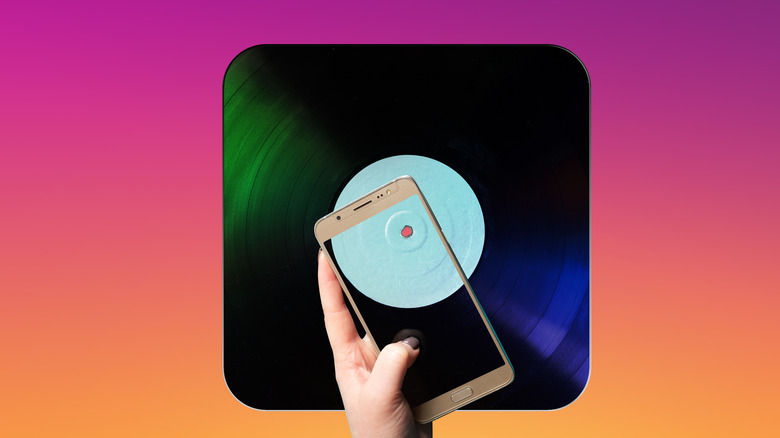How To Speed Up A Video On Instagram
Ever been on TikTok, casually scrolling, and come across those videos where you need to trust the process, but it takes a whole 55 seconds to see the result in the final two seconds? It's intriguing at first, but let's be real, after a while, you just want to fast-forward to the end and move on. This is known as your "retention time:" how long you can actually pay attention before losing interest.
Microsoft conducted a study on the evolving trend of human retention time over the years. In 2000, the average human attention span was approximately 12 seconds. Doesn't sound too bad, right? Fast forward to 2013, and it dropped to a mere 8 seconds. Now, in 2023, a decade after the last recorded statistic, it's evident that people have become less patient when it comes to consuming content.
Creators caught wind of this and came up with a solution – speeding up their videos. Instagram, a leading social media platform for image and video sharing, has witnessed an uptick in video content creation with the release of Instagram Reels. And this feature provides built-in tools to speed up videos.
Speeding up Complete Videos on Instagram
For those who prefer using in-app tools without the inconvenience of installing a new app to create videos, Instagram offers speed-up tools designed for your videos. This feature allows for speeding up complete videos using the in-app tool, and you can use it whether you're recording right in the app or uploading footage you've already taken. Here's how you can do it:
-
Log in to your Instagram account.
-
You are automatically on your Home Feed, indicated by the House icon at the bottom of the screen.
-
Post a reel by tapping on the Plus (+) icon in the middle bottom part of your screen.
-
Tap on Reel.
Now, you have two options. You can either use the in-app Camera to record a new video or scroll down and choose a video from your Gallery to post as a reel.
To record a new video:
-
Tap on the camera button at the top of the screen.
-
Before recording, tap on the 1x button at the top of the screen and adjust to a higher speed.
-
Tap on the circular button at the bottom of your screen to start recording, then tap Next to preview the sped-up video.
If you're uploading a pre-existing video:
-
Tap on your video, adjust the speed by hitting the 1x bubble on the left, and then hit Next.
After these steps, tap Next again and proceed to share to upload your sped-up video on Instagram.
Speeding up Specific Parts of an Instagram Video
On Instagram, you also have the option not only to speed up your entire video but also to selectively speed up specific parts of your video using Instagram's edit tool. This feature is also applicable to videos either directly recorded within the Instagram app or those previously recorded and saved in your Gallery. To do this:
-
Log in to your Instagram account.
-
Post a reel by tapping the Plus (+) icon in the middle bottom part of your screen.
-
Click Reel.
Now, depending on whether you are recording a new video or uploading an existing one:
-
For a new video, tap the camera button at the top of the screen, then tap record.
-
If it's a pre-existing video, tap the video, and then hit Next.
To edit and speed up parts of your video:
-
Tap Edit Video in the bottom-right corner of the screen.
-
To speed up a part, click on a section of the video, and split it on both sides by hitting "split."
-
Tap the isolated part and select Speed at the bottom of your screen.
-
Use the slider to increase the speed of that portion and confirm the changes.
-
Preview your adjustments using the play button.
Advertisement -
Tap the arrow in the top-right corner of your screen to save all changes.
-
Use the Share button to publish the video.