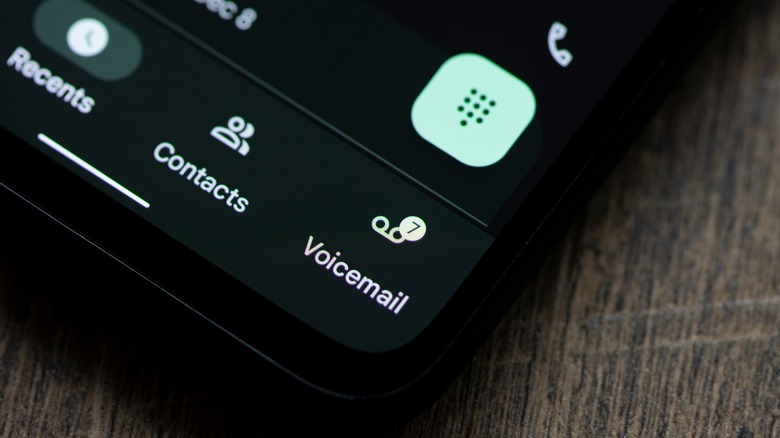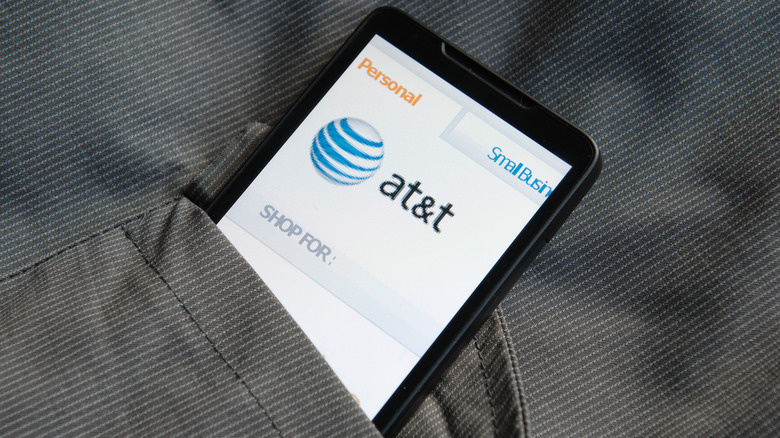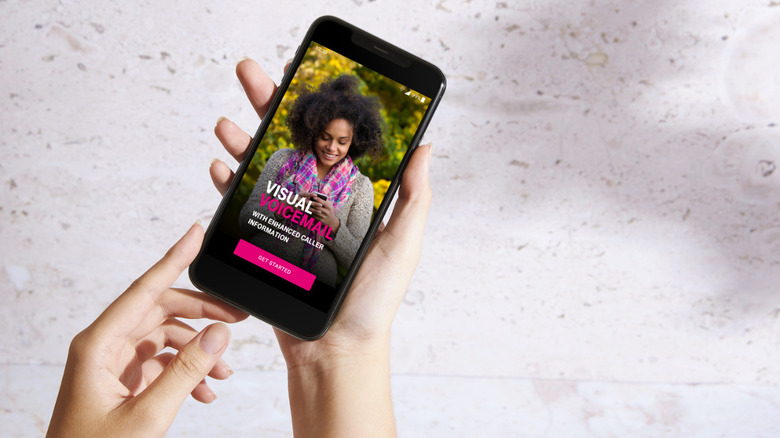How To Recover A Forgotten Voicemail Password On Android
Have you ever found yourself in a situation where you desperately needed to get a message to someone, but they don't pick up your call? Frustrating. But there's a ray of hope – you can drop them a voicemail message, anticipating that they will check it when on their device. You hit the voicemail button and, you're greeted with the annoying message: Voicemail box not set up.
Voicemail setup is not always baked into a new phone. When you're setting up your voicemail box, it's going to prompt you to add a password or PIN to access all those voice messages. But, being human, you've got multiple accounts and apps using different passwords. Unless you've got a photographic memory or a good password manager, it's tough to remember them all. So, you'll want to know how to recover the password on your Android Smartphone in case there's ever a need.
Unlike iPhones, there's no general method to get back your voicemail password on Android phones. This is because the Android OS runs on all manner of phones made by different companies. So, when it comes to resetting your voicemail password on your Android Smartphone, it mostly depends on your cell phone provider.
Recovering your voicemail password on AT&T
According to Statista – In the second quarter of 2023, AT&T holds a position as the leading mobile service provider in the United States by market share. This means a large number of Americans rely on AT&T for mobile communication. If you are an AT&T user seeking to reset your voicemail password, here's how:
1. Open the Visual Voicemail app.
2. Select the three dots located at the top-right corner of the screen.
3. Choose Settings.
4. Tap on Change password.
5. Type in your new voicemail password and confirm it by typing it again.
6. Click Continue.
Your voicemail password is now changed. Don't have the Visual Voicemail app? You can reset your voicemail password directly through the AT&T website by following these steps:
1. Go to att.com/resetvm.
2. Put in your User ID and password on the login screen.
3. Click Sign in to access your dashboard.
4. Proceed to My Wireless.
5. Scroll down to Devices and select your Android Smartphone.
6. Tap on Manage My Device.
7. Open Device options and settings.
8. Choose Reset Voicemail password.
9. Follow the prompts and save your changes.
After that, you'll get a temporary password sent to your registered phone number via text. You can use this temporary password to access your voicemail. If you want, you can later change it to something more personal.
Reset voicemail password on Verizon
Verizon is another major phone carrier. To reset your voicemail password with Verizon, there are three methods available: online, through a phone call, and through the app.
Via phone call:
-
Open the Dialer app.
Advertisement -
Enter *611 and send.
-
If prompted, provide the necessary information for security verification.
-
When asked about the purpose of your call, specify "Reset Voicemail Password."
-
Follow the voice prompts to complete the password reset.
If you get a text from T-Mobile's Digital Assistant, click the provided link and follow the instructions to complete your password reset.
Using the App:
-
Open the Verizon app.
-
Navigate to the Account tab.
-
If prompted, input your password or use your fingerprint for authentication.
-
Proceed to Edit profile & settings.
-
If prompted, select Mobile.
-
Go to the security section and tap on Manage Voicemail Password.
-
Create your own password by selecting Create My Own Password.
-
Alternatively, you can let the system generate a password by selecting "Choose a Password for Me."
Advertisement -
Tap Update.
Over the Internet:
To use this method, you'll need to have an account on My Verizon along with an internet connection.
-
Open the browser on your Android device.
-
Preferably, use a desktop site to go to the My Verizon website.
-
Sign into your account.
-
Go to My Account.
-
Tap on My Devices.
-
Click Device Overview.
-
Select Manage Device.
-
Tap Manage.
-
Create a new password or let the system generate one for you and confirm.
Resetting Voicemail Password on T-Mobile
T-Mobile, like its competitors, offers voicemail services. If you forget your voicemail password on T-Mobile, here's how to reset it:
1. Open the Dial Pad on your Android Smartphone.
2. Enter the code: #793#
3. Tap the call button.
Your voicemail PIN will be reset to match the last four digits of your mobile number. With this new PIN, you can easily access your voicemail messages. But what if you want to change it to something more personal? Here's how:
1. Return to your dial pad.
2. Hold down the number 1 for a few seconds.
3. You will be directed to a voicemail setup call.
4. Type in the last four digits of your phone number followed by the pound (#) sign.
5. Follow the voice prompts and tap number 4.
6. Now, hit "*" to get back to the main menu.
7. Tap the number 5 for Password Security settings.
8. Press 1 to change your password.
9. You'll be asked to enter a new password followed by the pound (#) sign.
10. Press pound (#) again to save your new password, and you're all set!