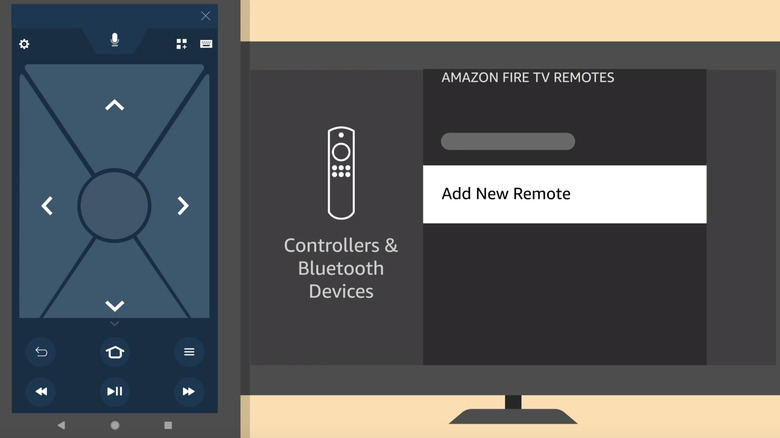How To Control Your Amazon Fire TV Using Your Phone
We may receive a commission on purchases made from links.
Historically, one of the most frustrating aspects of watching TV has been losing a remote control. This could be doubly frustrating if the remote had specialized buttons that were not replicated on the device itself or even commonly available universal remotes. The latter issue has become less of a problem as remotes have gotten smaller and less complicated, with more functions being relegated to menus instead of physical buttons. On the other hand, getting smaller makes them easier to lose.
Amazon's Fire TV devices are among those with relatively tiny remotes. However, as a perpetually internet-connected device, the physical remote isn't the only option. You can install the Fire TV mobile app on your phone — Android and iPhone are both fine — and use its built-in remote control functionality instead. And in some ways, it's arguably a better experience than using a traditional tactile, button-based remote like we're all used to.
Using the app as your remote adds an extra feature
Using the Fire TV mobile app is pretty simple. All you need to do is sync it to your Fire TV while on the same Wi-Fi network. From there, you have two options: A remote interface that is basically a simulation of the physical remote, or you can elect to use a touchpad interface instead. The traditional version is probably more intuitive to most people, but it's worth checking out the touchpad option to see if it might be a good fit for you.
Even if you have your physical remote secured and prefer the tactile feel of the buttons to your phone's touchscreen, there are a couple of reasons that you may still want to use the app remote at times. If you have one of the older versions of the Fire TV Stick that came with a more barebones remote without voice search, you can use the app remote for Alexa voice search on the streaming stick. The other is that when typing, be it entering passwords, using a web browser, or using a traditional onscreen search function, the app remote lets you use your phone's keyboard instead of the tedious onscreen keyboard on your TV.
If you use a different streaming device platform, don't fret: Roku and Google TV both have similar mobile apps. Roku's app even adds the ability to listen to whatever's playing on your Roku via your phone's headphone output, and it works across all models, not just those that come with remotes that have headphone outputs.