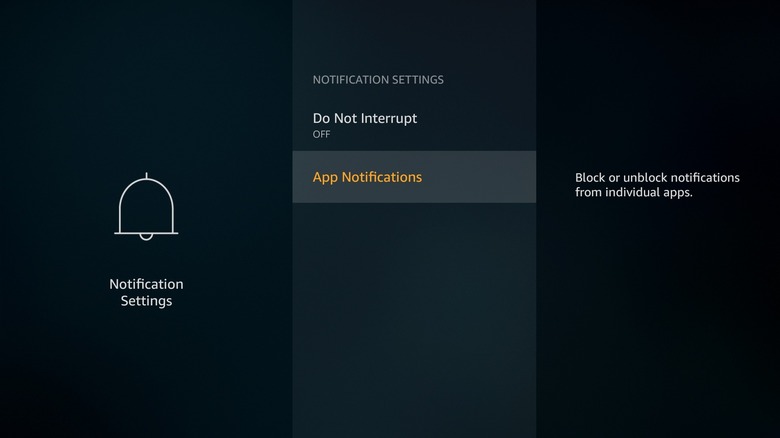How To Turn Off Notifications On Your Amazon Fire TV Stick
The Amazon Fire TV Stick brings a smart interface to your TV, and like any smart TV platform, its mainstay is app support. The Fire TV Stick supports pretty much every major streaming platform you can think of, from paid options like Netflix, Hulu, Disney+, and Max to free streaming apps like Crackle, Popcornflix, Pluto, and Tubi. You can even install a VPN on your Fire TV Stick to view geo-locked content from streaming platforms or access apps that aren't available in your region.
Like on a smartphone, having several apps installed on your Fire TV Stick means that you're going to have to deal with notifications. Not only will you see ones straight from Amazon or Alexa on your Fire TV Stick, but third-party app developers can also send them. These notifications might appear in the form of a bell icon next to settings or pop up at the bottom of the screen, interrupting your TV-watching experience.
All notifications sent to your Fire TV Stick stay in the notification center unless you view or dismiss them, turn off app notifications, or until they're removed by the app developer. However, unlike on a smartphone, most notifications on your Fire TV Stick, barring app updates, aren't all that important. As a result, you can turn off notifications on your Fire TV Stick if you don't want to be disturbed.
Turn off notifications on your Fire TV Stick
On your Fire TV Stick, you can turn off notifications for individual apps or enable a Do Not Interrupt mode (Amazon's version of Do Not Disturb), which turns off all notifications. To turn off notifications for specific apps on your Fire TV Stick, follow these steps:
-
Using your remote, open Fire TV Stick settings.
-
Navigate to Preferences.
-
Scroll down and select Notification Settings.
-
Select App Notifications.
-
Go to an app and press the Select button on your remote to block notifications from that app.
-
Repeat the process for apps you want to stop receiving notifications from.
You can review the entire list and turn off notifications for every app installed on your Fire TV Stick. If you want to enable notifications for a particular app later, return to the same menu and select an app to unblock it. Notifications Settings is also where you can turn on Do Not Interrupt. Doing this will stop apps from sending you any pop-up notifications. Press the Select button on your remote to enable the mode.
A common bug Fire TV Stick users experience is getting repeated notifications from Amazon Music, even after they turn off notifications and remove the app from their device. Unfortunately, the only way to resolve this problem is by contacting Amazon customer support directly since turning off notifications doesn't seem to help in this particular instance.