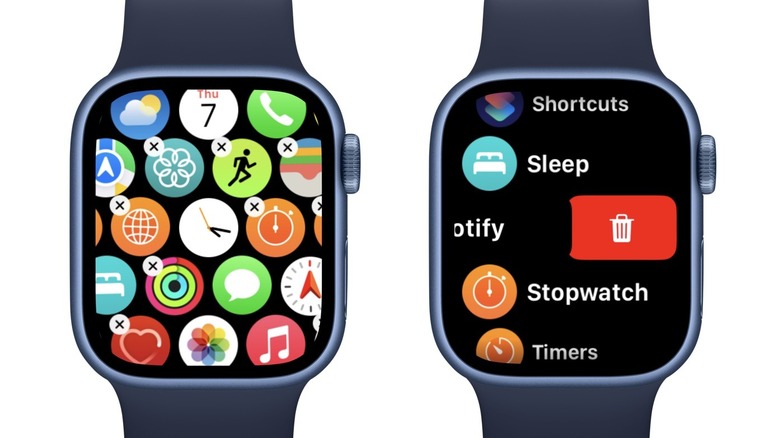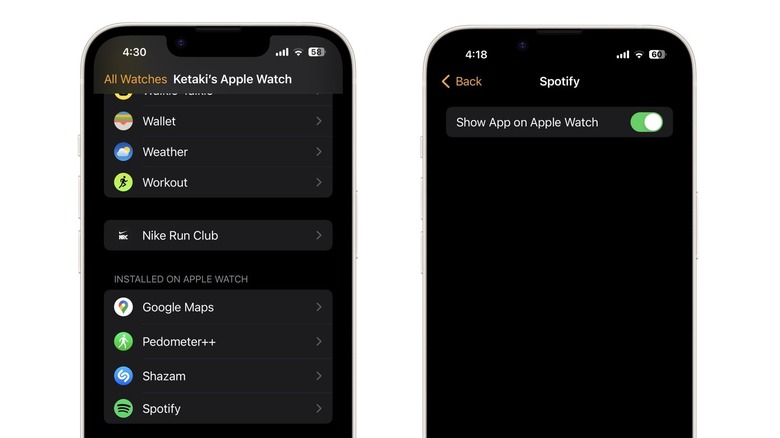How To Remove Apps On Your Apple Watch Without Deleting Them From Your iPhone
One of the best features of the Apple Watch is app support. Apple's smartwatch comes with a bunch of apps installed out of the box. Apart from the Phone and Messages apps, most other Apple utility apps are available, including Calendar, Weather, Clock, Calculator, and Reminders. You'll also find Apple apps that are exclusive to the Apple Watch, such as ECG, Cycle Tracking, Mindfulness, Walkie-Talkie, and Workout.
The Apple Watch also supports thousands of third-party apps. When you download an iPhone app that has a watchOS version, it's automatically installed on your Apple Watch by default. In addition, you can also browse the App Store directly on your Apple Watch and download available apps.
While it's great to have access to your favorite apps on your smartwatch, having too many apps installed might result in excessive notifications or your Apple Watch running out of storage. You might also want to reduce clutter or get rid of apps you no longer use. Whatever the reason, deleting apps from your Apple Watch is easy and can be done either on your smartwatch or the iPhone.
Remove apps on your Apple Watch
When you remove an Apple Watch app that's also installed on your iPhone, the app is only deleted from the Apple Watch. The iOS app remains unaffected unless you choose to delete it on your iPhone. You can delete apps directly from your Apple Watch, but the method varies slightly depending on whether your apps are arranged in a grid view or list view. Here's how to delete apps if you have the grid view app layout:
- Press the Digital Crown on your Apple Watch to view your apps.
- Touch and hold the screen until View Options appears.
- Tap Edit Apps.
- Press the 'x' button next to an app.
- Tap Delete App on the next screen to confirm.
If your Apple Watch apps are arranged in a list, follow these steps instead:
- Press the Digital Crown to view your apps.
- Scroll down to the app you want to delete.
- Swipe left on the app you wish to remove and tap the trash can icon.
- Tap Delete App on the next screen to confirm.
While Apple lets you remove many of its own apps, some, including Messages, Phone, Calendar, Clock, and Reminder, can't be deleted from Apple Watch.
Remove Apple Watch apps on iPhone
The Apple Watch app on iPhone can also be used to remove apps on your Apple Watch. By using this method, you'll only be able to delete third-party apps you've manually installed on the Apple Watch or those that have been automatically installed via the iPhone. Here's how to remove Apple Watch apps using your iPhone:
- Open the Apple Watch app.
- Select the My Watch tab.
- Navigate to Installed on Apple Watch.
- Tap the app you want to delete.
- Turn off the toggle next to Show App on Apple Watch.
If you manually installed the app on Apple Watch, you'll see the option to 'Delete app on Apple Watch' instead. Tap on this and select Delete on the next screen to confirm. While you're in the Apple Watch app, you can choose to disable automatic app installs. This will prevent iPhone apps with watchOS versions from automatically being installed on your Apple Watch. Here's how to do this:
- Open the Apple Watch app.
- Tap General.
- Turn off the toggle next to Automatic App Install.
Once you disable the feature, iPhone apps that are available for Apple Watch will appear under Available Apps in the My Watch tab of the Apple Watch app. You can tap Install next to an app to manually install it on your Apple Watch.