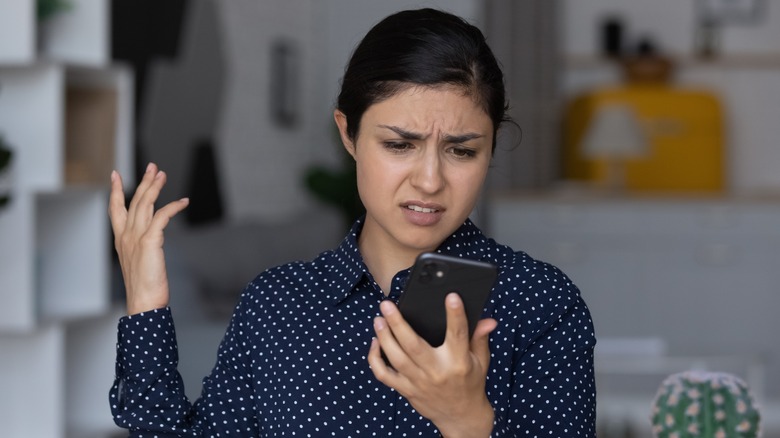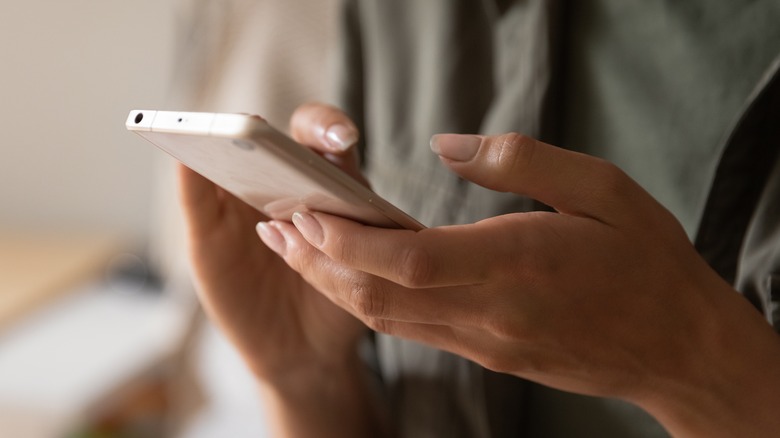How To Stop Android Apps From Using Data In The Background
As useful as it is to carry around miniature always-online computers in our pockets, that persistent connection sometimes comes at a cost. If, for example, you aren't using an unlimited cellular data plan, unintended data usage from apps you may not even know about could lead to a higher bill. Or if you do have an unlimited plan, your data can be throttled if you use too much per month.
Deleting delinquent apps is one potential fix, but that approach doesn't help if you regularly use the apps in question. Similarly, you could turn your phone off completely to make sure no data is being used behind your back, but then you won't be able to use any apps or other vital functions like texting and calling. But all is not lost. There's more than one way for you to either temporarily cut your apps off from using your cellular data or tell your phone to restrict cellular data access to specific apps.
Blocking all background data use
The simplest way to prevent apps from using your data in the background is to turn your cellular connection off completely. However, this comes with the caveat of keeping all of your apps from using data — and you'll also miss out on background updates for the duration. But if that's the route you want to go, whether as a temporary measure or for some other purpose, here's what to do.
On a Pixel device:
- Open Settings and select Network & internet.
- Find and select the SIMs option from the menu, then select your cellular provider.
- Locate the Mobile data option and turn it off.
On a non-Pixel Android device:
- Open Settings and select Network & internet.
- Select Internet, then find your carrier.
- Tap the Settings icon (it looks like a gear) next to your carrier's name.
- Turn off the Mobile data option.
Bear in mind that while turning mobile data off completely will still work if you have multiple SIMs, any SIMs that don't have mobile data turned off could still use it if you switch to them. It's also important to note that you won't be able to turn mobile data usage off if there's no SIM card in your device (or if the device can't recognize the SIM).
Blocking background data use for individual apps
If you'd rather not turn off mobile data across every installed app — for example, if you intend to use a map app or want to be able to check your email regularly — it's also possible to close off cellular access for apps on a more nuanced level.
For Android 7.0 and up, you'll want to turn on Data Saver to have your device limit most apps to Wi-Fi only.
- Open Settings and select Network & internet.
- Tap the Data Saver option, then turn on Data Saver.
- Once done, select Unrestricted data and scroll through the list of apps, turning the option off for any apps you don't want using your mobile data.
For anything older than Android 7.0, you have to manually change app permissions.
- Open Settings and tap Apps, then select the app you want to restrict from mobile data.
- Choose a permission setting (Location, Contacts, Phone, etc.) and change the setting to Don't allow.
- Or, if you want to restrict permissions by type, open Settings and tap Security & privacy, then choose Privacy and tap Permission manager.
- Select a permission type to restrict (Location, Contacts, Phone, etc.) and scroll through the list of installed apps.
- Select the app you want to restrict, then change permission settings to Don't allow.
The downside to this approach is that some apps may still use a bit of data when you don't want them to, but it will still reduce it overall.