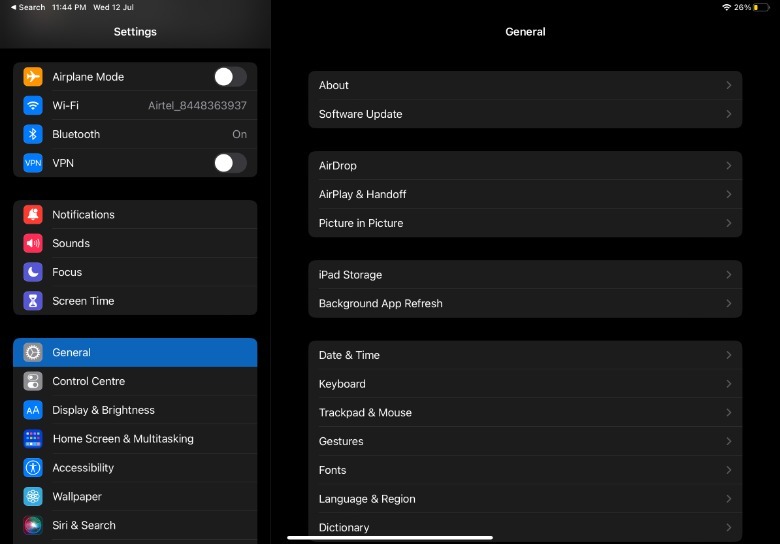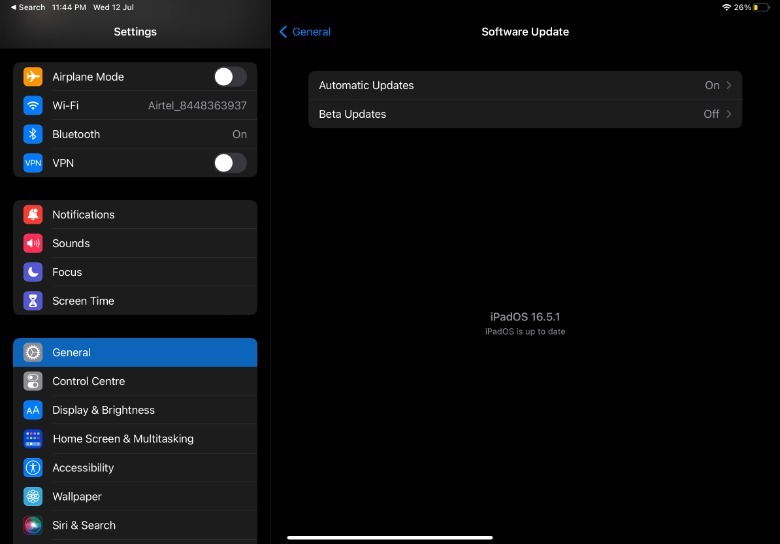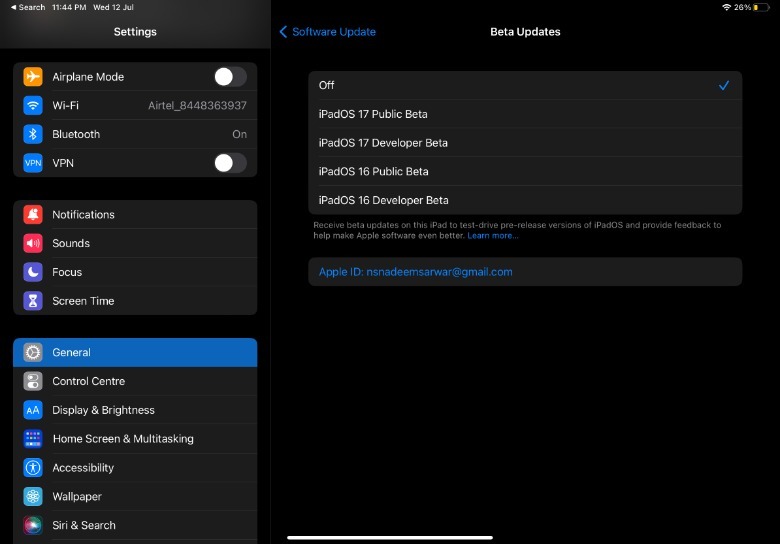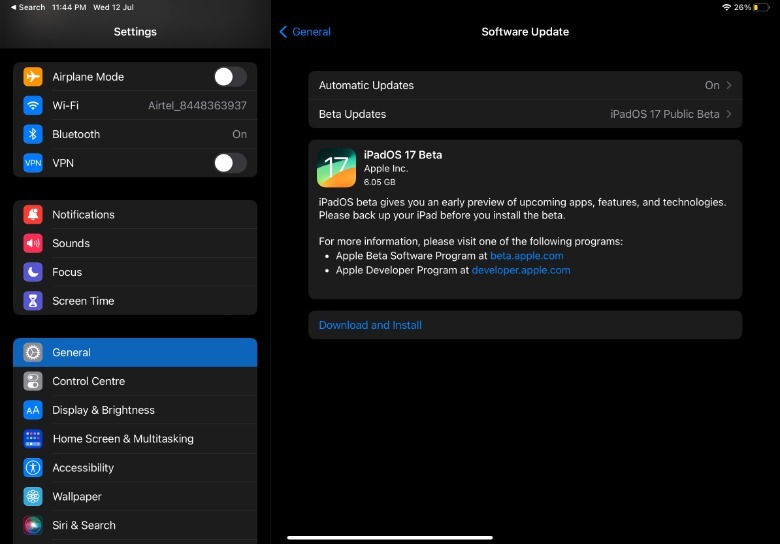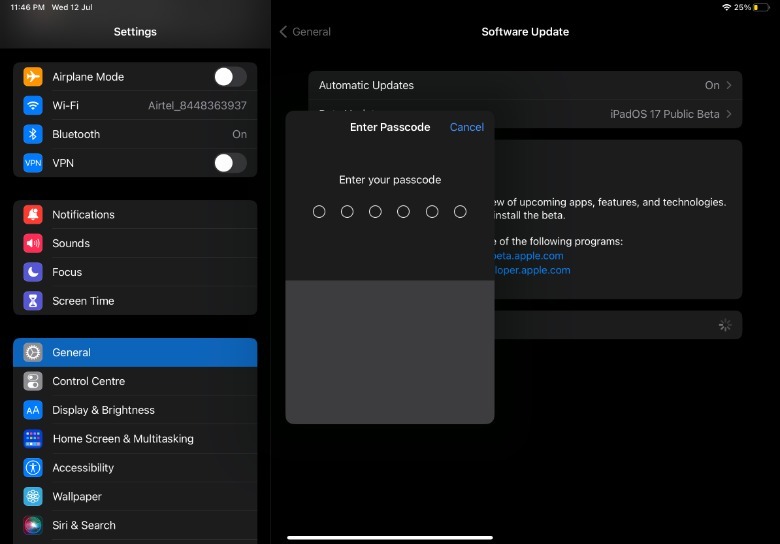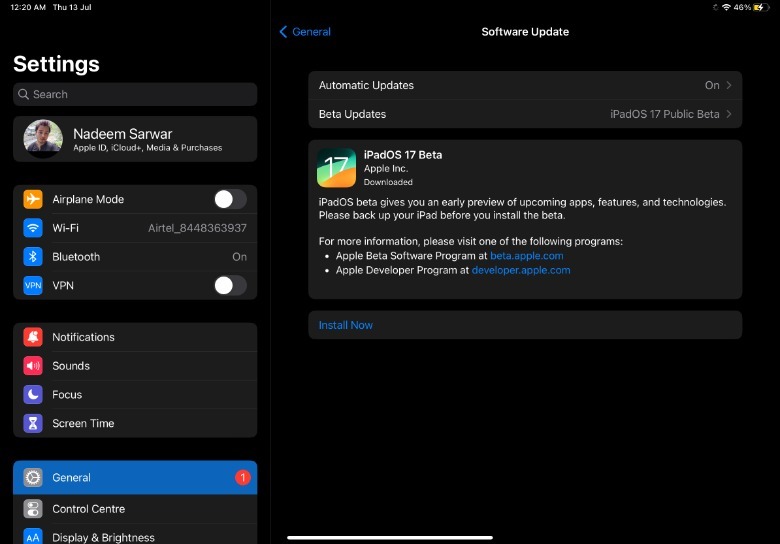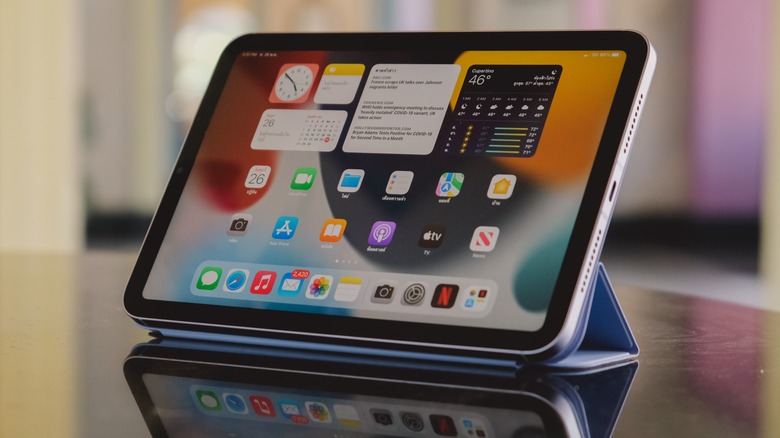How To Install iPadOS 17 Public Beta
After testing it among the developer for the past few weeks, Apple has finally released the first public beta update of iPadOS 17. The latest iteration of Apple's tablet operating system brings a host of new tricks. It ports over the iPhone's expansive Lock Screen customization features to the iPad, adds motion effects for the wallpapers, and brings interactive widgets alongside the neat Live Activity system to the Lock Screen.
Apple has also optimized the Health app for large screens and has finally brought it over to the iPad. Plus, there are new mental and vision health features in tow. On the functional side of things, iPadOS 17 allows PDF annotation, real-time collaboration updates, the ability to create user profiles in Safari, and to use the iPad's camera for FaceTime calls on an external display.
Stage Manager, at last, will offer flexibility in resizing and moving around app windows. Spotlight is getting smart actionable recommendations, and Siri can finally accept back-to-back requests without using the activation prompt repeatedly. The changelog is massive, but prior to installing iPadOS 17 public beta update on your iPad, there are a few things you should know.
Is your iPad compatible?
Apple has made the process of installing a public beta update fairly easy. Plus, unlike Developer Beta updates, you don't need a dedicated Apple Developer account to install the beta updates.
But before you head over to Apple's beta software website and sign up, make sure that your iPad is compatible. Following is a list of Apple tablets that are officially ready for the first public beta of iPadOS 17:
- iPad Pro 12.9-inch (2nd generation and later)
- iPad Pro 10.5-inch
- iPad Pro 11-inch (1st generation and later)
- iPad Air (3rd generation and later)
- iPad (6th generation and later)
- iPad mini (5th generation and later)
Unlike Android tablets, where you can install a custom ROM to get around the compatibility restrictions, or Windows machines that offer multiple ways to bypass the same, Apple doesn't allow a workaround. If your iPad is compatible with a developer or public beta of iPadOS 17, then only will you be able to install it.
If you are rocking an older iPad that doesn't meet the hardware compatibility requirements, then you're out of luck. Another aspect you should keep in mind is that not all iPadOS 17 features will be functional on every supported iPad. For example, Stage Manager is exclusive to iPads with the M1 or M2 chip inside. You can check out such restrictions in the footnotes of this Apple guide.
How to download and install iPadOS 17 public beta?
If you have a compatible iPad in your hands and a reliable internet connection, it would take about 10-15 minutes to install the iPadOS 17 public beta update from scratch. Here are the steps:
Open the Settings app
Scroll down to the General section and then tap on the Software Update option.
On the next page, tap on Beta Updates.
Next, select iPadOS 17 Public Beta from the list of updates available for your tablet.
After selecting the appropriate update option, go back to the Software Update page.
Now, you will see that an iPadOS 17 Beta update box is listed on the Software Update page. Tap on the Download and Install button below the box.
You will be asked to enter the device unlock password.
As soon as you authenticate, your iPad will start downloading the iPadOS 17 Public Beta update. Once the update files have been downloaded, tap on the Install Now button appearing not the software update page.
When the beta update has been downloaded and you hit "Install," a final verification happens, which only takes a few seconds. You will see a "Verifying Update" prompt appear on the screen, and then your iPad will reboot and power on with iPadOS 17 experience.
Are there any risks with iPadOS 17 public beta?
Public beta updates are a lot more stable compared to the Developer Beta builds, which are strictly targeted at developers to optimize their apps and software. However, you should still generally avoid installing beta updates, especially on a machine that is used for work or regular studies. Beta updates can break certain features and suffer from poor optimization, especially for third-party apps. This not only translates into frequent crashes, jitters, and an overall poor user experience, but might also cause the device to heat up even at non-demanding tasks.
However, the most frequently reported issue with beta software is battery drain. Once again, due to half-baked system resource management, the device usually ends up consuming more battery juice than usual. Even in when the tablet is sitting idle, the device could end with a severe battery drain.
Another point worth keeping in mind is the security aspect. Compared to a stable update, there is a high chance that a beta update might have security vulnerabilities. While Apple's track record with releasing security patches is impressive, you should try to steer clear of the risks.