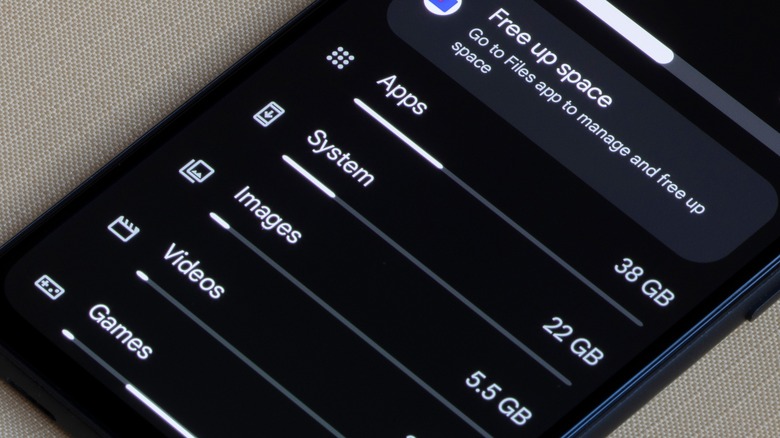How To Open RAR Files On Android
As smartphones and tablets become more ubiquitous in modern society, more people use them in place of traditional desktop or laptop computers. It's possible to perform the same general tasks on a phone that you would on a PC if you know what you're doing — it's just usually a bit more unwieldy doing it all with a touchscreen rather than a mouse and keyboard.
Depending on your interests or line of work, you may find yourself making regular use of rar files for the sake of sharing important data. Utilizing these kinds of files is a bit easier on a PC thanks to its more in-depth interface, but if you want to do all of that file sharing and sending on your Android device, it's a fairly simple process. All you need is the right tools and know-how, and you'll be opening up rar files like presents on Christmas morning.
Android apps for opening RAR files
Rar stands for "Roshal Archive," a type of compressed file. If you're familiar with zip files, it's the same idea: compressing one or more large files together into a single, smaller file, one that's easier to send and receive. Since zip files are fairly simple, they can be opened by the basic file managers present on a PC or Android device. However, rar files are a little more complicated and require specialized programs in order to open them up and extract their contents. In some cases, such as on Mac, you need to download third-party apps designed to extract these files.
There are a few options available for this pursuit like AZIP Master or ZArchiver, but one popular solution is the aptly-named RAR App. This app functions the same as other major compression utility apps like 7-Zip or WinZip, but it's specialized for use on mobile devices. Plus, it's free, which is always nice, with the only trade-off being an occasional ad to sit through. You can download the RAR App from its page on the Google Play Store and start using it right away, no login or subscription required.
How to extract a RAR file on Android
Once you've got the RAR App set up, you can start opening rar files.
-
Open the RAR App.
-
Find the rar file you want to open in your files.
-
Tap the file to open it, entering its password if there is one.
You can look at a rar file's contents while they're still compressed, but if you want to edit them or use them with another program, like playing music files or editing a document, you'll need to extract the files out of the rar to elsewhere on your device. While you have the inside of a rar file open in the RAR App, follow these steps to extract the files.
-
Tap the squares next to the individual files within the rar you want to extract.
-
Tap the button with an up arrow at the top of the screen to open the extraction menu.
-
Tap the Browse button on the extraction menu to select a file path.
-
Find the folder or directory you want the files to go to and tap OK.
-
Tap the OK button at the bottom-right of the screen to extract files to your chosen destination.
The most important thing is extracting the files to a folder or directory where you can find them later. All Android devices have a built-in Files app that you can use to browse the back end, so take the time to familiarize yourself with what goes where on your device's internal storage before you start extracting files all over the place.
RAR file security risks
It's worth stressing that rar files should only be downloaded and extracted from trusted sources, like familiar websites and close friends. Because they can store so much data, there is ample potential for a rar file to hide something like malware or a trojan. It's even harder to bust viruses on a mobile device than it is on a PC, so be mindful of where the rar is coming from before you crack it open. If you or the person you're getting the file from don't know exactly where the rar file originated, you might not want to open it, at least not without doing some sleuthing first.
Security concerns aside, though, if you want to manage data on your Android device as you would on a PC, resources like the RAR App will allow you to both open and create whatever rar files you wish. Not only is it a great way to save space and expedite uploads and downloads, but their smaller file size will save you a bundle on data costs when sending or receiving them over cellular networks.