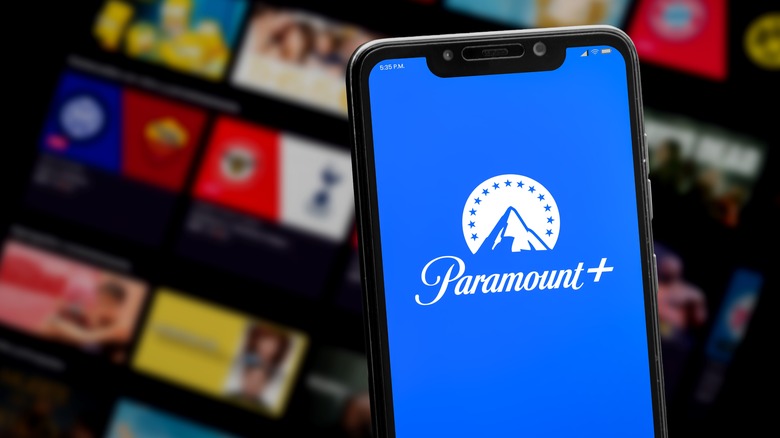Here's How To Stream Paramount+ On Your Vizio TV
Paramount+ may not invite the same universal acclaim as glamorous competitors like HBO Max and Prime Video, but it starts at just $5 per month (you can pay $10 for live content and ad-free access), and its library is growing fast. It includes content from various Paramount properties (formerly ViacomCBS), including CBS, Comedy Central, Nickelodeon, MTV, VH1, and BET.
The service is also positioning itself as a prime sports hub. If you're on Paramount+ Premium, you'll get live sports action from the NFL, UEFA Champions League, NCAA, and more, not to mention all the analyst shows where industry pundits join former athletes and coaches to share expert analysis and highlights from the latest games.
Recently, Paramount also partnered with Showtime to bundle all its shows and movies for an attractive $11.99 price. If you own a Vizio TV and are among the 56 million (and counting) subscribers, it's easy to load up the prerequisite app to stream all your favorites. We'll take you step-by-step through that process to get you tuned in as soon as possible.
How to stream Paramount+ on Vizio TVs
You'll want to start by ensuring your Vizio TV is properly connected to your Wi-Fi network. It's a streaming app, after all, which requires a reliable internet connection. Refer to your TV's manual to get that sorted.
Ready to download? Here's how to get the Paramount+ app:
-
Press the "V" button or "Home" button on your Vizio TV remote.
-
Navigate to the "App Store" or "Vizio App Store."
-
Use the on-screen search bar to search for "Paramount+."
-
Select the Paramount+ app from the search results and press "OK" on your remote.
-
Click "Install" or "Download" to install the Paramount+ app on your Vizio TV.
After successfully installing the Paramount+ app on your Vizio TV, you'll need to sign in to your account. Follow these steps:
-
Launch the Paramount+ app on your Vizio TV.
-
Select "Sign In" on the Paramount+ welcome screen.
-
If you select "On my TV," enter your email address and password, then select "Sign In." You should be good to go here, but if you're having trouble, proceed to step four for an alternate method.
Advertisement -
Select "On the Web."
-
Make a note of the code displayed on the TV.
-
Go to paramountplus.com/vizio and sign into your account.
-
Enter your activation code, then click "Activate."
Now, wait a minute. Pop your corn, pour your drink, and do a happy dance. Eventually, you should be signed in and ready to find something entertaining to binge.