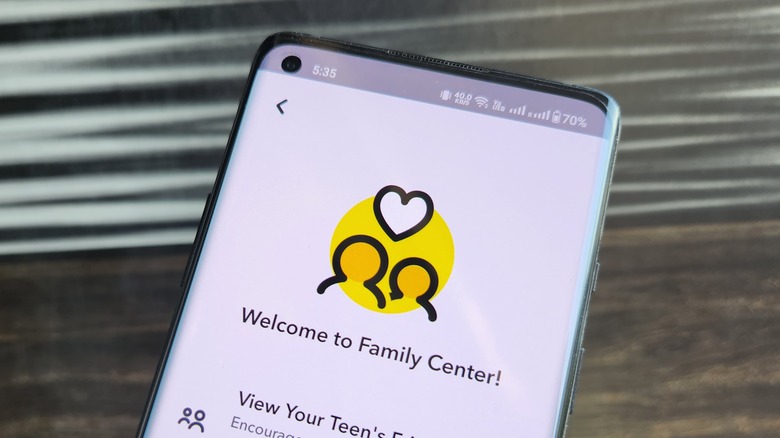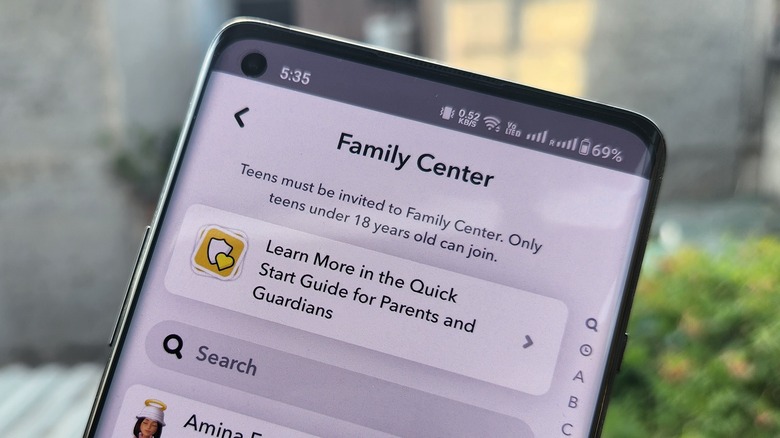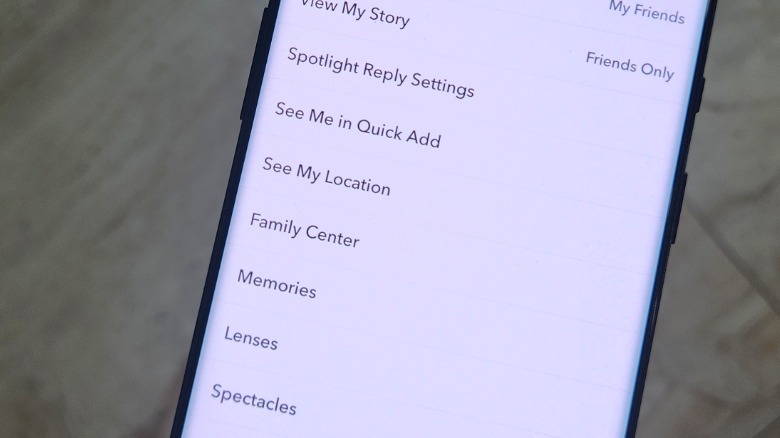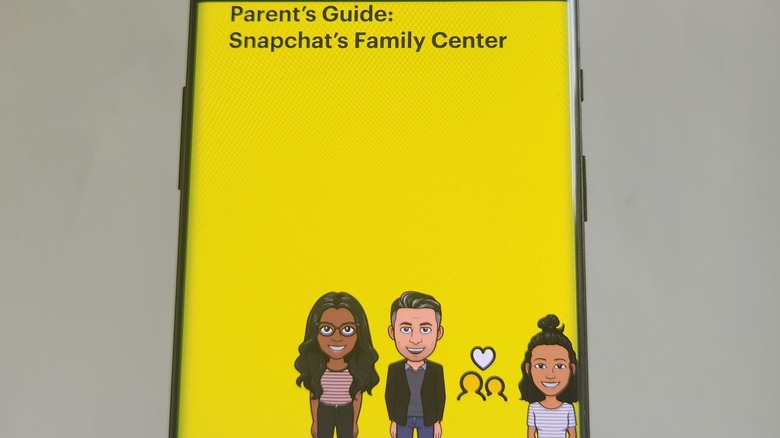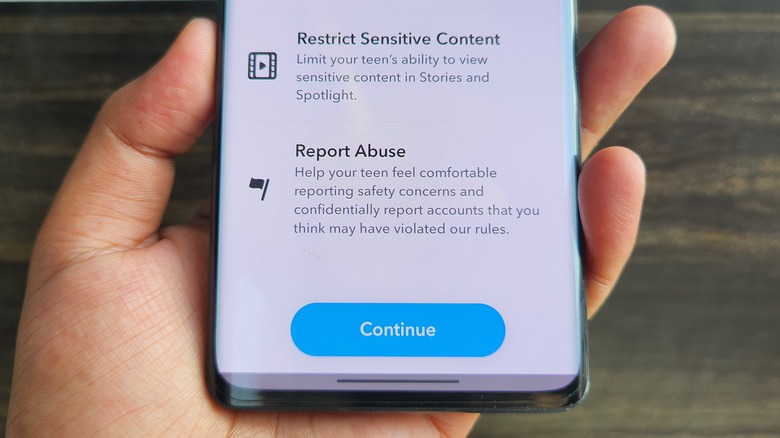You Can Set Up Parental Controls On Snapchat - Here's How
Among the current wave of major social media platforms, Snapchat enjoys disproportionately high popularity among teens and younger users. While that might sound like good business for Snap, it opens new avenues of concern for parents and guardians. Thankfully, Snapchat offers a parental control dashboard called Family Center to keep an eye on young users' online activities and guard them from any potential harm.
The most crucial step to enable parental controls on Snapchat is to create an account and link it to your child's Snapchat profile via the invitation system. In order to activate the safety features, both the parent and their ward's accounts must mutually follow each other.
Snapchat doesn't have any mandate that only direct members can link up to another account to keep an eye on their social activity. Instead, approved guardians or any trusted family relative can go ahead and activate the protective features for their ward.
The only criteria here is that a parent or relative must be at least 25 years of age to act as an online guardian for another Snapchat account. Family Center in Snapchat allows guardians to keep an eye on their ward's online friends, and also get a glimpse of people they've had conversations with, in the past seven days. In 2022, Snap added another feature to its app that allows parents to restrict sensitive content that could be unsafe for young minds and violate the platform's guidelines.
Finding the Family Center menu
Snapchat offers parents and guardians two ways to access the Family Center. The first one is the search button in the top-left corner of the Home Screen, where guardians can look up relevant keywords such as family, parents, or safety, and they will see the Family Center option pop up in the suggestions below the search box. The second way to access the parental control dashboard is via the settings option.
On the profile page, tap on the Settings icon at the top. Tapping on it opens the Settings dashboard, where you need to scroll down to find the Family Center option at the bottom of the page under the "Privacy Controls" header. On the Family Center page, the Snapchat app shows a list of accounts that a parent or guardian can send an invite to. This is a crucial step, because accepting an invite is necessary for enabling parental controls on Snapchat.
How to send parental invite?
If you have never used the invite system, here is how it works:
- Open the Snapchat app on your phone and tap on the profile icon with your photo at the top.
- On the profile dashboard, select the option that says "Add Friends."
- After landing on the friend invite page, select "All Contacts."
- Next, hit the "+" button corresponding to the Snapchat contact of your child or ward. Also, make sure that the latter adds you as their friend on the app.
There are a few other ways to add an account as your friend on Snapchat. The most convenient way is to do it via a profile QR code scan. To generate a QR scan, trace these steps on the Snapchat app:
- Open the Snapchat app on your ward's phone and tap on the profile icon at the top. On the profile page, you will see a unique QR code.
- On your phone, open the Snapchat app and use the camera UI that appears on the screen to scan the QR code.
- Once the QR code is scanned, you will see an option that says "Add Friend," and the profile of your ward will be followed by your Snapchat account as a friend contact.
Finally, you can use the search field on the Snapchat app to directly search the username of your ward, and once their profile appears in the Search results, you can go ahead and add them as a friend.
How to enable sensitive content filter?
Snapchat's Family Center also offers a "Restrict Sensitive Content" option to protect its young users. The platform's content guidelines broadly define "sensitive" as media that is sexually suggestive, contains moderately suggestive language, features sexual content in varied forms, mentions individuals known for their work in the adult industry, violence, self-harm, animal cruelty, disturbing imagery, depicting of alcohol use and gambling, hate speech, terrorism, etc.
It's a broad category and the enforcement boundaries are constantly evolving, but the core objective is to keep children safe. The protection applies on content appearing on Stories as well as Spotlight. Here's how you can enable the sensitive content filter on Snapchat:
- Open the Snapchat app and go to the Settings page.
- As you land on the Settings home page, scroll down and tap on Family Center.
- On the next page, tap on "Restrict Sensitive Content."
- Now, enable the toggle next to the option that says "Restrict Sensitive Content" on the next page.