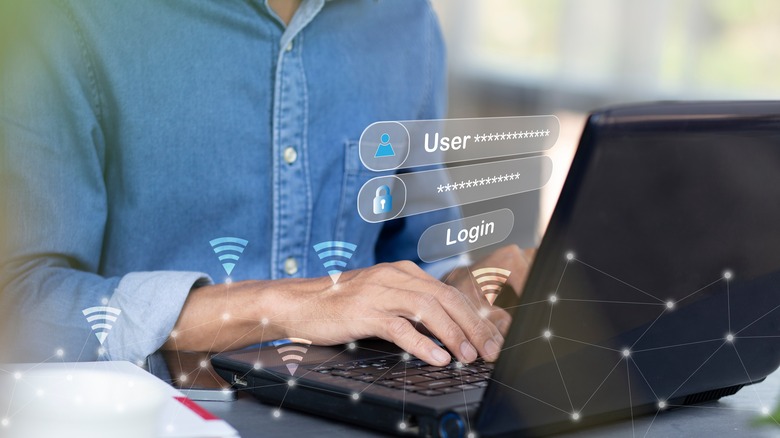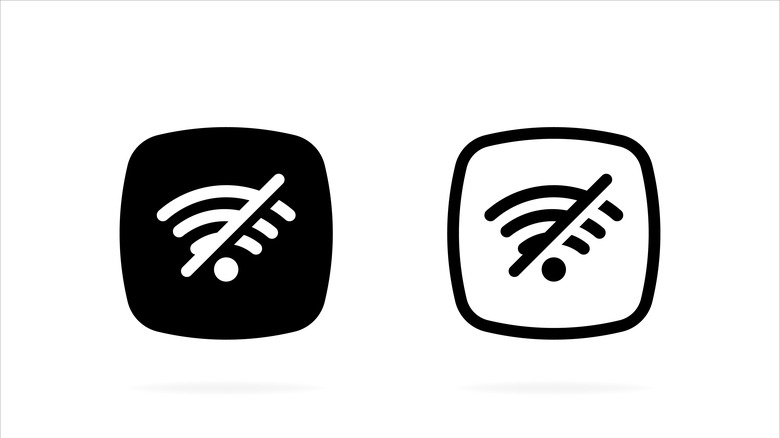How To Hide Your Wi-Fi Network's Name
A Wi-Fi signal is a broadcast-based communication. This is what makes it so easy to use — instead of dealing with the limitations of physically connecting with a network cable, you can simultaneously connect multiple devices by tapping into the wireless network. Unfortunately, this is the same feature that makes Wi-Fi networks prone to compromise. Other devices within the signal's coverage can just as easily see your network, and that opens you up to all sorts of privacy and security risks, neighbors mooching off of your Wi-Fi, or hackers tapping into your network and stealing important information.
Hiding your Wi-Fi network's name (or SSID) is one line of defense against these security breaches. It'll make your network effectively invisible to nearby devices, which will reduce the chances of intruders compromising your security.
We'll walk you through how to hide your Wi-Fi network's name, and discuss the limitations and implications of doing so. We'll also go over some more effective ways to protect your Wi-Fi network.
How to hide your Wi-Fi's network name
Regardless of what kind of router you're using, the process of hiding your Wi-Fi SSID should be quite simple. To get started, log in to your router's admin panel. You'll do this by entering its IP address into your browser's address bar. For most routers, the default address is "192.168.0.1" or "192.168.1.1," or something similar. If you can't find your router's specific address, consult the manual or the manufacturer's website.
Next, you want to check for a section named Wi-Fi Settings or something similar. If there are sub-sections, look for something like Wireless Options, Basic Settings, etc. Look for an option to disable the broadcast of your network name or SSID. Possible names for the setting include "Visibility Status," "Enable Hidden Wireless," "Hide SSID," or something similar. Check the box or toggle the switch to disable your SSID broadcast, then save your changes. Your router may or may not restart, but everything connected to it previously should be able to reconnect after.
And that's pretty much it. Your wireless network will be hidden going forward, but you'll need to manually enter all the network details when connecting new devices from now on, and that's only one of several implications of hiding your SSID. Let's check out the rest.
What happens when you hide your Wi-Fi network's name
Hiding your Wi-Fi's name seems like a one-and-done security measure, but unfortunately, it's not. Sure, it might stop your neighbor from piggybacking off your Wi-Fi, but it won't prevent cyberattacks. Wi-Fi uses radio frequencies to transmit information between your device and your router. The signal has to travel through open air, and this means anyone within its area of coverage can intercept it. You can't rely only on a hidden SSID to secure your network.
Hiding the name of the network does not erase the network itself, and hackers with technical know-how can still access your network even when its SSID is hidden. This is because routers broadcast a beacon frame, which acts as an announcement that the network exists. It contains information about your network and typically includes the SSID. When you hide your SSID, this part won't be included, but the rest of the information is still sent out, according to Ethical Hacking Blog.
Hiding your Wi-Fi network's name does have a significant usability drawback, also. Hidden networks aren't only undetectable by nearby third-party devices, but by yours as well. When you hide your Wi-Fi network, it no longer appears when you connect a new device. You'll have to manually enter all your network details — network name, security type, encryption type, and password. Since this info tends to be difficult to memorize and type in, it can quickly become frustrating, especially if you're connecting multiple devices.
Better ways to protect your Wi-Fi network
We've established that hiding your network name alone won't protect your Wi-Fi, so here are a few recommendations for other more secure things you can do:
-
Change your default Wi-Fi name and password. Your router's default SSID is likely going to be the brand name followed by some numbers, and that already gives an intruder some basic info about your network. Using your default SSID might also hint that you're a security noob and make you easy prey for hackers or freeloaders because they'll assume your password is easily guessed as well. Change your Wi-Fi SSID to something less generic and make sure to choose a strong password, too. It's not too difficult to change your default Wi-Fi name and password. You should find the option in the same place you found the hide SSID setting.
-
Use a VPN. VPNs work on phones by obscuring your IP address and encrypting traffic so that activity cannot be traced back to your device. A VPN on your router does the same thing, but it will also protect all other connected devices.
-
Update your router's firmware. Running outdated firmware will put you at a higher risk of exploits that have since been fixed. Firmware updates can also provide other technology improvements that enhance the security of your Wi-Fi network. On most routers, you'll find the Firmware Update option in Settings > Advanced > Administration.