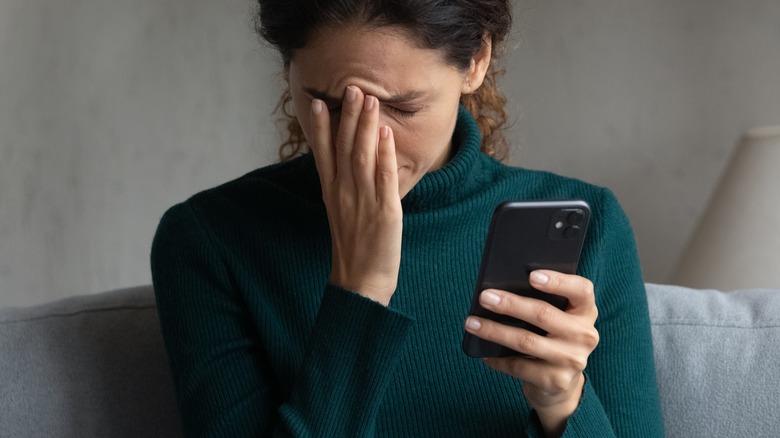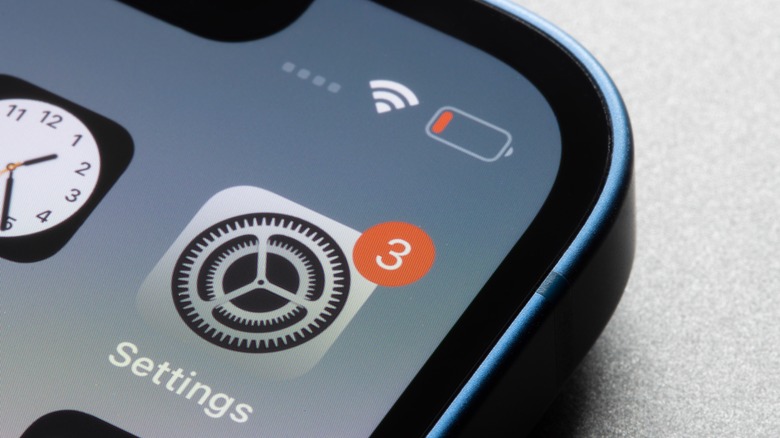Here's How To Stop Your iPhone Messages From Ringing Twice
Notifications are a crucial part of any iPhone user's day to day experience with the device. They're basically how you stay on top of recent activities on the app. More importantly, notifications let you know when you have a phone call or text message you need to deal with.
The iPhone has become ubiquitous, from the 2007 keynote speech given by Steve Jobs until today, iPhones have become continuously more engrained in our society. But there are some unique bugaboos that iPhone users sometimes face; the double ring is one of them. Ordinarily, an incoming text message should produce a single alert, which is enough notice for most people. However, some iPhone users may find that if they don't immediately open the text message in question, they'll hear a second alert a few minutes later. It would seem that their iPhone is nagging them to open the message notification, regardless of whether or not they're ready to read and respond.
If this is a problem that you've encountered before or are currently trying to fix, then you may be one of the many users who don't realize that one of the features of iOS allows for customized notifications for iPhone apps. For Apple's built-in Messages app, this means that rather than receiving one potentially unnoticed alert for any incoming texts, you can rig your iPhone to keep ringing long after the message was received. Alternatively, you can disable this feature if it becomes a nuisance.
Why should you customize notifications for the Messages app?
Every iPhone user is different and has their own way of dealing with incoming messages. If you are the sort of person who tends to get absorbed in whatever task you are currently dealing with, you may have a heightened tendency of missing notifications for messages that could be time-sensitive. The iPhone's "Repeat Alerts" function for the Messages app caters to these users and lets them set how often they want to be reminded of unopened notifications. This ensures that you never miss a single text message, regardless of the busy lifestyle you may lead.
Of course, not everyone appreciates this kind of bombardment, especially from their devices. Most individuals don't even bother opening all of their text messages — leaving unimportant threads as "unread" is highly common. If you prefer to be in control of your device usage, the idea that your iPhone will keep bugging you until you zero out your message inbox doesn't seem like a great situation.
If your iPhone is ringing twice (or more) to alert you for every single text message you receive, then the repeating alert feature may currently be enabled on your device.
How to troubleshoot incessant text message alerts on your iPhone
By default, incoming text messages that land in the Messages app and remain unopen will actually alert one extra time, two minutes after the first chime to signal the receipt. If this is overkill for you and you would like to reduce notification alerts, here's how:
- Launch the iPhone's Settings app and go to "Notifications."
- Scroll through the list of apps and tap "Messages."
- Hit "Customize Notifications," then head to "Repeat Alerts," according to Apple.
As you will discover, the default repeat alert frequency for the Messages app is "Once." There are also additional options to increase it up to 10 times at two-minute intervals if you ever need constant reminding to check your iPhone for messages. However, to ensure that your iPhone never rings twice for the same incoming text — whether you open it or not — switch to "Never." If you regularly receive text messages, this simple and typically unnoticed tweak should significantly reduce disruption from the Messages app. Of course, you also have the added option of enabling Do Not Disturb on your iPhone to silence notifications altogether when you need to hunker down for an important task.