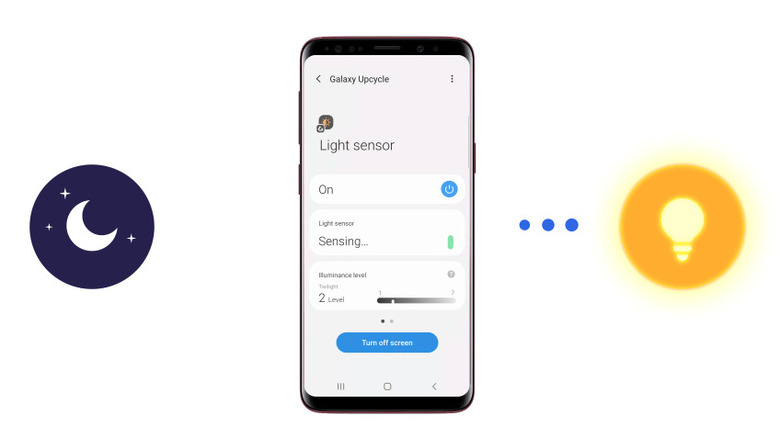How To Use An Old Samsung Phone As A Smart Home Sensor
We may receive a commission on purchases made from links.
Samsung has steadily risen in popularity over the years to become one of the most sought-after Android phone brands. In fact, according to Statista, the South Korean-based company has supplied a whopping 275 million smartphones globally in 2021 alone. As of the third quarter of 2022, Samsung represents 21.2% of all smartphones shipped globally.
These figures alone show how well-loved Samsung is across the world, but while many people are buying newer releases of the brand, it also translates to more and more older models being put out of use. Some of these older phones end up getting handed down, while others are tossed in the bin. To prevent the latter from happening, Samsung initiated the Galaxy Upcycling at Home Program as part of its commitment to sustainability. Through this program, Samsung smartphone owners are given the option to turn their old models into something more useful: a smart home device.
What is the Galaxy Upcycling at Home Program and how does it work
Samsung's Galaxy Upcycling at Home Program launched in 2021 with the goal to repurpose old Galaxy smartphones as Internet of Things (IoT) devices for the home (via Samsung Newsroom). Instead of letting old phones gather dust in a drawer, or add to the ever-growing pile of electronic waste, owners can upcycle them into useful devices such as an automatic indoor lighting system or a pet/baby monitor. This way, they can get the most out of their phones, all while helping the environment. According to SmartThings, the upcycling feature is limited to select models running Android 8.1 and later and were released from 2018 onwards. This includes all S models from Galaxy S9, all Note models from Note9, and all Z series.
To convert the phones into smart home devices, you need two simple apps: Galaxy Upcycle and SmartThings. These apps allow you to use the older phone's built-in light and sound sensors for your specific purpose. The light sensor is used for measuring ambient light levels, while the sound sensor detects and records five sounds: barks, meows, baby cries, knocks, and glass breaking. Your old phone will send a notification to your current one every time it hears such sounds.
Here's what you need to do to convert your old Samsung phone to either one of these sensors.
Step 1: Prepare your current Samsung phone
Before anything else, you need to have your current and older phones updated to the latest software. To do this, here are the steps to follow (via Samsung):
- Launch your Settings app.
- Scroll down and tap "Software update."
- Select "Download and install."
- Tap on "Install" to install the available updates. If you see no such option, it means your phone is up to date.
You can then open Google Play Store on your current phone to download and install the SmartThings app. Then, proceed with setting up your current phone (via SmartThings):
- Launch the SmartThings app on your current phone.
- Tap the hamburger icon on the home page to open the Menu.
- Select "SmartApps."
- Tap the plus sign in the top-right corner.
- Choose "SmartThings Lab."
- Select "Galaxy Upcycle" from the list.
- On the Galaxy Upcycle screen, tap "Next" to create a QR code for the installation of the Galaxy Upcycle app.
Step 2: Set up your legacy Samsung phone as a light or sound sensor
Now that you have your current phone ready, you can start setting up your legacy phone to be a light or sound sensor. Here's how to do so (via SmartThings):
- Grab your legacy phone and scan the QR code generated by your current phone. This will redirect you to the Galaxy App Store.
- Tap the "Install" button on the Galaxy Upcycle app page.
- After downloading, launch the app.
- Tap on "Start" on the Galaxy Upcycle app homepage.
- Mark the kind of sensor you want to use.
- Select "Continue" on the pop-up box.
- Set the location and room your sensor will be in using the drop-down menus.
- Tap "Next." You can now see the sensor turned on.
Back on the SmartThings app on your current phone, you can find your new light or sound sensor under "Devices" in the menu. You can now use this to set up Automations, where the data received from the sensor (brightness level or sound) will trigger a certain action. For instance, you can use the light sensor to automatically turn on/off the lights depending on how bright the room is.