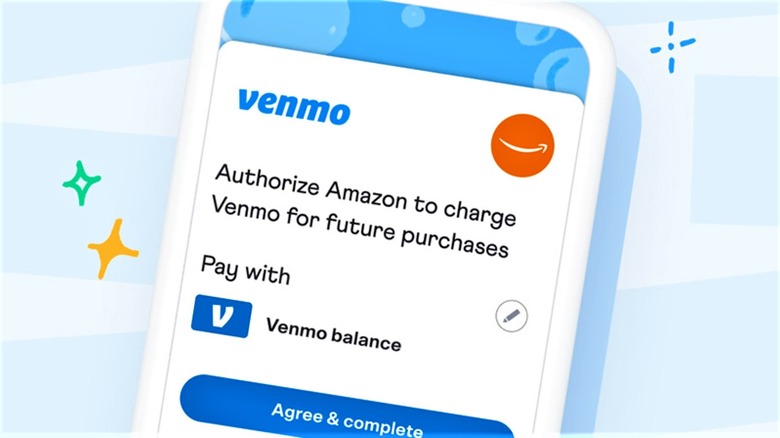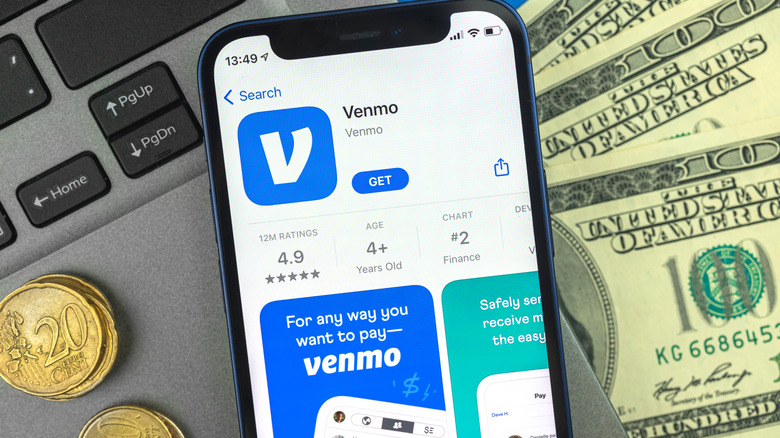How To Use Your Venmo Account On Amazon
If you're looking for a more flexible online shopping experience on Amazon, you might want to enable Venmo as a payment option using these simple steps. Amazon is no stranger to finding different ways for its shoppers to pay for their goods, like palm-scanning payments, for example. The same can be said with Venmo which, much like its parent company PayPal, has given its users more diversity in their preferred payment options. What makes Venmo so popular lies in its simplicity and flexibility, where users can invite friends and family to split their bills. Given that Venmo's user base had now grown to 90 million, it's only natural for it to be added as a payment option in the online store that's just as popular. It has taken us a year to get here.
In a press release, Amazon announced that it's adding Venmo as a payment option just in time for the holiday season. Doing so not only gives only shoppers more options and convenience but also gives them twice the security in their purchases, backed by both Amazon and Venmo's separate warranty protection policies. Amazon's new payment option will be available to select users starting today, with the rest of U.S. customers to follow before Black Friday. Those itching to share the joy (and bills) during this year's holiday shopping frenzy should follow the easy steps below to make your first Amazon purchase with the help of Venmo.
How to use your Venmo account on Amazon
Making Amazon purchases using Venmo is quite an easy process. You must first ensure that you're logged into both your Amazon and Venmo accounts, either via their website or respective apps. Once that's done, proceed to the steps below.
How to pay with Venmo on Amazon using a web browser:
- From the Amazon homepage, point your mouse at your account name
- Click on Account from the drop-down menu.
- Select "Your Payments".
- Click on "Add a payment method."
- Select "Add a Venmo account."
- After authorizing your Venmo account, proceed with making your purchase.
- On the checkout page, select Venmo as your payment option and finalize your order.
- To set Venmo as your default payment option, click on Edit on your Venmo account from your Payments tab.
- Tick the "Set as default payment method" box and then click "Save."
How to pay with Venmo using the Amazon Shopping app:
- Tap on the user icon from the bottom tray.
- Tap "Your Account."
- Scroll down then tap "Your Payments."
- Tap the "+ Add" button.
- Add your Venmo account.
- Then authorize it from its respective app.
- Make your purchase then tap on your newly added Venmo account during checkout.
- Follow the same steps above to set Venmo as the default payment option.