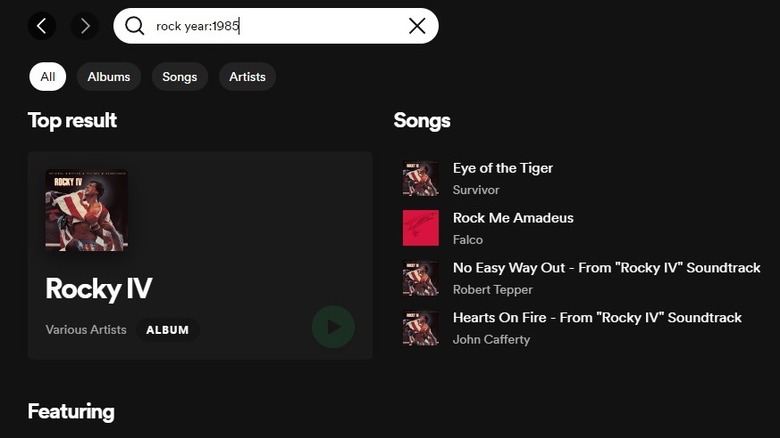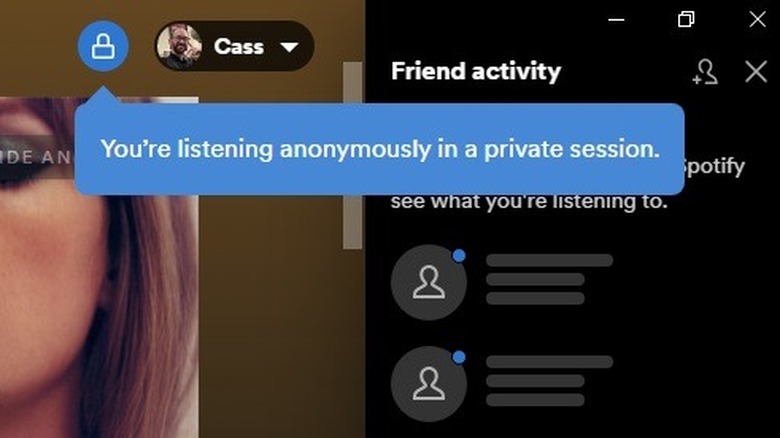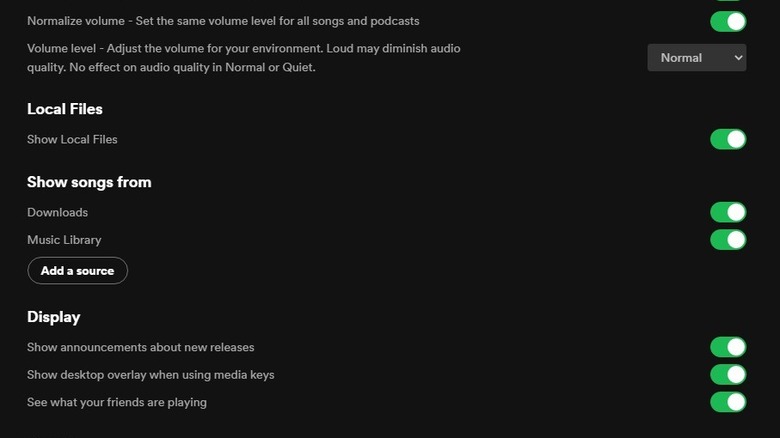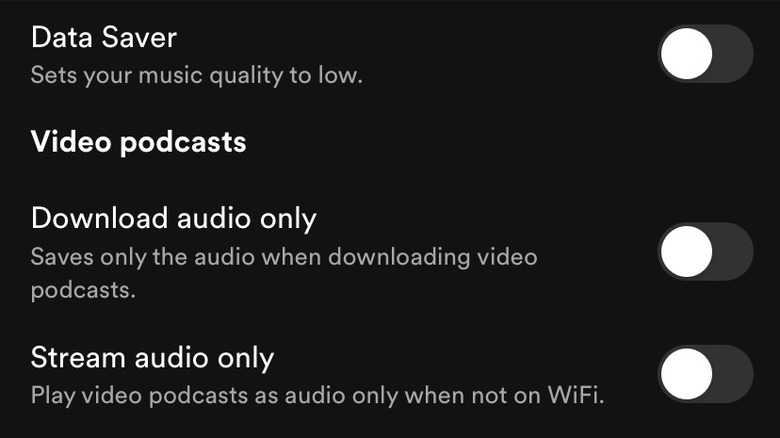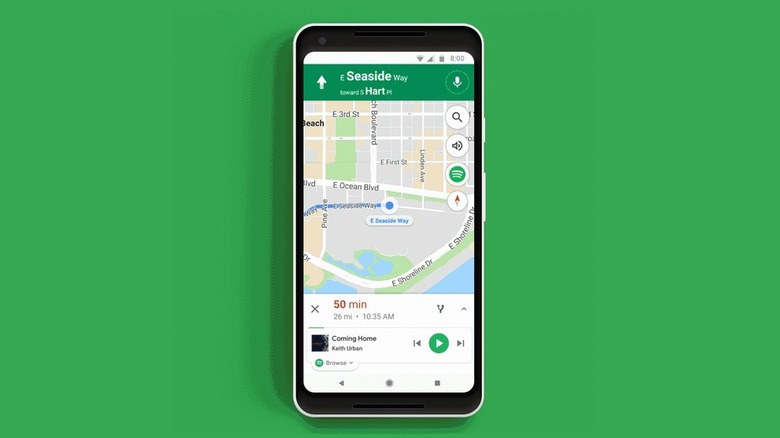Spotify Features That You're Missing Out On
Today, we take for granted the ability to stream whatever music we want, whenever we want, wherever we are — but that's a shockingly recent technological development. For most of human history, you could only hear music at a live performance. Music was an intangible thing that vanished into the ether just as soon as the song ended. Later, with the advent of radio, people could listen to music broadcast over the airwaves from the comfort of their homes. Recording technologies also allowed for personal ownership of favorite albums.
By the 1980s, the Walkman had been invented, allowing music to go mobile. The personal music player then went through a rapid evolution, following media formats from the cassette to the compact disc and finally, to digital. The iPod popularized MP3 players, which allowed people to first carry dozens of tracks, then hundreds or thousands all in their pocket. Mixtapes became playlists, and digital music transformed one more time into streaming platforms.
Spotify grants access to a world of music, which means you don't even have to own music anymore as long as you're willing to listen to a few ads or hand over a few bucks every month. It's an incredibly convenient platform from the moment you sign in, but it can be even better with these lesser-known features.
Advanced search
According to Spotify, there are over 80 million tracks on their platform, which means that one of the most common problems you're likely to have is finding what you're looking for. In most cases, simply entering the name of your preferred artist, album, or song into the search bar is enough to get you where you need to be, but even your search strategies can be enhanced.
Much like Google, there are ways to spice up your search practices to help you find the music you want, and maybe even some music you didn't know you wanted. In addition to artist or song names, you can also fill the search bar with genres, activities, or vibes. Do you want songs for driving with the windows down, for cramming in advance of a test, or for hitting the gym? Spotify has music for that.
Advanced search takes all this a step further by allowing you to specify constraints on your search. You can enter a year or range of years, genre, and more. Using "and" or "not" in your search can combine or exclude search terms. You could, for instance, search for songs by two artists between the years of 1980 and 1989, excluding 1984.
There's even a lyric search in the event you don't know the name of the song you want, but you do know at least three of the song's lyrics. Play around with the options and make the most out of your music searches.
Transfer playlists from another platform
Despite Spotify being the most popular music streaming platform in the world (via How-To Geek), it wasn't the first streaming service, nor is it the only one now. It's likely that before you got to Spotify, you went through several other music repositories. Moving your music to a new platform means either losing the playlists you've previously built, or being forced to painstakingly remake them one song at a time.
Luckily, there's an easier way. Soundiiz is a third-party application that grabs data from various music streaming platforms and lets you move them around. Giving it access to your Pandora, YouTube, Amazon Music, or whatever other platform you used, allows you to easily move your playlists to Spotify with only a few clicks. In fact, you can also move your Spotify playlists to your other accounts so your listening experience is the same no matter what you're using (via Soundiiz).
Even better, Soundiiz can follow your playlists so that if you make an update, it will be captured in your Spotify account as well. It's worth noting, however, that certain functions or pieces of information may not be captured when moving playlists from certain services. Check out the features page on the Soundiiz website for platform-specific details.
See what your friends are listening to
As music consumption evolved, moving from the concert hall to headphones, it changed from a public to a private affair. Often, listening to music is a solitary endeavor. It plays in the background as we work, drive, or hit the gym. Opportunities to share favored songs with our closest friends have all but fallen away — but it doesn't have to be that way.
Spotify allows you to add friends, much like any of the social networking platforms you already use. If you know your friend's Spotify username, you can connect with them manually, but Facebook integration makes the whole thing simpler. Once you've connected your Facebook account to your Spotify account, you can follow your friends' musical journeys by clicking Add Friends in the Friend Activity menu (via Screenrant).
Once you're connected, you can see what your friends are listening to in real-time. If they're not currently listening to anything, you can see the last thing they listened to and how long ago. You can also see their public playlists and find out what your friends listen to when they're doing the dishes or sad on a rainy day. Honestly, the playlist titles might reveal more than the songs themselves.
Private listening
Once you've connected your Spotify account with your friends, you can see everything they're listening to, but they can also see what you're listening to. Maybe you want to enjoy your guilty pleasures without scrutiny for your buddies, or maybe you want to let your kid listen to nursery rhymes on repeat without it impacting your suggestions. Whatever the reason, there are times when you might not want your listening session to be public knowledge. In those cases, there are private listening sessions.
Starting a private listening session only takes a couple of clicks or taps, but the process is different depending on whether you're on a desktop, mobile, or tablet. From a computer, click the arrow in the top-right of the screen and click Private Session. A padlock symbol will confirm a private session has begun (via Spotify). From a phone or tablet, tap the Home button, followed by the gear symbol for Settings. Then, under the Social section, switch the Private Session toggle to on.
To end the session, simply repeat those steps. Your session also ends automatically after a period of inactivity, as soon as you relaunch Spotify. When you're listening privately, not only can no one see what you're listening to, but those sessions also won't impact any suggestions or your Spotify Wrapped at the end of the year (via Screenrant).
Add local files
Spotify has selections from the most popular artists of all time. With more than 80 million tracks, Spotify has everything from the modern chart-topping artists to the hitmakers of yesteryear, but it doesn't have everything. Your favorite local bands and obscure indie artists may not have their material on Spotify, especially if they disbanded before the platform took off. As a result, your playlists might have glaring holes where underappreciated tracks should be. Spotify thought of that and has provided a way for you to add local files to your account.
As long as the audio files are on your device, you can load local files to your Spotify account and play them through the app just like you would any other song. To add files from a computer, you'll click your username in the top-right and navigate to the Settings menu. From there, you'll scroll to Local Files and activate the Show Local Files feature. Then, you can select the folders you want to give Spotify access to. On a phone, you'll tap the Home button and then access Settings and select "Show audio files from this device." The steps are slightly different for iOS or Android, so check out this Spotify support page for full instructions.
Set Spotify as your alarm
Most smart alarm clocks have a variety of alert sounds to choose from, many of which are akin to blaring klaxons. They're an effective way to wake up, but they aren't the most pleasant. Even the gentler tones, those which mimic babbling brooks or a calm seaside morning, lack the sort of mood-enhancing vibes we get from our favorite tunes.
If you're using an Android phone or tablet, there's a ready-made solution for you. The Clock app from Google has a built-in option to integrate with your Spotify account. Once you open the Clock app, navigate to the Alarms tab and check out the instant music recommendations you'll find there. If none of the recommended songs are your preferred way of greeting the day, you can search for any artist, album, or track you prefer (via Spotify).
On Apple devices, the solution isn't quite as simple. The native alarm app on iOS doesn't allow for connection to a Spotify account, but there are some third-party apps that will (many of which have a cost to download and middling reviews). Your best bet might be to create an Apple Shortcut, instructing your phone to activate Spotify at a specific time each day.
Group listening
Music streaming platforms made customizable listening experiences not only possible, but convenient. Now, each of us can maneuver through the world while listening to bespoke soundtracks that follow us from our cars to our offices and homes. It means we can listen to our favorite music no matter where we are, but it also means we're not listening to music together. Each of us has become a universe unto ourselves and our soundscapes rarely overlap.
Spotify's group listening sessions seek to correct that by allowing you and your friends to listen to the same songs at the same time, regardless of distance (via Spotify). To get started, open up Spotify and select a track to start with. Once the song is playing, click the Connect icon at the lower-left of the screen and start a remote group session. This feature is limited to Premium subscribers and allows users to add up to seven of their friends to a shared listening session.
Every listener will have equal access to change tracks and add songs to the queue. Whether you're a few miles away or separated by oceans, now you can listen to music with your far-flung friends or host your own silent disco by starting a group listening session.
Your own personal DJ
Skilled disk jockeys can fade songs together so that the next track starts while the last one is ending. Really skilled DJs take the process a step further by listening to the beats and mixing tracks together so that one melds into the next almost without the listener even realizing it. Making playlists on a streaming platform, however, doesn't offer the sort of flexibility you might have when you're making mixtapes from scratch or DJing a party.
Unless, of course, you know where to look. Spotify offers a couple of track transition features that can turn your account and playlists into something more elegant. Enabling crossfade instructs Spotify to fade out the current song while fading in the next. This removes any gaps in your listening experience, except of course for ads if you're not a premium subscriber. That's a good first step, but it gets cooler.
Spotify's Automix feature is available on select playlists and takes your listening session to the next level. To check it out, open the Settings menu and allow Automix. Then access one of the compatible playlists, like the Drum & Bass Fix playlist, and hit shuffle. Instead of shuffling the tracks randomly, the Automix feature will listen to tracks and beat-match them so that one flows effortlessly into the next (via Digital Music News). Close your eyes and it's almost like you're at the club.
Data saving
Streaming music can quickly become one of the most data-hungry things you can do on your phone. If you're listening on Wi-Fi or if you've got an unlimited data plan, then this may not be a concern. For everyone else, a week or so of consistent streaming can quickly chew up your data plan and leave you throttled or paying overages until the billing cycle closes.
If you're in the latter camp, there's a way to keep listening without gobbling up as much of your data allotment. In the Settings menu, you'll find a section labeled Data Saver. Flipping the toggle to on reduces the audio quality and removes any "artist canvases," the short videos which play on a loop behind songs (via How-To Geek).
Switching to Data Saving mode might degrade the quality of the audio, but it will stretch your data coverage until you can re-up. If you're listening to video podcasts, there are additional toggles that will download or stream only the audio when you're not on Wi-Fi.
For premium subscribers, downloading songs when you're at home and on Wi-Fi provides a library of music you can listen to on the go without cutting into your plan.
Integrate with GPS
There are two apps you're incredibly likely to be using while driving. The first is a navigation app like Google Maps or Waze, and the second is Spotify. The trouble is, pausing your music or skipping a song requires exiting your map, controlling your audio, and then moving back to the map. Depending on the length of your trip, you're likely to do that several times. That's fine if you've got a co-pilot, but not the best practice while you're actively operating a moving vehicle.
Spotify's navigation integrations address this problem by putting your map and your audio controls in the same place. Once connected to Google Maps or Waze, your Spotify controls will appear at the bottom of the screen. Navigating through tracks can be accomplished without ever leaving the map (via Spotify).
If you do need to get to the actual app you can click through from the small banner in your map app. Getting back to your map is just as easy, with a corresponding map banner that follows you to Spotify. These integrations help keep your hands off of your phone and on the wheel.
Listen while gaming
Modern games put a lot of thought and effort into every aspect of the world they build. That includes a score or soundtrack which sets the mood for the adventure ahead. Sometimes, however, you might want to fight orcs, solve puzzles, or manage your island village while listening to the music you love.
Spotify is compatible with Xbox consoles from the last two generations and PlayStation consoles from the PS3 forward. Downloading the Spotify app from your console's online shop will give you access to your music through your console. That's great for playing your music through your TV while doing the weekend chores, but it can also modify your gameplay experience.
If you start playing a game while listening to music through Spotify, your music will continue playing after the game begins. It's possible, however, that your in-game music might continue to play as well, leaving you with a bizarre mishmash of sounds. Spotify recommends silencing the in-game music, if possible, for the best listening experience.