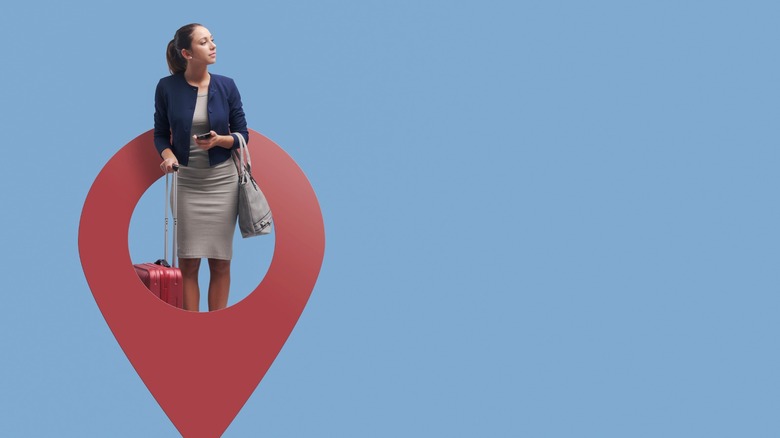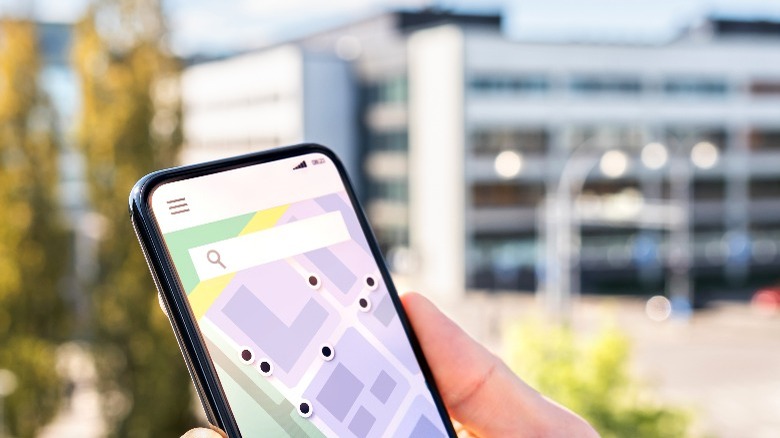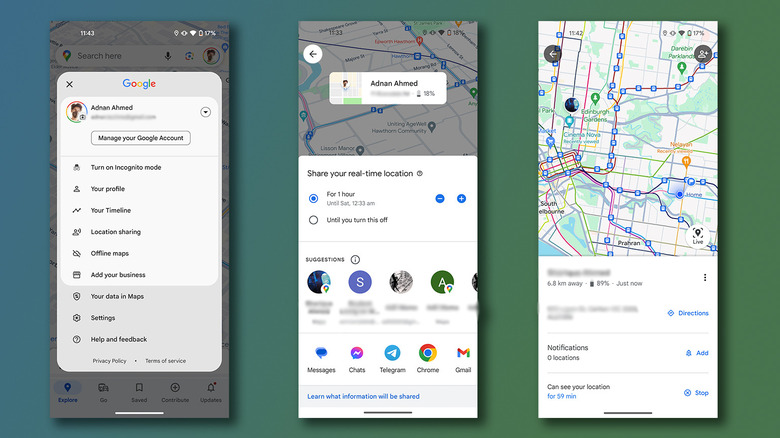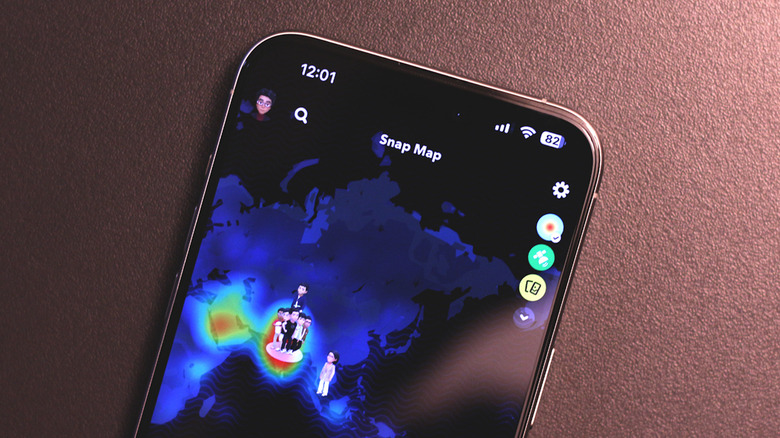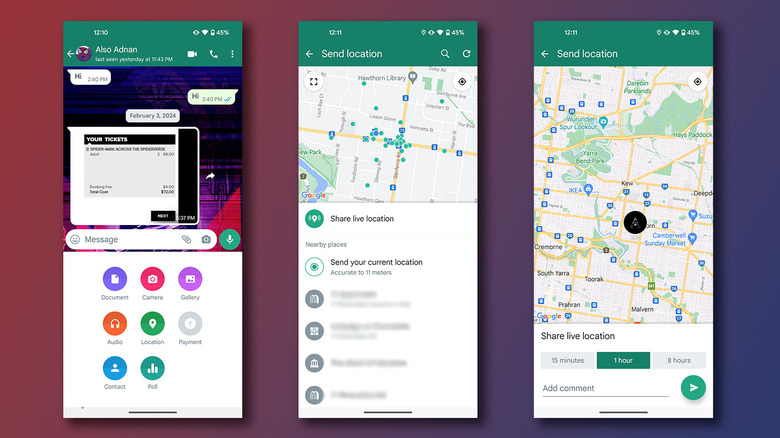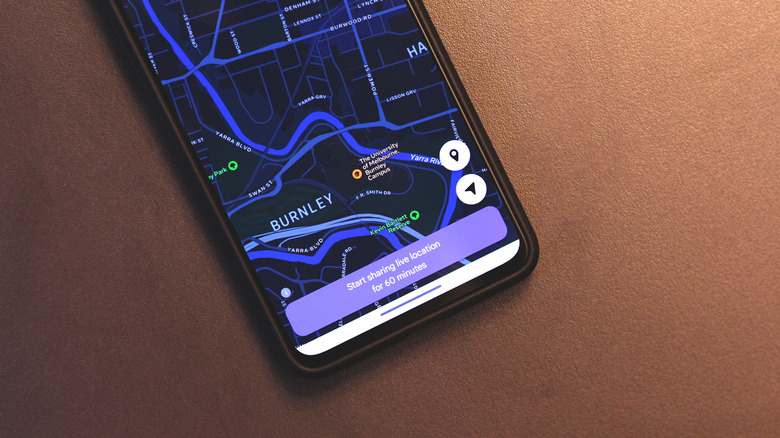How To Share Location On Your Android
The very best smartphones have become incredibly capable of tasks that involve computing, photography, and communication. An aspect where phones also excel at, but that most people take for granted, is location services, which give life to utilities like navigation and phone tracking. Apps like Google Maps rely heavily on your phone's GPS to retrieve your whereabouts and put you on the map, which you can use to then find popular attractions or restaurants around.
Android's location services can be used for more than just to navigate around the city by yourself. Let's say you're catching up with a friend, and instead of painstakingly describing your surroundings during the travel, you could simply share your live location with them. Your friend receives a link or notification and can then track you on the map effortlessly.
Though all Android phones can use this feature, it unfortunately doesn't come built-in as an option. So, how do you harness the power of location tracking on your Android phone? There happen to be a few apps that provide their own versions of location sharing that can be used in different contexts — which is exactly what we will be going over today.
Different types of location sharing on Android
It's no surprise that Android isn't a one-size-fits-all environment, but this nature is what makes achieving very niche tasks on it relatively easy. Before jumping into the various apps and services that allow location sharing on Android, it's a good idea to first assess the purposes for which you might need this utility. Besides sharing your location with a friend, this feature can also be used for safety and monitoring purposes, such as tracking your loved ones or children. However, in this case, you'd be better off using a specialized parental control app that shares location details of your family members around the clock.
On the other hand, if you are looking to track a lost Android phone, you can use Google's Find My Device service. In dire situations, Android's emergency service offers the fastest way to contact authorities and share your location with them. However, if all you're looking for is temporary real-time location sharing with friends or family, you can make use of functionalities inside apps like Google Maps, WhatsApp, and Facebook Messenger.
Since these apps require access to your location, you will have to ensure you have geolocation services turned on. To do this on Android, navigate to Settings > Location and flick the "Use location" toggle on. This option may be labelled differently depending on which Android phone you have. You will also need to allow the app access to your location when prompted.
Share your location using Google Maps
Google Maps is incredibly useful for navigating new roads and exploring outlets you're unfamiliar with. Besides using it for your daily commute, there are other features that will change how you use Google Maps. It's safe to assume that everyone has the app installed on their phone, and this makes it the best way to share your location with someone else.
- Open Google Maps on your Android device, and tap on your profile picture to the top-right corner of the screen.
- Tap on "Location sharing" and then "New Share".
- This will bring up options for how long you wish to share your location, along with a list of apps and suggested contacts.
- In the apps section, scroll all the way to the right and tap on "Copy to".
- Paste and send this link to anyone you're willing to share your live location with.
Your location will be shared with the other person for the amount of time you've set. You can also, at any time, manually stop broadcasting your location from the Google Maps app. This location sharing feature works in both directions, so you can request your contacts to share their whereabouts as well. Google Maps will display your phone's battery percentage and distance to whoever can see your live location. You can add notifications when your contacts arrive at specific locations as well.
View and share location using Snapchat
Snapchat is one of the most popular social media apps and is quite unique in the way users communicate and exchange snaps on the app. Though unconventional, using Snapchat to share your location and to view others' is quite fun — especially if you're only doing it passively to just check up on someone.
- Launch Snapchat on your Android device. If this is your first time using the app, you will be prompted to grant it location permissions.
- From the navigation bar at the bottom, tap on the location pin icon. This will launch Snapchat Maps and will display a list of your friends that are currently sharing their live location.
- Tap the settings cog icon in the top-right corner of the screen, and adjust your live location settings. You can either broadcast your location to your entire friend's list, or select individual contacts. Also, make sure that "Ghost Mode" is turned off.
- Head back, and you should now see your Bitmoji on the map.
You can zoom out to view a bigger portion of the map to see where your nearby contacts are. Alternatively, to view someone's location faster, just tap on their avatar in the chats section and scroll down to reveal their live location. This is only visible if the other person has enabled location sharing on their end. To send your live location to a specific friend, open the chat, tap the "+" icon, and select "Share live location".
Send your location via WhatsApp
When it comes to messaging services, WhatsApp is a giant with nearly 3 billion active users worldwide. While the basics of WhatsApp are what most people need to use in their lifetime, it has a few useful features that do come in handy every now and again. Location sharing is one such tool that can make keeping an eye on your contacts or letting them track you easier.
- Launch WhatsApp on your Android phone and open a chat with a person you wish to share your location with.
- To the right of the text box, tap on the attachments icon, and then select "Location".
- You can either share your live location, which will track you for the specified duration, or just send your current location, which will be fixed.
- Select the duration for sharing your live location, and hit send.
Your contact will be able to view you on the map and can also choose to share their location with you. You can tap on "Stop sharing" in the chat to end transmitting your coordinates. Location sharing also works in group chats, which makes this feature a godsend when planning an outing with your buddies.
Use Facebook Messenger to share your location
Despite the countless reasons one should stop using Facebook, the social media platform enjoys a solid user base. Some of us have the app installed solely to receive birthday reminders in advance, or to scout great deals on Facebook Marketplace. Unlike the regular Facebook app, its messaging service is quite user-friendly and reliable to keep in touch with friends and family. If you do happen to use Facebook Messenger for communication, you can beam your location with a contact in just a few steps.
- Open the Messenger app on your phone.
- Choose a chat, and then tap on the "+" icon to the left of the chat box.
- Select "Location" and tap on "Allow Location Access" when prompted.
- Finally, tap on "Start sharing live location for 60 minutes". Alternatively, you can share a fixed location by touching the location pin icon.
Unlike other apps, you can only share location on Facebook Messenger for an hour at a time. If you happen to reach your destination faster, you can stop sharing your location at any time.