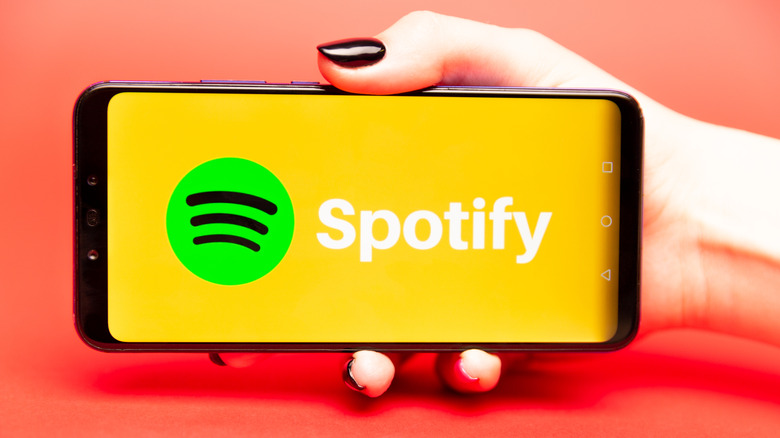How To Set Up Spotify With Sonos Voice Control
There are a lot of people who want the effortless convenience of a smart speaker, but still want to experience higher-quality audio than what's typically on offer from first-party manufacturers. Sonos speakers exist to bridge that gap. From the Sonos Sub Mini to the Sonos Era 300 and Sonos Move 2 – each of the company's speakers is designed to offer top-of-the-line acoustics in addition to state-of-the-art smart home-compatible software. This makes them a popular choice among tech fans and audiophiles alike.
It's pretty easy to pair a Sonos speaker with your iPhone and play music over Bluetooth, but did you know that you can stream your music directly from the speaker itself? That's right, you can connect the speaker to your Spotify account and instruct it to play music using voice commands without having to worry about pairing and controlling it with another device every time you want to hear some tunes. There are just a few simple steps that you have to follow in order to do this.
How to turn on Sonos Voice Control
The first thing you have to do to use your Sonos speaker to play music from Spotify is set up its voice control functionality. This will allow you to give vocal commands to the device so you don't have to break out your phone every time you want to hear a little music. It's a relatively simple process, though you will need an Android or iOS device in order to do it.
The first step is to download the Sonos S2 app to your mobile device. This will allow you to make all the necessary changes to the Sonos device's settings so that you can use voice controls to play music from Spotify. Before that though, you'll want to make sure that your Sonos system is updated to the latest software version. Open the app and then navigate to Settings > System Updates > Check for Updates. This may take a few moments, but it's an important step for making sure that the speaker has all of the latest functionalities.
Once that's done, go into Settings once again — only this time, you're going to navigate to Services & Voice. Press the Add a Voice Assistant button and then select Sonos Voice Control. You will then need to follow the instructions in the app to complete the setup. You can now use these voice controls to play music via Sonos Radio, Apple Music, Amazon Music, Deezer, Pandora, and Spotify.
How to make Spotify your default Sonos music app
Sonos tells SlashGear that, out of the box, Sonos Voice Control should automatically resolve to Spotify if that's the only streaming service used. However, for those who have multiple services tied to Sonos, you may need to follow these instructions to set Spotify as your default choice for Sonos Voice Control. You can technically start streaming from Spotify now by simply saying, "Hey Sonos, play Spotify," but you will have to say that every single time you ask it to play some music. There's one more step you can take if you want to make it so that your Sonos device automatically plays from Spotify when you ask it to play a specific artist or song. To do this, you will need to have a Spotify account set up on your mobile device which you will then set as the default music service for your Sonos devices.
To do this, you will need to once again open the Sonos S2 app, go into Settings, and then open the Services & Voices section. Navigate to the Voice section and then Sonos Voice Control. This time, however, you're going to tap the button marked Default Service. This should show you the full list of streaming applications that you can choose, and all you have to do is select Spotify. Your Sonos device will now use Spotify as its default audio streaming service.