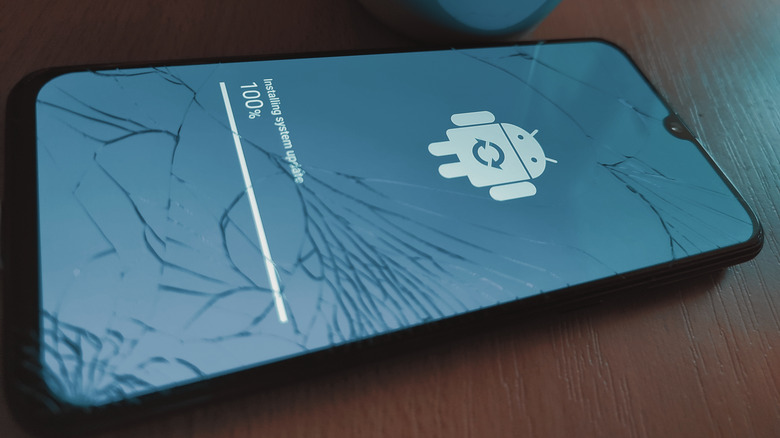How To Back Up All Your Text Messages On Android
Navigating the landscape of digital data preservation is essential in the connected age of smartphones. Text messages have become central to modern communication, holding precious memories and important information. While Apple is famous for its iCloud storage capabilities, Android users, fortunately, have reliable methods to ensure these vital conversations are never lost: Google Drive's built-in features and third-party applications from Google Play Store.
Google Drive, a popular utility from Google, offers an uncomplicated strategy to safeguard text messages. Android users can automatically back up their texts into the cloud through synchronization with a Google account.
Alternatively, Android users can opt for third-party applications, available for download on Google Play Store. While numerous choices exist, you should choose a highly-rated option, given the crucial data being safeguarded. Generally, this method includes downloading the app, authorizing the necessary permissions, and establishing a backup routine.
Regardless of your chosen method, backing up your text messages is essential. Most users don't even realize the important information kept in their Android messages app, so it's vital to save as much archived as you can.
Why you might want to back up your messages
Backups of text messages hold significant importance for many reasons. These seemingly simple exchanges of words often encompass more than casual conversations; they can house pivotal, sentimental, and even confidential data. Imagine the treasured family photo sent by a loved one or a cherished video clip from a memorable event tucked away in a thread of messages. These aren't just messages but capsules of precious moments.
Moreover, text messages may contain sensitive data like financial details. You might have received your banking usernames, passwords, or social security numbers via SMS. The loss of such crucial information can lead to unfortunate consequences, emphasizing the need for a reliable backup system.
Plus, if your phone becomes lost, stolen, or damaged beyond repair, without a proper backup, the device would be gone, and so would the troves of data it holds. In such situations, a backup acts as a safety net, ensuring that no data is lost, despite the loss of the physical device. It provides a pathway to restore this data on a new device, offering continuity and peace of mind.
How to back up your Android's text messages
Protecting valuable text messages on an Android device is simple; it can be achieved through two primary methods: using Google Drive's built-in capabilities and employing a specialized third-party application, like SMS Backup & Restore.
For Google Drive, use the following steps:
- Tap the Settings icon.
- Select Google and choose Backup
- Toggle the switch on the bottom to on.
- Select Back up now.
According to Google, your device will automatically initiate a backup after charging for 2 hours and connected to Wi-Fi, so you won't have to worry about repeating this step daily.
SMS Backup & Restore is a popular option for users who prefer third-party apps. The steps include:
- From the Google Play Store, install the SMS Backup & Restore app.
- Open the app.
- Select Set up a backup and check the box for Messages.
- Set a backup frequency and select a location for the backup files.
- Select Back Up Now..
While employing these backup methods, it's critical to remember a few things. These backups, especially those containing media files, can occupy significant storage space. Being vigilant about third-party apps' data handling policies is also crucial. Choose applications with positive reviews and an excellent reputation to avoid potential data security issues.